Microprocessor module, Removing the microprocessor module, Installing the microprocessor module – Dell Latitude D810 User Manual
Page 12
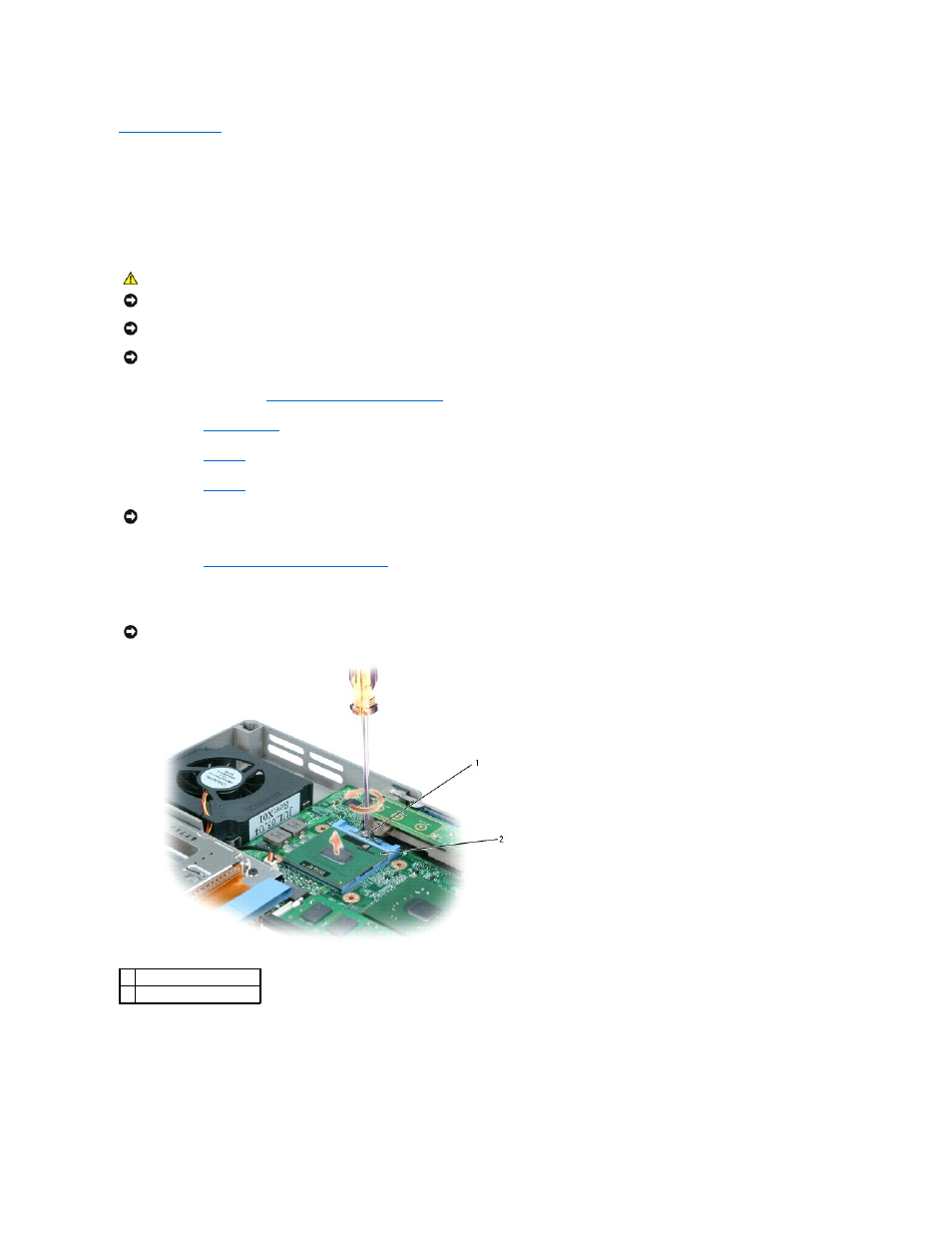
Back to Contents Page
Microprocessor Module
Dell™ Latitude™ D810 Service Manual
Removing the Microprocessor Module
1.
Follow the instructions in "
Preparing to Work Inside the Computer
."
2.
Remove the
display assembly
.
3.
Remove the
keyboard
.
4.
Remove the
palm rest
.
5.
Remove the
microprocessor thermal-cooling assembly
.
6.
Loosen the ZIF socket holding the microprocessor. To loosen the ZIF socket, use a small, flat- blade screwdriver and rotate the ZIF-socket cam screw
counterclockwise until it comes to the cam stop.
7.
Lift out the microprocessor module.
Installing the Microprocessor Module
CAUTION:
Before performing the following procedures, read the safety instructions in your Product Information Guide.
NOTICE:
To avoid electrostatic discharge, ground yourself by using a wrist grounding strap or by periodically touching an unpainted metal surface (such
as the back panel) on the computer.
NOTICE:
Do not touch the microprocessor die. Press and hold the microprocessor down on the substrate on which the die is mounted while turning the
cam screw to prevent intermittent contact between the cam screw and microprocessor.
NOTICE:
To avoid damage to the microprocessor, hold the screwdriver so that it is perpendicular to the microprocessor when turning the cam screw.
NOTICE:
To ensure maximum cooling for the microprocessor, do not touch the heat transfer areas on the microprocessor thermal-cooling assembly. The
oils in your skin reduce the heat transfer capability of the thermal pads.
NOTICE:
When removing the microprocessor module, pull the module straight up. Be careful not to bend the pins on the microprocessor module.
1 ZIF-socket cam screw
2 pin-1 corner
