Using your xps 10 tablet, Screen orientation, How to lock the screen orientation – Dell XPS 10 Tablet User Manual
Page 17: Gestures
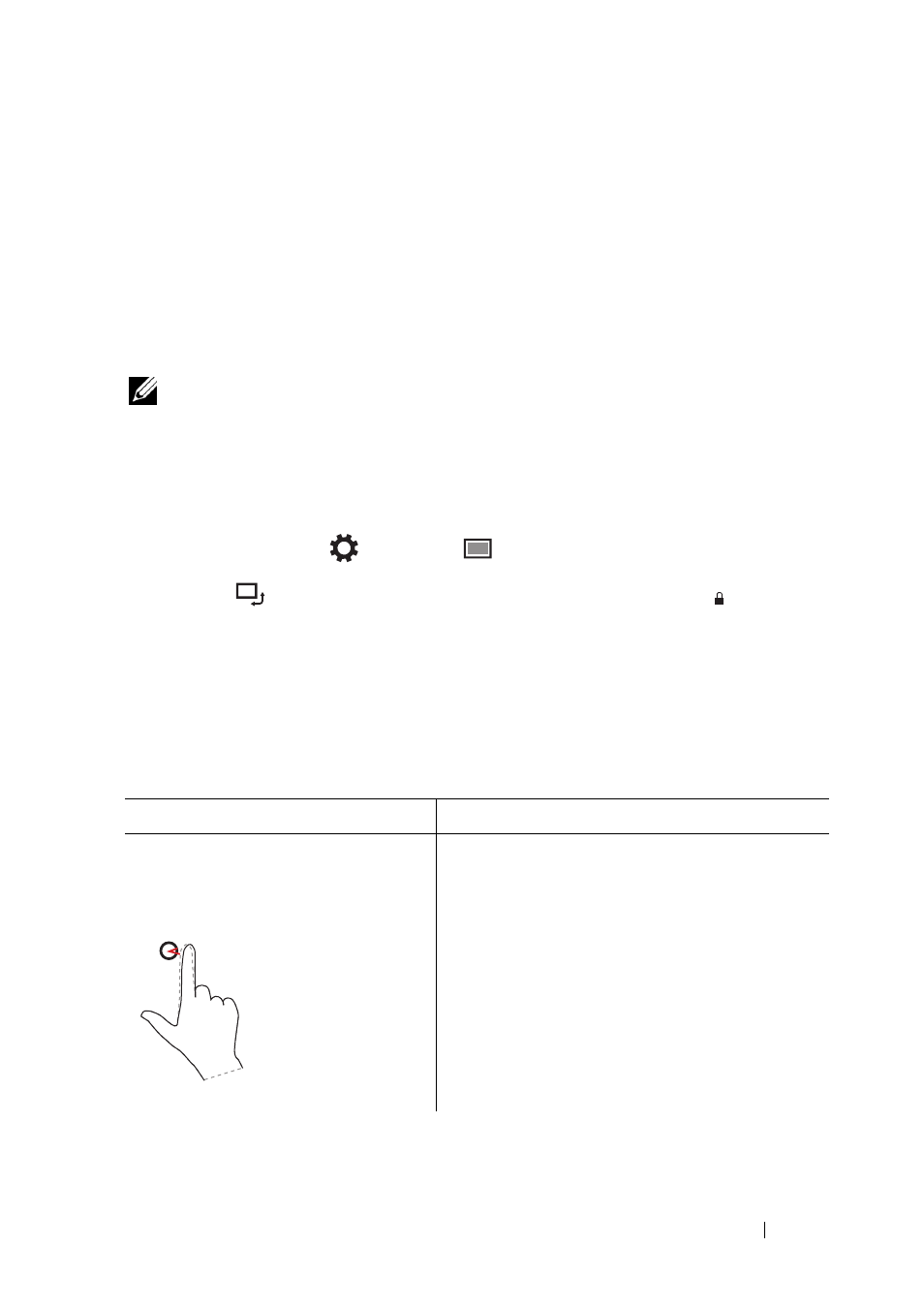
Using Your XPS 10 Tablet
Screen Orientation
For optimal viewing experience, the screen orientation changes
automatically to portrait or landscape format depending on how you
hold the tablet.
NOTE:
Some applications may not support automatic screen rotation to
portrait or landscape format.
How to lock the screen orientation
1 Swipe from the right edge of the display to access Charms.
2 Touch Settings
→ Screen
.
3 Touch
toggle to lock the screen orientation, or touch
unlock the screen orientation.
toggle to
Gestures
Your tablet has a multi-touch display. You can touch the screen to
operate the tablet.
Finger gestures
Touch
Tap gently on the display with
your fingertip.
Allows you to:
• Select items on the screen, including
options, entries, images, and icons.
• Start applications.
• Touch buttons on the screen.
• Input text using the on-screen keyboard.
Using Your XPS 10 Tablet
17
- Latitude E6410 (52 pages)
- Latitude E6410 (8 pages)
- Latitude D630 (218 pages)
- Latitude E6400 (99 pages)
- Latitude E6400 (70 pages)
- Latitude E6400 (2 pages)
- Latitude E6400 (8 pages)
- Latitude E6400 (4 pages)
- Latitude D630 (168 pages)
- Latitude D630 (43 pages)
- Latitude D630 (69 pages)
- Latitude D620 (43 pages)
- Latitude D620 (102 pages)
- Inspiron 1545 (72 pages)
- Inspiron 1545 (4 pages)
- Inspiron 1545 (51 pages)
- LATITUDE C510 (55 pages)
- LATITUDE C510 (170 pages)
- Inspiron 1200 (45 pages)
- Latitude D531 (Mid 2007) (46 pages)
- Latitude D531 (224 pages)
- Inspiron 1300 (44 pages)
- Inspiron 1300 (142 pages)
- INSPIRON 2600 (168 pages)
- INSPIRON 2600 (2 pages)
- INSPIRON 2600 (134 pages)
- INSPIRON 2600 (87 pages)
- Inspiron 1100 (164 pages)
- Inspiron 1100 (40 pages)
- Inspiron 5150 (160 pages)
- Inspiron E1505 (45 pages)
- Inspiron E1505 (186 pages)
- Inspiron 1150 (38 pages)
- Inspiron 1150 (112 pages)
- Inspiron 3520 (72 pages)
- Inspiron M5040 (2 pages)
- A860 (96 pages)
- 1000 (98 pages)
- STREAK 7 (141 pages)
- XPS 14Z (L412z) (2 pages)
- Latitude D520 (124 pages)
- Latitude D520 (96 pages)
- Latitude D520 (168 pages)
- Latitude D520 (99 pages)
- Latitude D520 (42 pages)
