System setup, Overview, Entering system setup – Dell XPS 730 H2C (Late 2008) User Manual
Page 41: System setup options—dell™ xps™ 730
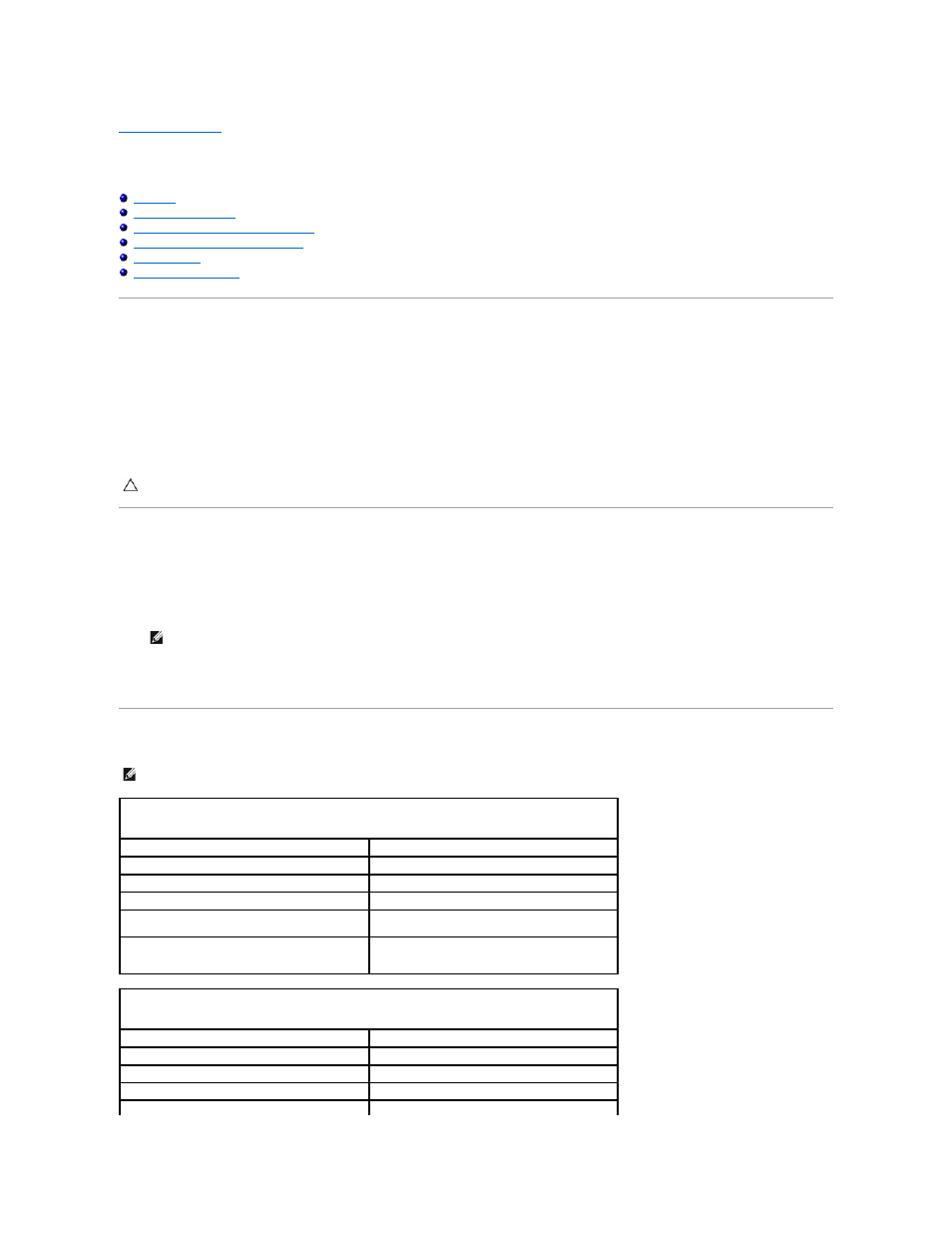
Back to Contents Page
System Setup
Dell™ XPS™ 730/730X Service Manual
System Setup Options—Dell™ XPS™ 730
System Setup Options—Dell XPS 730X
Overview
Use System Setup to:
l
change the system configuration information after you add, change, or remove any hardware in your computer.
l
set or change a user-selectable option such as the user password.
l
read the current amount of memory or set the type of hard drive installed.
Before you use System Setup, it is recommended that you write down the system setup screen information for future reference.
Entering System Setup
1.
Turn on (or restart) your computer.
2.
When the DELL logo appears, press
If you wait too long and the operating system logo appears, continue to wait until you see the Microsoft® Windows® desktop, then shut down your
computer and try again.
System Setup Options—Dell™ XPS™ 730
CAUTION:
Do not change the settings in system setup unless you are an expert computer user. Certain changes can cause your computer to work
incorrectly.
NOTE:
Keyboard failure may result when a key on the keyboard is held down for extended periods of time. To avoid possible keyboard failure,
press and release
NOTE:
Depending on your computer and installed devices, the items listed in this section may, or may not appear exactly as listed.
Main
System Date
Displays the current date in the mm:dd:yy format.
System Time
Displays the time in the hh:mm:ss format.
SATA 0
Displays the SATA 0 drive integrated in the system.
SATA 1
Displays the SATA 1 drive integrated in the system.
System Info
Displays the BIOS version number and date, system
model name and the service tag of the computer.
Memory Info
Indicates amount of installed memory, usable
memory, memory speed, memory channel mode (dual
or single), and the type of memory technology used.
Advanced
CPU Type
Displays the processor type.
CPU Speed
Displays the processor speed.
Cache L2
Displays the processor L2 cache size.
Advanced Chipset Features
Displays the video memory size.
Integrated Peripherals
Allows you to enable or disable these integrated
