Dell XPS 730 H2C (Late 2008) User Manual
Page 24
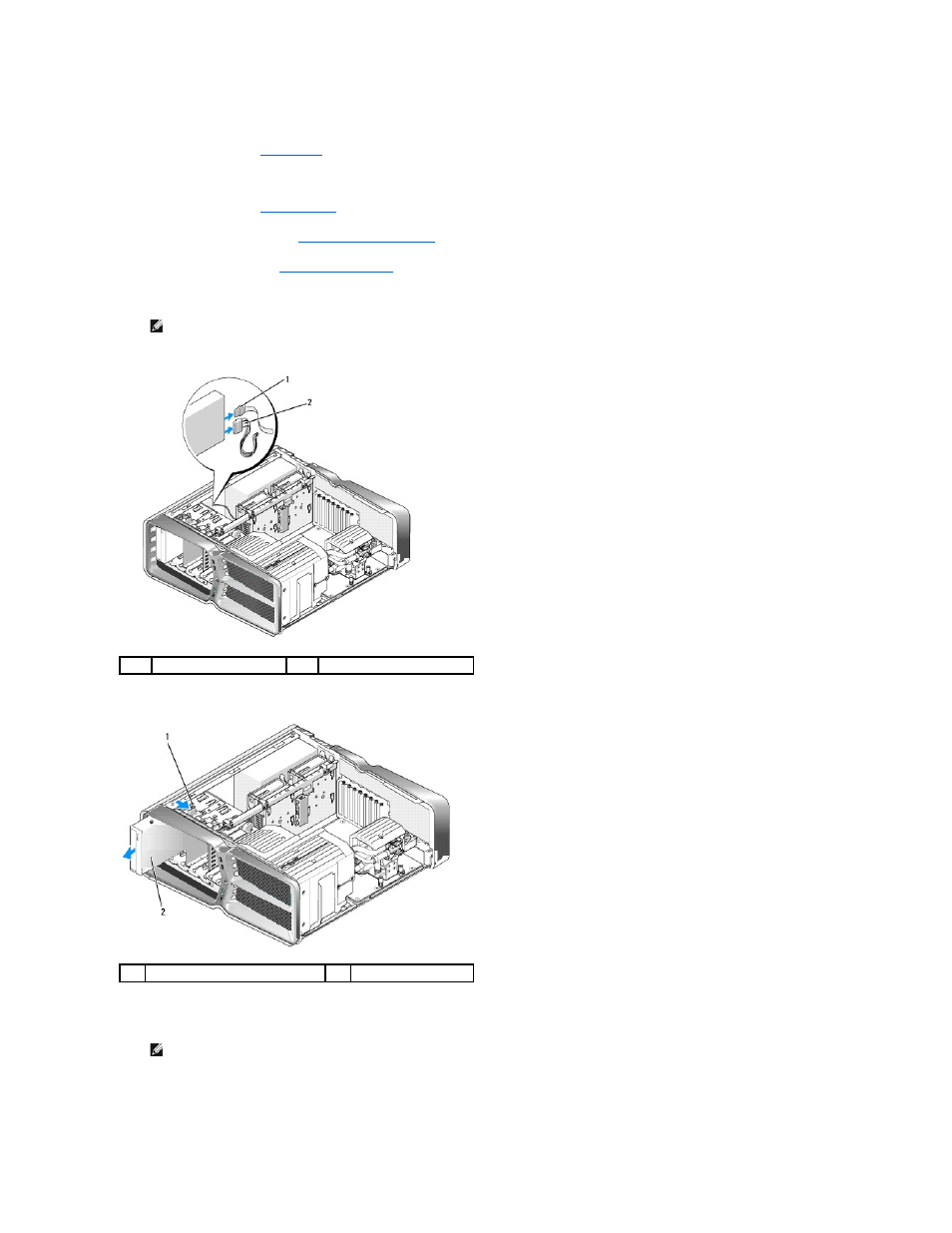
See the documentation that came with the drive for instructions on installing any software required for drive operation.
13.
Enter system setup (see
System Setup
), and select the appropriate Diskette Drive option.
Replacing an Optical Drive
1.
Follow the procedures in
Before You Begin
.
2.
Remove the computer cover (see
Replacing the Computer Cover
).
3.
Remove the drive panel (see
4.
Disconnect the power and data cables from the back of the drive.
5.
Slide the drive release latch towards the base of the computer to release the shoulder screw, and then slide the optical drive out of the drive bay.
6.
To replace the optical drive, prepare the drive for installation and check the documentation that accompanied the drive to verify that the drive is
configured for your computer.
7.
If no screws are attached to the drive, check the inside of the drive panel for screws and, if screws are present, attach the screws to the new drive.
NOTE:
If you are uninstalling your only optical drive and will not replace it at this time, disconnect the data cable from the system board and set it
aside.
1
data cable
2
power cable
1
drive release latch
2
optical drive
NOTE:
If you are installing an IDE drive, configure the drive for the cable select setting.
