Drive problems, Cd and dvd drive problems – Dell Dimension 9200 User Manual
Page 50
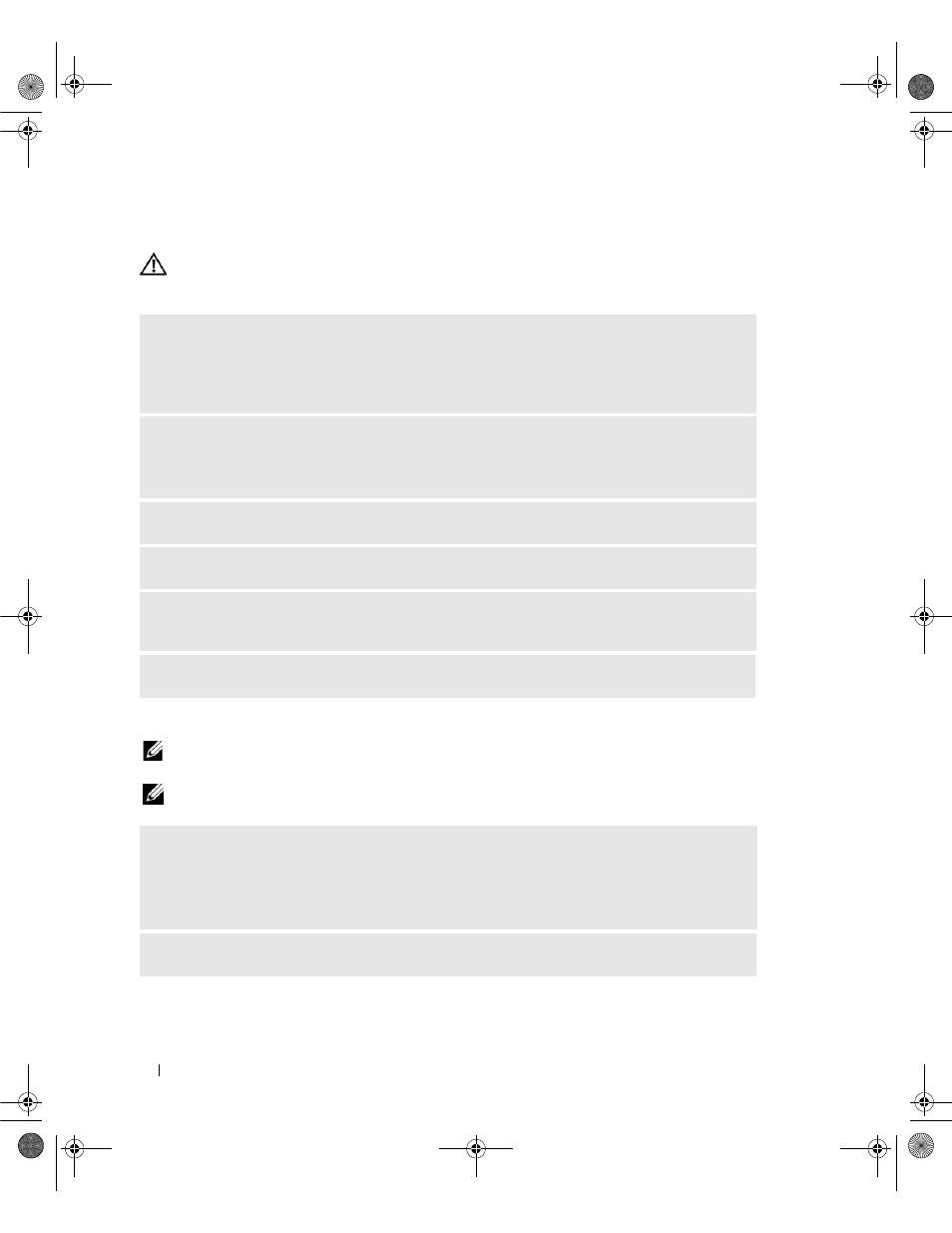
50
Solving Problems
Drive Problems
CAUTION:
Before you perform any of the procedures in this section, follow the safety instructions in the Product
Information Guide.
CD and DVD drive problems
NOTE:
High-speed CD or DVD drive vibration is normal and may cause noise. This does not indicate a defect in the
drive or the CD or DVD.
NOTE:
Because of different regions worldwide and different disc formats, not all DVD titles work in all DVD drives.
E
NSURE
THAT
M
ICROSOFT®
W
INDOWS®
RECOGNIZES
THE
DRIVE
—
Click Start, then click My
Computer. If the floppy, CD, or DVD drive, is not listed, perform a full scan with your antivirus
software to check for and remove viruses. Viruses can sometimes prevent Windows from recognizing
the drive.
T
EST
THE
DRIVE
—
• Insert another floppy, CD, or DVD to eliminate the possibility that the original is defective.
• Insert a bootable floppy and restart the computer.
C
LEAN
THE
DRIVE
OR
DISK
—
See "Cleaning Your Computer" on page 34.
C
HECK
THE
CABLE
CONNECTIONS
R
UN
THE
H
ARDWARE
T
ROUBLESHOOTER
—
R
UN
THE
D
ELL
D
IAGNOSTICS
—
See "Dell Diagnostics" on page 68.
A
DJUST
THE
W
INDOWS
VOLUME
CONTROL
—
• Click the speaker icon in the lower-right corner of your screen.
• Ensure that the volume is turned up by clicking the slidebar and dragging it up.
• Ensure that the sound is not muted by clicking any boxes that are checked.
C
HECK
THE
SPEAKERS
AND
SUBWOOFER
—
See "Sound and Speaker Problems" on page 61.
DIM_book.book Page 50 Monday, October 15, 2007 11:04 AM
