Installing a cd/dvd drive – Dell Dimension 9200 User Manual
Page 118
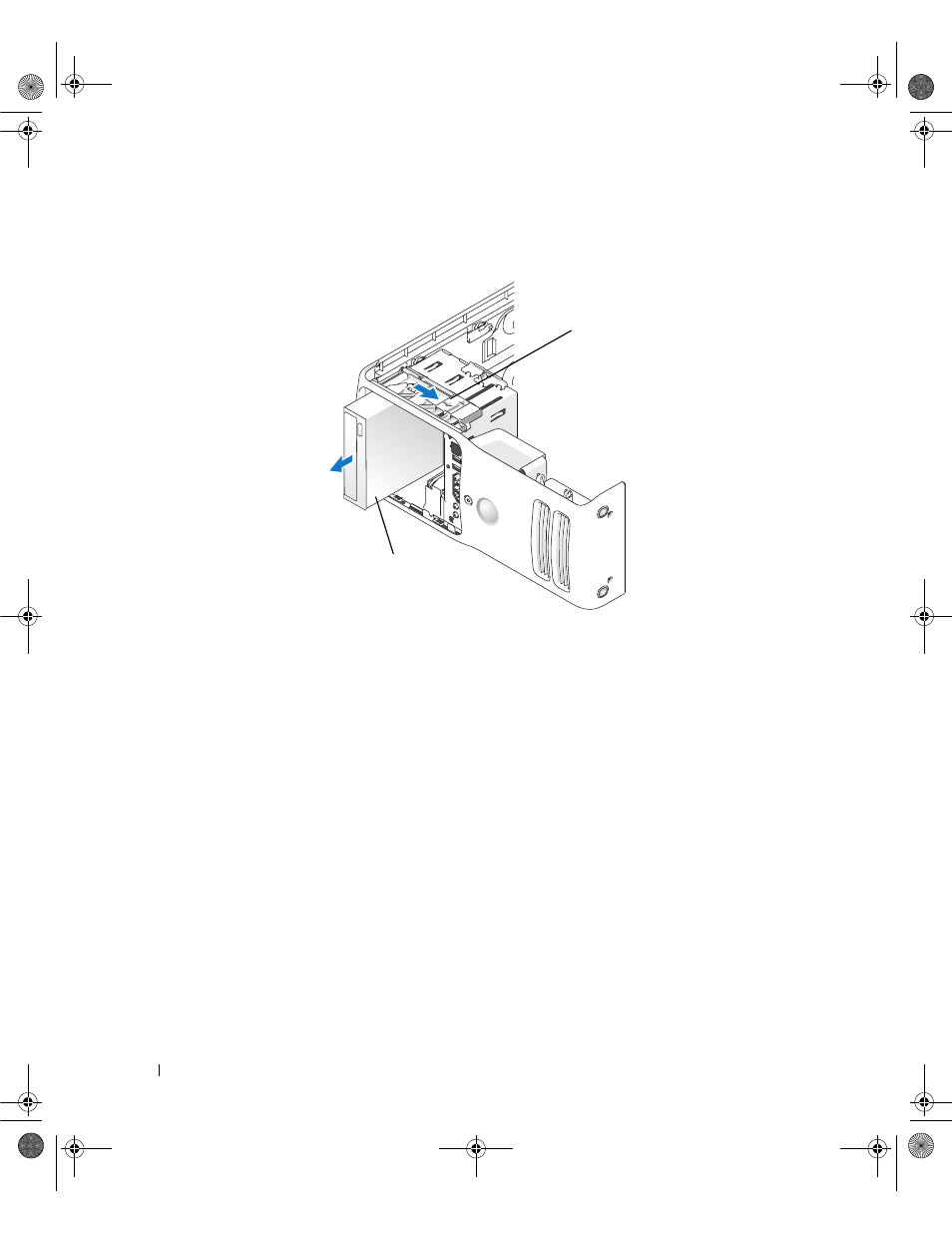
118
Removing and Installing Parts
5 Slide the drive release mechanism to the right to release the shoulder screw and slide the drive out to
remove it from the drive bay.
6 If you are not replacing the drive, replace the drive panel insert (see "Replacing the Drive-Panel Insert"
7 Replace the drive panel (see "Replacing the Drive Panel" on page 103).
8 Replace the computer cover (see "Replacing the Computer Cover" on page 121.
9 If you are removing and not replacing this drive, then be sure to disable the drive in the BIOS. When
you restart your computer, enter system setup (see "System Setup" on page 127). Then, go to the
"Drives" section of the BIOS and under
SATA 0 through 5
, set the SATA ports to the correct
configuration.
Installing a CD/DVD Drive
1 Follow the procedures in "Before You Begin" on page 77
2 Remove the computer cover (see "Removing the Computer Cover" on page 78).
3 If you are installing a new drive, unpack the drive and prepare it for installation.
Check the documentation that accompanied the drive to verify that the drive is configured for your
computer.
4 If you are installing a new drive, remove the drive panel insert (see "Removing the Drive-Panel Insert"
1
sliding plate
2
CD drive
2
1
DIM_book.book Page 118 Monday, October 15, 2007 11:04 AM
