Removing lodged cartridges – Dell PowerVault 122T SDLT 320 (Autoloader) User Manual
Page 17
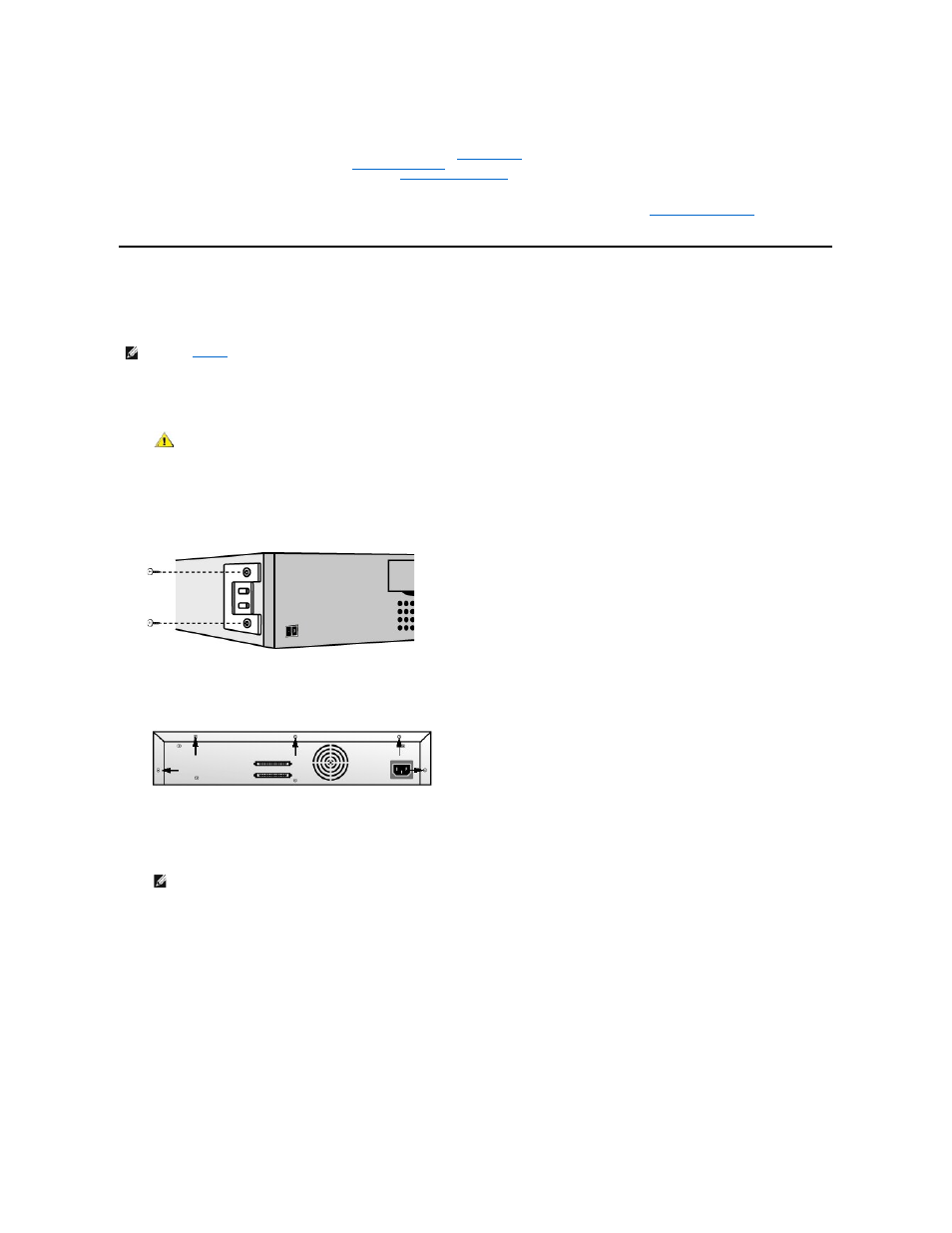
Removing Lodged Cartridges
If the autoloader experiences a severe mechanical problem or if you need to remove cartridges because of a power failure or other circumstance in which the
autoloader is unable to export the cartridges in the carousel, follow these steps:
1.
Move the power switch on the front panel to the OFF position.
2.
Remove the power cable and SCSI cables from their connectors on the back panel of the autoloader.
3.
Remove the autoloader from its rack slot, if applicable, and place it on a table or other clean and level work surface.
4.
In a rackmounted unit, use a screwdriver to remove the front cover screws that secure the mounting brackets from both sides of the autoloader. In a
table top unit, remove the front cover screws there are no mounting brackets.
Removing Mounting Brackets (Left Side Shown)
5.
If the autoloader has mounting brackets (rackmount unit), remove the five screws on the back of the autoloader, and two additional screws, one on
each side of the autoloader, to loosen the autoloader cover. In a table top unit, remove the front cover screws and three additional screws from each
side of the unit.
Remove Indicated Back Cover Screws Only
6.
Slide the top cover towards the back before attempting to lift the cover.
7.
After the top cover hooks clear the edge of the front panel display cover, remove the top cover by lifting it.
8.
Lift the cartridge carrier, with each cartridge you want to remove, straight up from the autoloader.
9.
On each carrier, carefully pull the cartridge lock lever away from the carrier, allowing the cartridge to slide out of the carrier.
Pull Cartridge Release Lever
Errors Displayed on Front Panel
"!" in autoloader operator panel
inventory display
l
An exclamation point (!) displayed in the inventory indicates that the autoloader has identified a cartridge in the
indicated slot that is either an invalid or faulty catridge or has had a media error. The Media Attention LED is also
illuminated in this case (see "
LED Indicators
"). Exporting the indicated cartridge will clear the error condition
(see "
Exporting Cartridges
"). If these symptoms occur on multiple known good cartridges, consider cleaning the
tape drive (see "
Cleaning the Tape Drive
"). If a particular cartridge causes these symptoms repeatedly, that
cartridge may be defective or invalid.
There is an error code on the LCD
screen
l
Look up the error code, try to resolve the failure, and power cycle (see "
").
NOTE:
Contact
your Dell support representative if a cartridge is lodged in the drive.
CAUTION: To prevent injury, disconnect the power and SCSI cables before removing the autoloader cover and keep
fingers away from the fan.
NOTE:
To remove the carrier directly in front of the Import/Export slot, gently rotate the carousel counterclockwise by moving the
belt or carriers until the carrier is no longer in front of the Import/Export slot.
