Center control cover, Removing the center control cover – Dell Inspiron 1526 (Late 2007) User Manual
Page 9
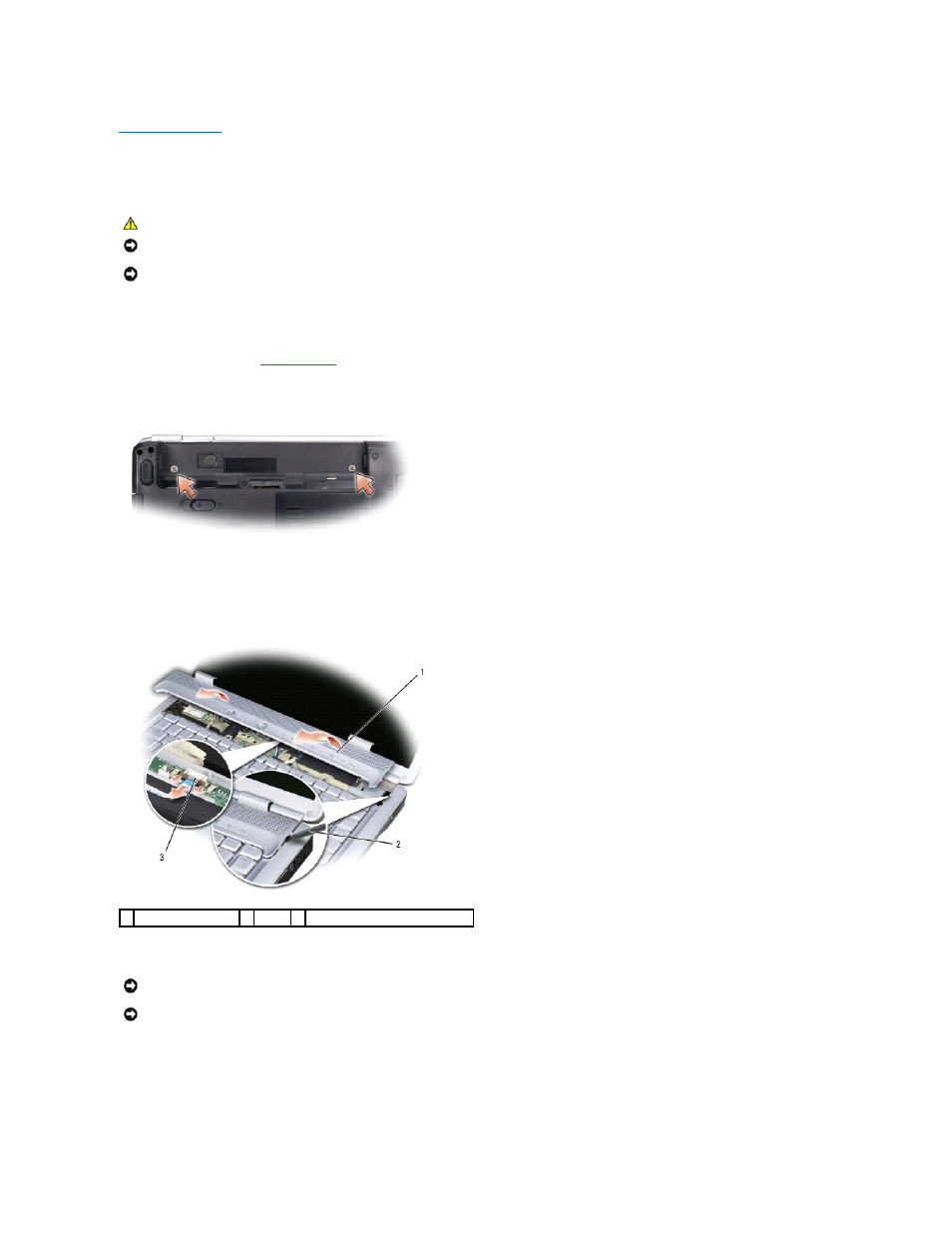
Back to Contents Page
Center Control Cover
Dell™ Inspiron™ 1525/1526 Service Manual
Removing the Center Control Cover
1.
Follow the procedures in
Before You Begin
.
2.
Remove the two screws securing the center control cover from the battery bay.
3.
Turn the computer top side up, and open the display as far as it will open.
4.
Insert a plastic scribe into the indent to lift the center control cover on the right side and ease the center control cover up.
5.
Disconnect the cable from the media control buttons connector located underneath the center control cover.
6.
Remove the center control cover.
7.
Remove the two screws at the top of the keyboard.
CAUTION:
Before you begin any of the procedures in this section, follow the safety instructions in the Product Information Guide.
NOTICE:
To avoid electrostatic discharge, ground yourself by using a wrist grounding strap or by periodically touching an unpainted metal surface (such
as a connector on the back of the computer).
NOTICE:
To help prevent damage to the system board, you must remove the battery from the battery bay before you begin working inside the
computer.
1 center control cover
2 scribe 3 media control buttons connector
NOTICE:
To avoid damage to the data cable connected to the system board, ensure that you do not pull hard when you are raising the center control
cover.
NOTICE:
To avoid damage to the center control cover, do not lift the cover on both sides simultaneously.
