Palm rest, Removing the palm rest – Dell Inspiron 1526 (Late 2007) User Manual
Page 37
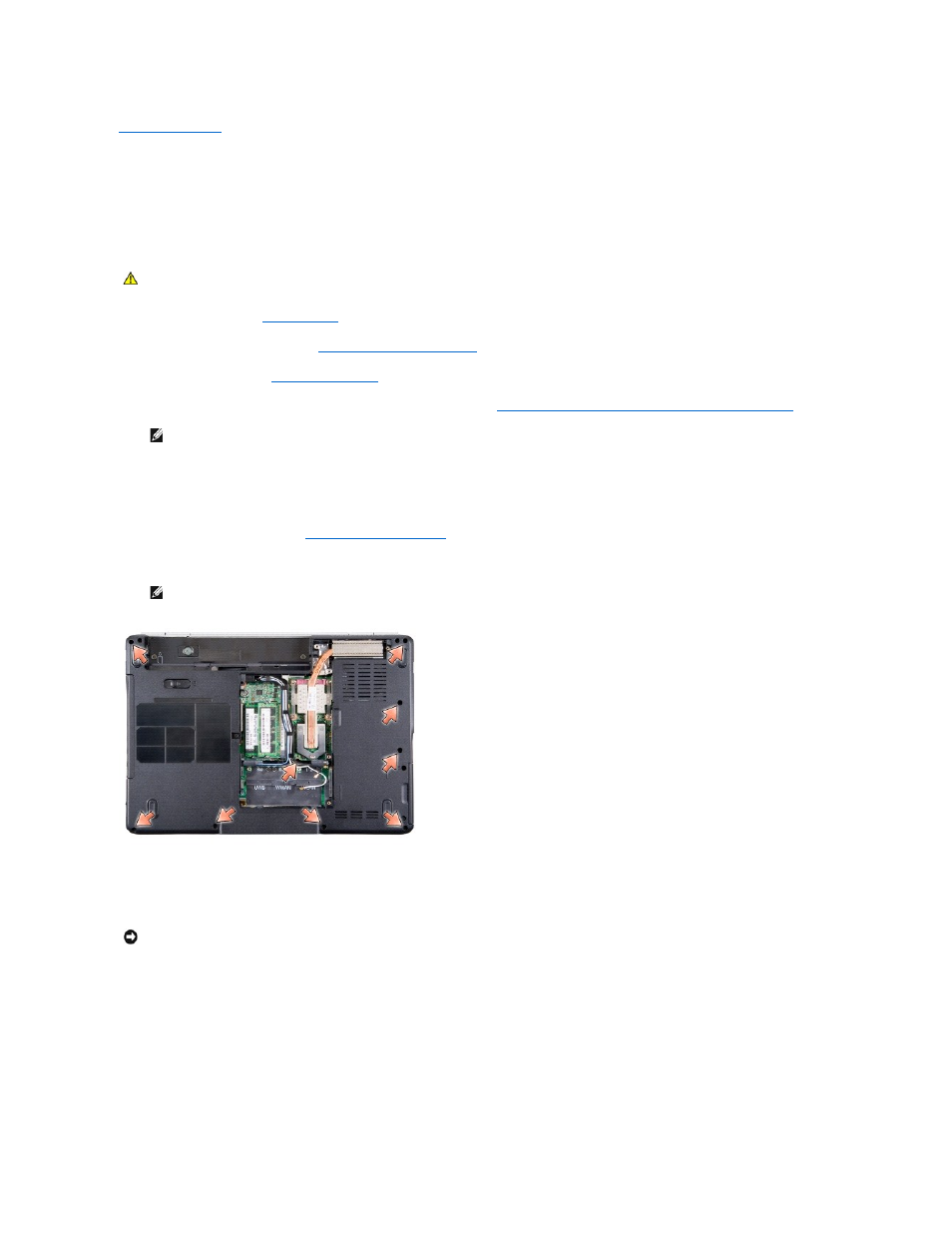
Back to Contents Page
Palm Rest
Dell™ Inspiron™ 1525/1526 Service Manual
Removing the Palm Rest
1.
Follow the instructions in
Before You Begin
.
2.
Remove the center control cover (see
Removing the Center Control Cover
).
3.
Remove the keyboard (see
Removing the Keyboard
).
4.
Remove the internal card with Bluetooth wireless technology, if installed (see
Removing the Internal Card With Bluetooth® Wireless Technology
).
5.
Disconnect the button board cable from the system board.
6.
Disconnect the speaker cable from the system board.
7.
Remove the display assembly (see
Removing the Display Assembly
).
8.
Remove the nine screws from the bottom of the computer.
9.
Turn the computer over and remove the two screws securing the top of the palm rest.
10.
Disconnect the touch pad connector and the device status lights LED connector from the system board.
CAUTION:
Before you begin the following procedure, follow the safety instructions in the Product Information Guide.
NOTE:
It is not necessary to remove the Bluetooth cable connector from the system board connector.
NOTE:
The screw locations may vary slightly from the image shown below.
NOTICE:
Do not use force to separate the palm rest from the computer. If you encounter resistance, gently flex or apply pressure to the palm rest, or
move along the edge, working away from the area of resistance, until the palm rest is free.
