Optical drive – Dell Inspiron 9400 User Manual
Page 39
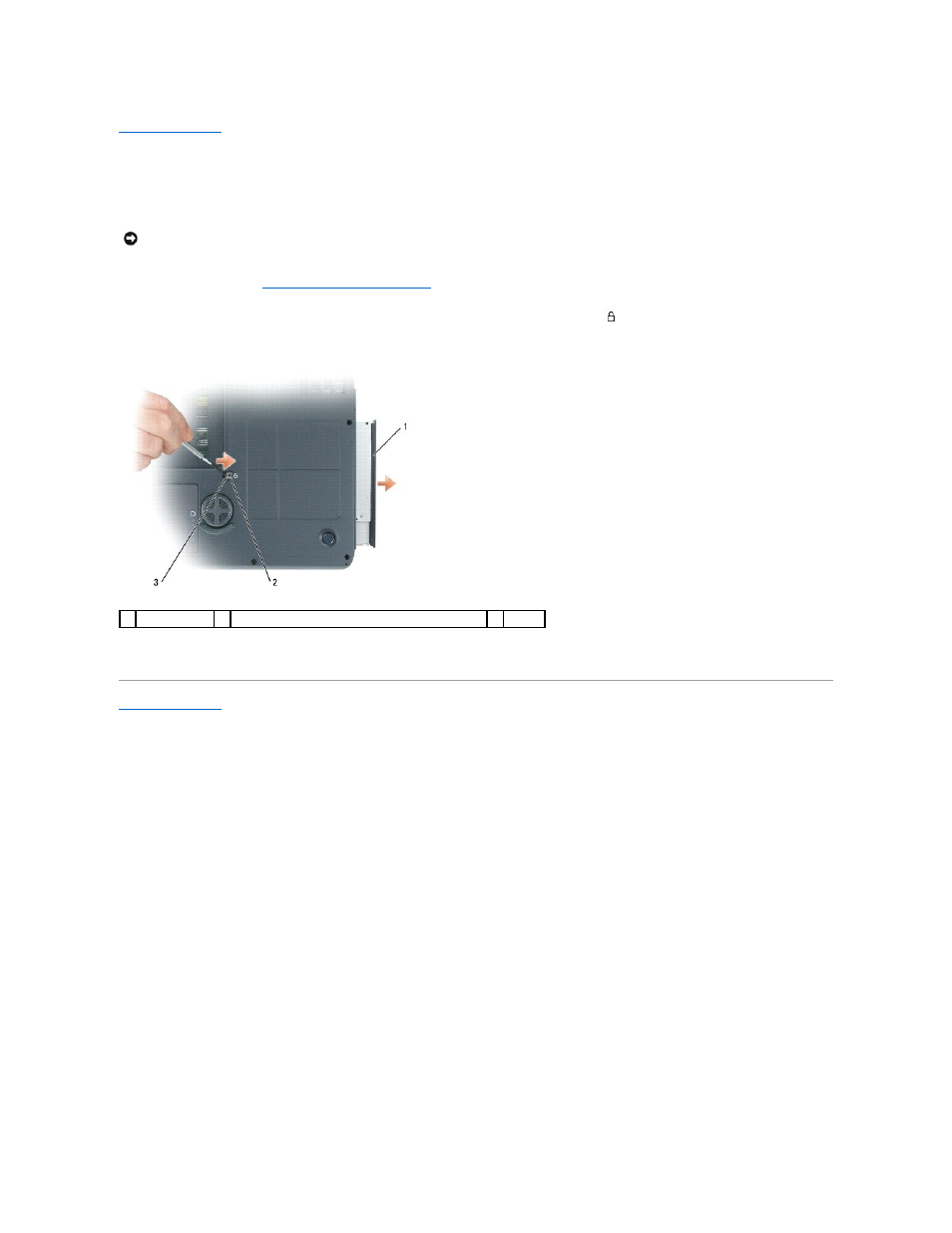
Back to Contents Page
Optical Drive
Dell™ Inspiron™ 9400 Service Manual
Your computer ships with a fixed optical drive installed.
1.
Follow the instructions in
Before Working Inside Your Computer
.
2.
Turn the computer upside down and remove the M2.5 x 8-mm security screw labeled with a lock icon (
).
3.
Insert a screwdriver into the indentation for the security screw, and push the notch on the metal tab to release the drive from the bay.
4.
Pull the drive out of the drive bay.
Back to Contents Page
NOTICE:
To help prevent damage to drives, store them in a safe, dry place when they are not installed in the computer. Avoid pressing down on them
or placing heavy objects on top of them.
1 optical drive
2 indentation for M2.5 x 8-mm security screw
3 notch
- Latitude E6410 (52 pages)
- Latitude E6410 (8 pages)
- Latitude D630 (218 pages)
- Latitude E6400 (99 pages)
- Latitude E6400 (70 pages)
- Latitude E6400 (2 pages)
- Latitude E6400 (8 pages)
- Latitude E6400 (4 pages)
- Latitude D630 (168 pages)
- Latitude D630 (43 pages)
- Latitude D630 (69 pages)
- Latitude D620 (43 pages)
- Latitude D620 (102 pages)
- Inspiron 1545 (4 pages)
- Inspiron 1545 (51 pages)
- Inspiron 1545 (72 pages)
- LATITUDE C510 (55 pages)
- LATITUDE C510 (170 pages)
- Inspiron 1200 (45 pages)
- Latitude D531 (Mid 2007) (46 pages)
- Latitude D531 (224 pages)
- Inspiron 1300 (44 pages)
- Inspiron 1300 (142 pages)
- INSPIRON 2600 (168 pages)
- INSPIRON 2600 (2 pages)
- INSPIRON 2600 (134 pages)
- INSPIRON 2600 (87 pages)
- Inspiron 1100 (40 pages)
- Inspiron 1100 (164 pages)
- Inspiron 5150 (160 pages)
- Inspiron E1505 (45 pages)
- Inspiron E1505 (186 pages)
- Inspiron 1150 (38 pages)
- Inspiron 1150 (112 pages)
- Inspiron 3520 (72 pages)
- Inspiron M5040 (2 pages)
- A860 (96 pages)
- 1000 (98 pages)
- STREAK 7 (141 pages)
- XPS 14Z (L412z) (2 pages)
- Latitude D520 (96 pages)
- Latitude D520 (168 pages)
- Latitude D520 (99 pages)
- Latitude D520 (42 pages)
- Latitude D520 (124 pages)
