Disabling a port, Diagnostic port (d_port) – Dell POWEREDGE M1000E User Manual
Page 106
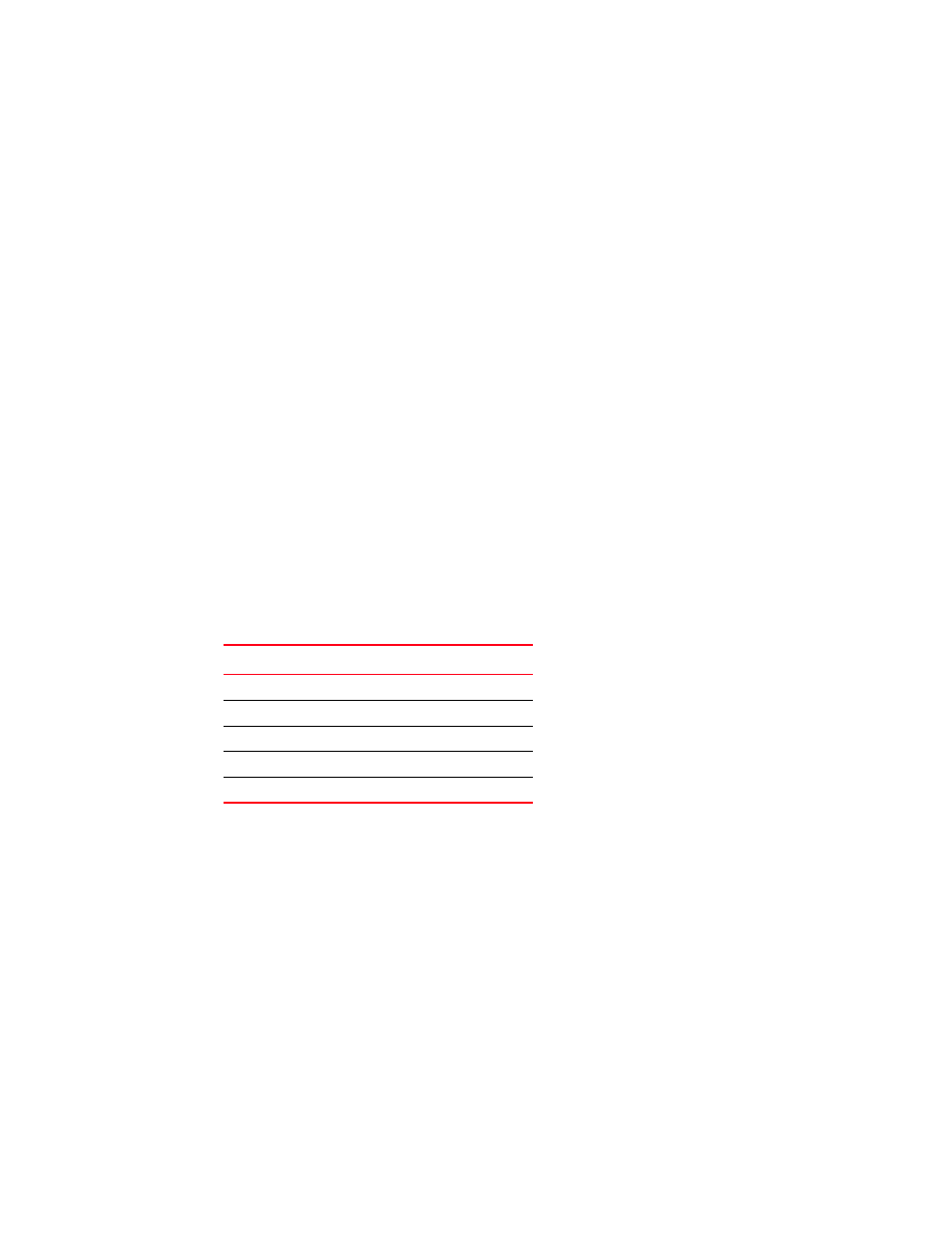
90
Fabric OS Troubleshooting and Diagnostics Guide
53-1002751-01
Diagnostic Port (D_Port)
10
Disabling a port
1. Connect to the switch and log in using an account with admin permissions.
2. Enter the appropriate command based on the current state of the port and on whether it is
necessary to specify a slot number:.
•
To disable a port that is enabled, enter the command portDisable portnumber or
portDisable slotnumber/portnumber.
•
To disable a port that is persistently enabled, enter the command
portCfgPersistentDisable portnumber or portCfgPersistentDisable
slotnumber/portnumber.
Diagnostic Port (D_Port)
D_Port mode allows you to convert a Fibre Channel port into a diagnostic port for testing link traffic,
electrical loopbacks, and optical loopbacks between a pair of switches, a pair of Access Gateways,
and an Access Gateway and a switch. The ports must use 10G or 16G Brocade-branded SFPs.
Support is also provided for running D_Port tests between a host bus adapter (HBA) and a switch.
The test results that are reported can be very useful in diagnosing a variety of port and link
problems.
lists the Brocade products and Fabric OS releases that support D_Port. In addition,
Fabric OS v7.1.0 introduces a variety of testing options and reporting enhancements. For
applicable topologies, see
This section presents the following topics:
•
•
•
•
•
•
“Example test scenarios and output”
TABLE 19
Support for D_Port
Product
Fabric OS release and later
DCX-8510-4
v7.0.0
DCX-8510-8
v7.0.0
6505
v7.0.1
6510
v7.0.0
6520
v7.1.0
