Using the system password, Using, The setup password – Dell PowerVault 745N User Manual
Page 26: For more information, Using the setup password
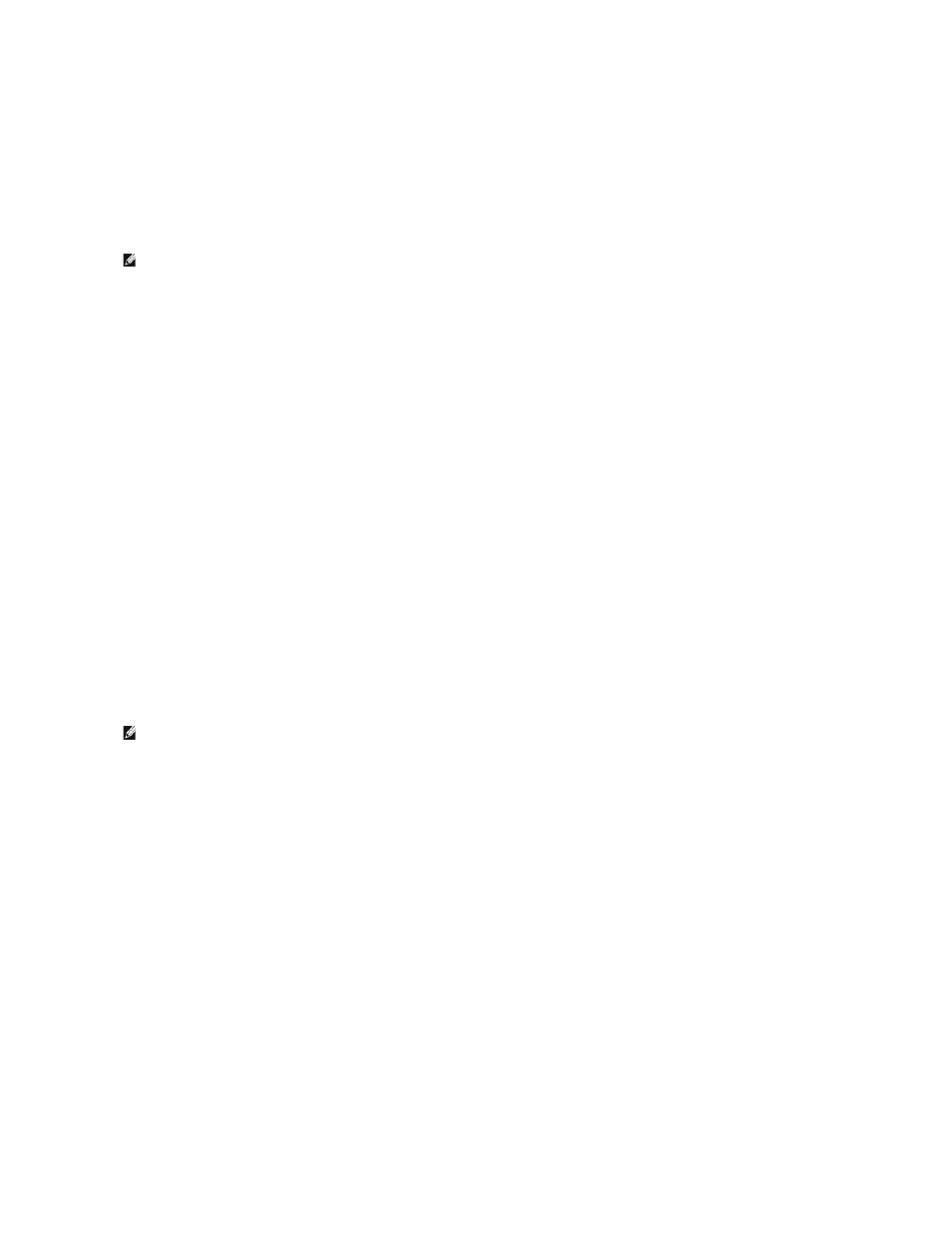
If an incorrect system password is entered, the system displays a message and prompts you to re-enter your password. You have three attempts to enter the
correct password. After the third unsuccessful attempt, the system displays an error message showing the number of unsuccessful attempts and that the
system has halted and will shut down. This message can alert you to an unauthorized person attempting to use your system.
Even after you shut down and restart the system, the error message continues to be displayed until the correct password is entered.
Deleting or Changing an Existing System Password
1.
When prompted, press
If you are asked to enter your setup password, contact your network administrator.
2.
Enter the System Setup program by pressing
3.
Select the System Security screen field to verify that the Password Status option is set to Unlocked.
4.
When prompted, type the system password.
5.
Confirm that Not Enabled is displayed for the System Password option.
If Not Enabled is displayed for the System Password option, the system password has been deleted. If Enabled is displayed for the System Password
option, press the
Using the Setup Password
Assigning a Setup Password
You can assign (or change) a setup password only when the Setup Password option is set to Not Enabled. To assign a setup password, highlight the Setup
Password option and press the <+> or <–> key. The system prompts you to enter and verify the password. If a character is illegal for password use, the
system beeps.
You can use up to 32 characters in your password.
As you press each character key (or the spacebar for a blank space), a placeholder appears in the field.
The password assignment is not case-sensitive. However, certain key combinations are not valid. If you enter one of these combinations, the system beeps.
To erase a character when entering your password, press
After you verify the password, the Setup Password setting changes to Enabled. The next time you enter the System Setup program, the system prompts you
for the setup password.
A change to the Setup Password option becomes effective immediately (restarting the system is not required).
Operating With a Setup Password Enabled
If Setup Password is set to Enabled, you must enter the correct setup password before you can modify most of the System Setup options. When you start
the System Setup program, the program prompts you to enter a password.
NOTE:
You can use the Password Status option in conjunction with the System Password and Setup Password options to further protect your system
from unauthorized changes.
NOTE:
The setup password can be the same as the system password. If the two passwords are different, the setup password can be used as an
alternate system password. However, the system password cannot be used in place of the setup password.
