Shrinking a volume, Additional considerations when shrinking a volume, Deleting a volume – Dell PowerVault NX3300 User Manual
Page 26
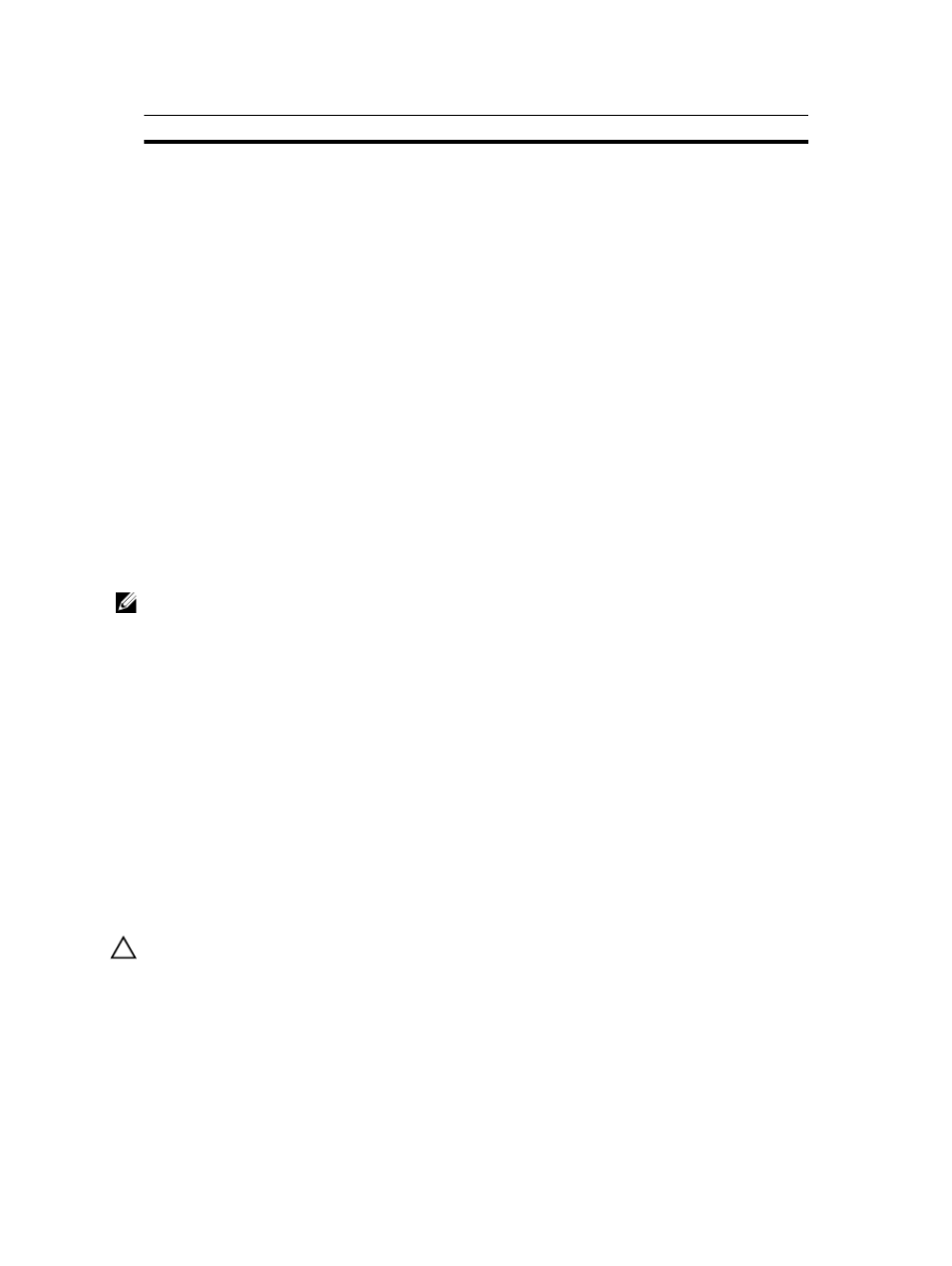
Volume
#
Letter
Label
File System
Type
Size
Status
Volume
2
D
FAT
Removable
985 MB
Healthy
Volume
3
F
Removable
0 B
No Media
Volume
4
H
3TB
NTFS
Partition
2877 GB
Healthy
DISKPART> select volume 4
Volume 4 is the selected volume.
DISKPART> extend size=30000
DiskPart successfully extended the volume.
Shrinking A Volume
You can decrease the space used by primary partitions and logical drives by shrinking them into adjacent, contiguous
space on the same disk. For example, if you discover that you need an additional partition but do not have additional
disks, you can shrink the existing partition from the end of the volume to create new un-allocated space that can then be
used for a new partition.
To shrink a volume:
1.
In Disk Manager, right-click the Basic Volume you want to shrink.
2.
Click Shrink Volume....
3.
Follow the instructions on your screen.
NOTE: You can only shrink basic volumes that have no file system or use the NTFS file system.
Additional Considerations When Shrinking A Volume
•
When you shrink a partition, unmovable files (for example, the page file or the shadow copy storage area) are
not automatically relocated and you cannot decrease the allocated space beyond the point where the
unmovable files are located.
•
If the number of bad clusters detected by dynamic bad-cluster remapping is too high, you cannot shrink the
partition. If this occurs, you should consider moving the data and replacing the disk.
•
Do not use a block-level copy to transfer the data. The block-level copy also copies the bad sector table and the
new disk treats the same sectors as bad even though they are normal.
•
You can shrink primary partitions and logical drives on raw partitions (those without a file system) or partitions
using the NTFS file system.
Deleting A Volume
To Delete a volume:
CAUTION: You must delete all shares and shadow copies from your volume before deleting it. If a volume is
removed before all shares of that volume have been removed, the Server Manager might not display shares
correctly.
In Disk Management, right-click the Basic Volume you want to delete and select the Delete Volume… option. Selecting
Yes on the confirmation screen deletes the volume.
26
