To create and save a remote desktop connection, Updating your nas system, Reinstalling the nas operating system – Dell PowerVault NX3300 User Manual
Page 13
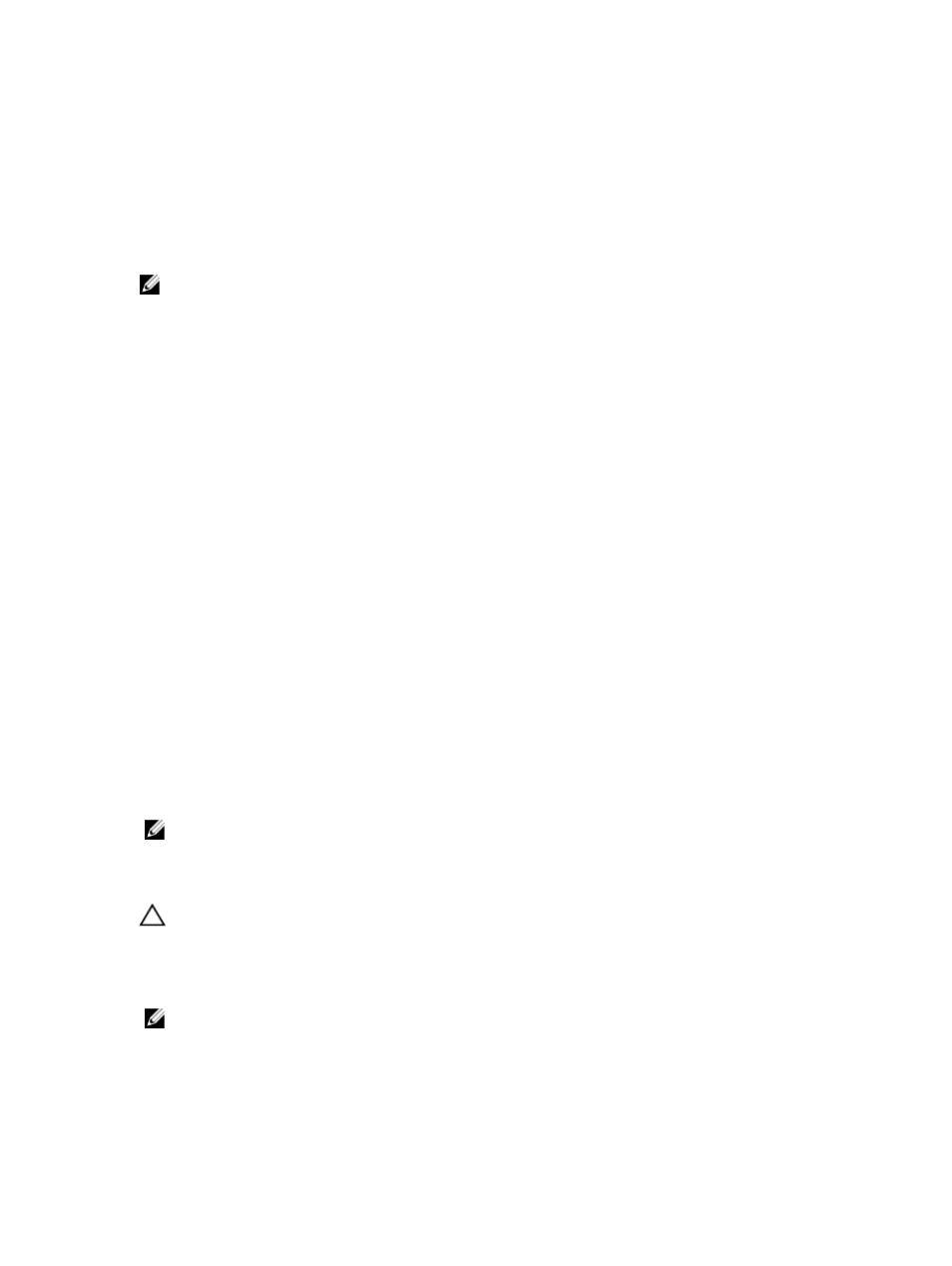
To Create And Save A Remote Desktop Connection
Administrators can fully administer computers running Windows Storage Server 2008 R2 from a Windows-based
computer by using Remote Desktop Connection. To facilitate access, administrators can create a remote
desktop connection and save it to the desktop of the computer that is used for administration.
To create and save a remote desktop connection to Windows Storage Server 2008 R2:
NOTE: For more information about configuring your remote desktop connection, click Help in the Remote Desktop
Connection window.
1.
Click Start → Run.
The Run dialog box is displayed.
2.
In the Run dialog box, type MSTSC and click OK.
The Remote Desktop Connection window is displayed.
3.
In the Remote Desktop Connection window, type the
computer name or IP address
of the storage appliance, and
click Options.
The Connection Settings window is displayed.
4.
In the Remote Desktop Connection window, click Save As in the Connection Settings box.
The Save As window appears.
5.
In File name, type a name for the connection, and leave the extension as .rdp.
6.
In the Save-in drop-down menu, select Desktop and click Save.
For more information about configuring your remote desktop connection, click Help in the Remote Desktop
Connection window.
Updating Your NAS System
To update your NAS system with the latest software:
1.
Go to support.dell.com and download the latest PowerVault NAS appliance software and all Dell Update Packages
that correspond to your system.
For example, if you have a PowerVault NX3300, download the NAS Appliance Software for NX3300 in addition to all
Dell Update packages for that system.
2.
Double-click the downloaded file and follow the wizard that guides you through the process.
NOTE: The PowerVault NAS Appliance Software only runs on corresponding PowerVault NX systems.
Reinstalling The NAS Operating System
CAUTION: It is recommended that you backup the internal disk drives on your system before reinstalling the NAS
Operating System.
1.
Insert your
Dell PowerVault NAS Operating System Reinstall
resource media and shut down the system.
2.
Restart your NAS system and boot from the resource media.
NOTE: Your NAS system boots to the resource media by default. You may need to change the boot order if this was
modified in the past.
The operating system reinstallation begins and proceeds without any user intervention if no errors are
encountered. This process takes around 30 to 45 minutes to complete. Errors encountered are flagged on the front
13
