System problem – Dell XPS 10 Tablet User Manual
Page 44
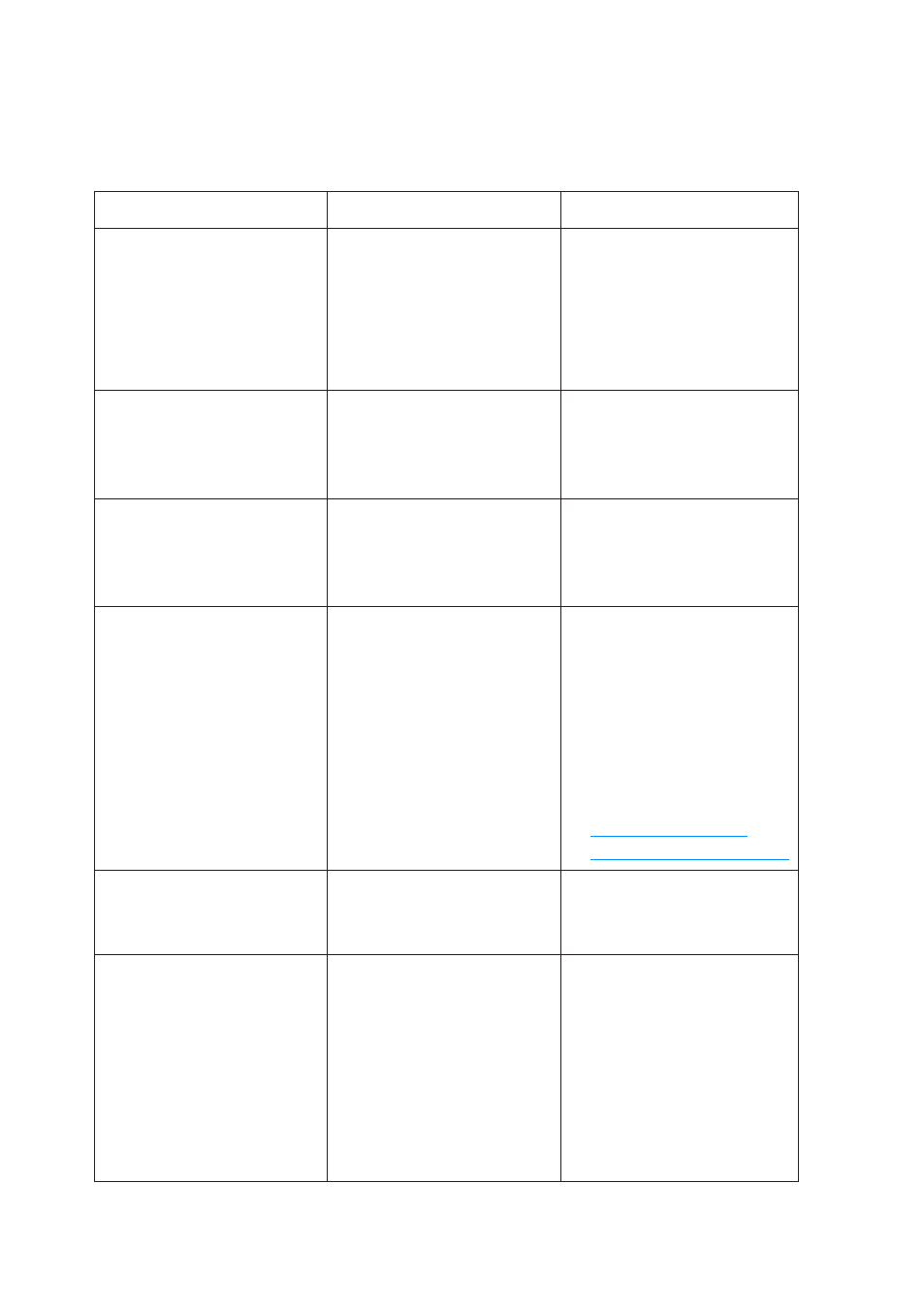
44 | Troubleshooting
System problem
Problems
Possible causes
Possible solutions
Tablet does not turn on
The battery is
completely discharged.
Charge the tablet for
1
at least 4 hours.
Press and hold the
2
Power and
Sleep/Wake button for
4 seconds.
Tablet does not turn off
Press and hold the Power
and Sleep/Wake button
for 11 seconds to perform
a hard shut down.
Tablet locks up
Press and hold the Power
and Sleep/Wake button
for 11 seconds to perform
a hard shut down.
Tablet is not responding
or behaving unexpectedly
Reboot the tablet.
1
and
.
Refresh the tablet. See
2
.
Contact Dell’s
3
support service. Go to
or
Tablet cannot boot
into Windows
Boot from Windows
recovery. See
Software or feature is not
working as expected
Restart your tablet.
Software updates may
have been downloaded
in the background. Swipe
from the right edge of the
display to access Charms
and touch Settings
→
Power
→ Restart to
restart the tablet.
- Latitude E6410 (52 pages)
- Latitude E6410 (8 pages)
- Latitude D630 (218 pages)
- Latitude E6400 (99 pages)
- Latitude E6400 (70 pages)
- Latitude E6400 (2 pages)
- Latitude E6400 (8 pages)
- Latitude E6400 (4 pages)
- Latitude D630 (168 pages)
- Latitude D630 (43 pages)
- Latitude D630 (69 pages)
- Latitude D620 (43 pages)
- Latitude D620 (102 pages)
- Inspiron 1545 (72 pages)
- Inspiron 1545 (4 pages)
- Inspiron 1545 (51 pages)
- LATITUDE C510 (55 pages)
- LATITUDE C510 (170 pages)
- Inspiron 1200 (45 pages)
- Latitude D531 (Mid 2007) (46 pages)
- Latitude D531 (224 pages)
- Inspiron 1300 (44 pages)
- Inspiron 1300 (142 pages)
- INSPIRON 2600 (168 pages)
- INSPIRON 2600 (2 pages)
- INSPIRON 2600 (134 pages)
- INSPIRON 2600 (87 pages)
- Inspiron 1100 (164 pages)
- Inspiron 1100 (40 pages)
- Inspiron 5150 (160 pages)
- Inspiron E1505 (45 pages)
- Inspiron E1505 (186 pages)
- Inspiron 1150 (38 pages)
- Inspiron 1150 (112 pages)
- Inspiron 3520 (72 pages)
- Inspiron M5040 (2 pages)
- A860 (96 pages)
- 1000 (98 pages)
- STREAK 7 (141 pages)
- XPS 14Z (L412z) (2 pages)
- Latitude D520 (124 pages)
- Latitude D520 (96 pages)
- Latitude D520 (168 pages)
- Latitude D520 (99 pages)
- Latitude D520 (42 pages)
