Exit, Updating the bios – Dell Vostro 270s (Late 2012) User Manual
Page 29
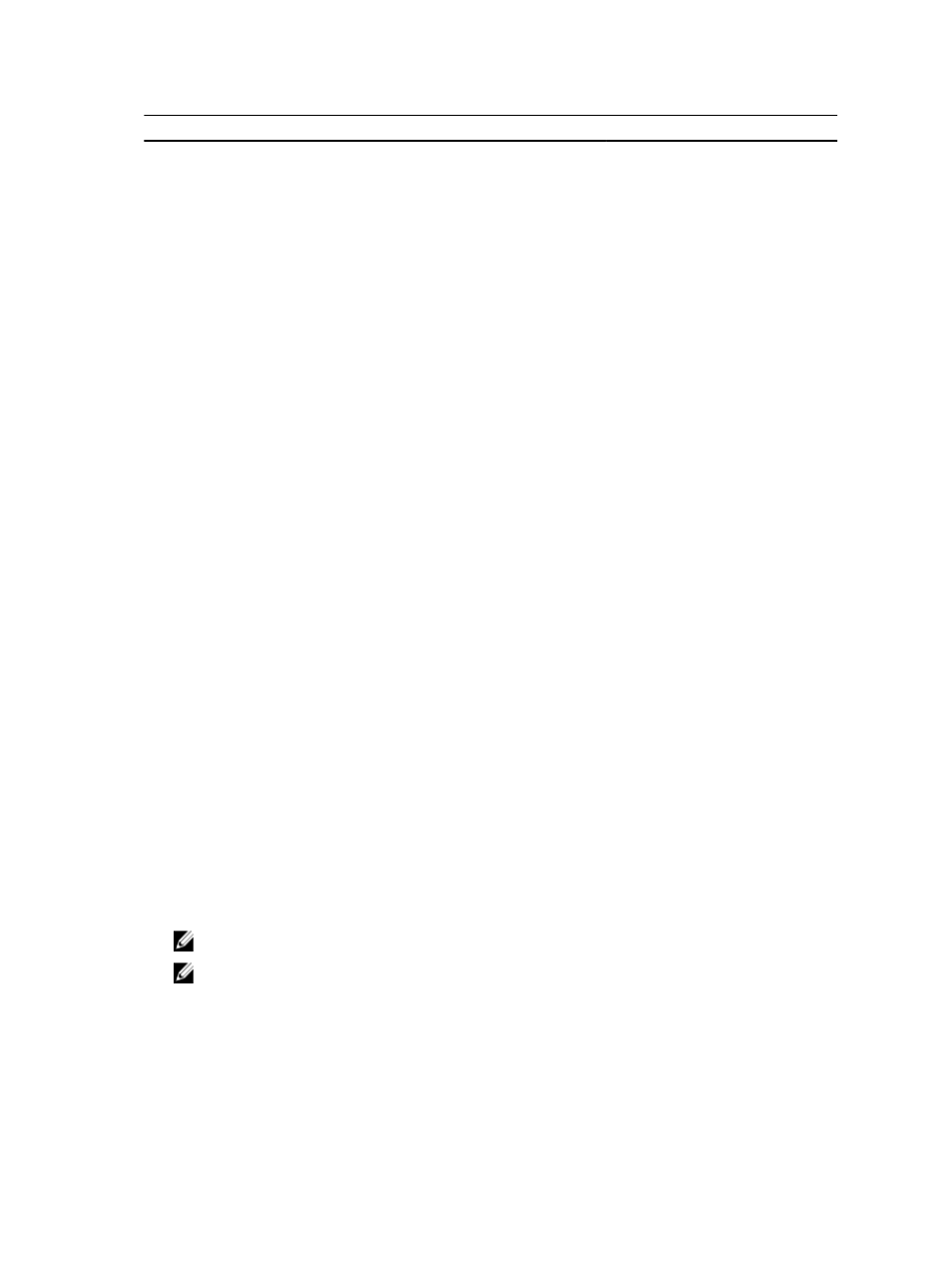
CPU Configuration
Auto Power On
Enable or disable the computer to
power on automatically. You can
further specify the date and time the
computer power on.
Default: Disabled
Post Behaviour
NumLock Key
Enable or disable the NumLock State
light during POST.
Default: On
Keyboard Error Report
Enable or disable the Keyboard Error
Report to be displayed during POST.
Default: Enabled
Table 6. Boot
Set Boot Priority
Specifies the order of different devices in which the
computer will boot through at start up.
Hard Disk Drives
Specify which hard drive the computer can boot through.
CD/DVD ROM Drives
Specify which CD/DVD the computer can boot through.
Table 7. Security
Unlock Setup Status
Specifies whether the BIOS can be edited.
Admin Password Status
Specifies whether an administrator password has been
assigned.
System Password Status
Specifies whether a system password has been assigned.
Admin Password
Allows you to change or delete the administrator
password.
Exit
This section allows you to save, discard, and load default settings before exiting from System Setup.
Updating the BIOS
It is recommended to update your BIOS (system setup), on replacing the system board or if an update is available. For
notebooks, ensure that your computer battery is fully charged and connected to a power outlet
1.
Restart the computer.
2.
Go to support.dell.com/support/downloads.
3.
If you have your computer's Service Tag or Express Service Code:
NOTE: For desktops, the service tag label is available on the front of your computer.
NOTE: For notebooks, the service tag label is available on the bottom of your computer.
a) Enter the Service Tag or Express Service Code and click Submit.
b) Click Submit and proceed to step 5.
4.
If you do not have your computer's service tag or express service code, select one of the following:
a) Automatically detect my Service Tag for me
b) Choose from My Products and Services List
29
