Drives – Dell Precision 620 User Manual
Page 7
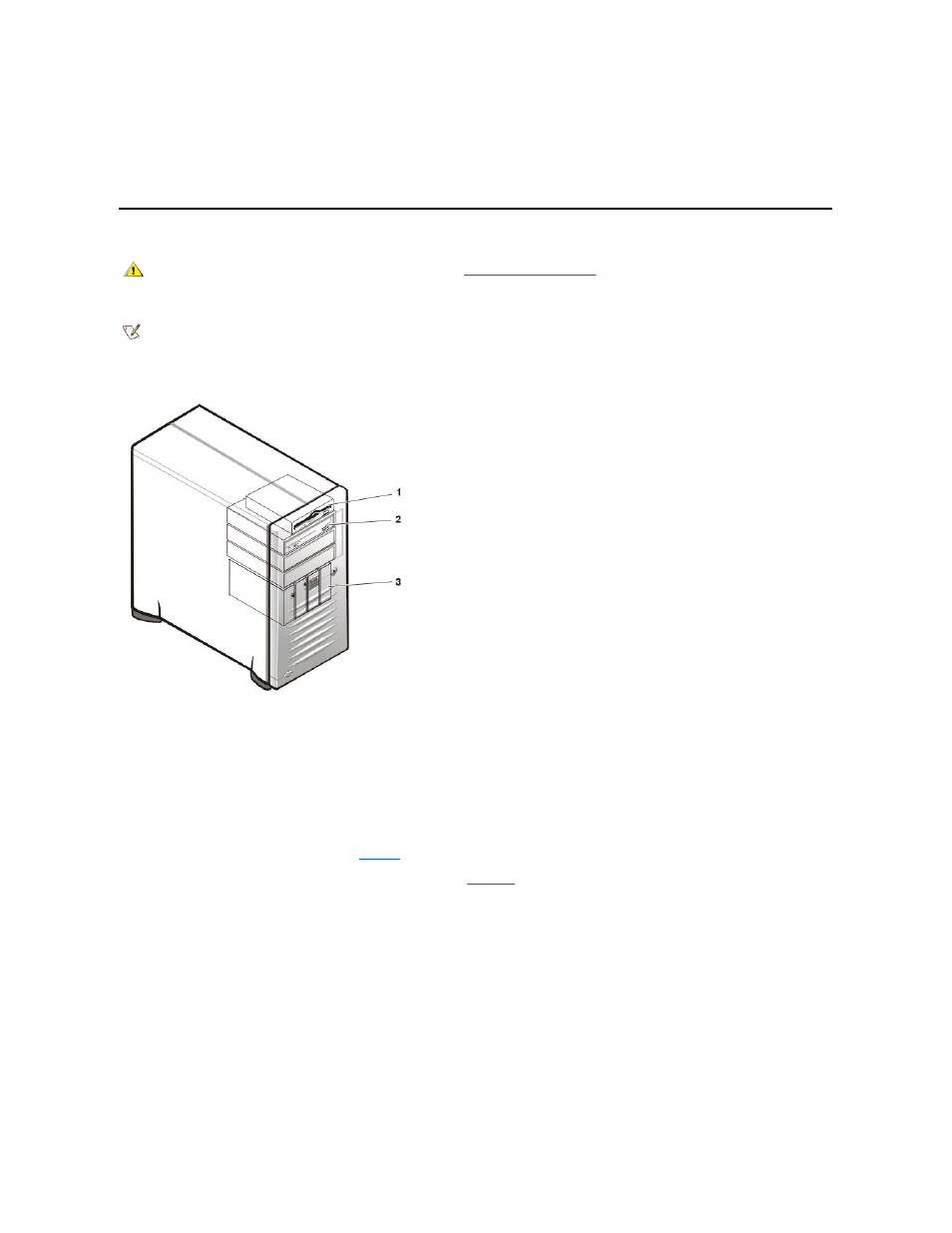
1. Hold the front panel with the front facing you.
2. From the front of the front panel, use your thumbs to press inward on the insert until it snaps clear of the cover.
To replace a 5.25-inch front-panel insert, position the two ring-tabs over the posts on the inside of the bay opening, and then press the ring tabs
over the posts.
Drives
Figure 8. Drive Locations
3.5-Inch Diskette Drive Removal
To remove the 3.5-inch diskette drive assembly, perform the following steps:
1. Disconnect the DC power/interface cables from the back of the diskette drive.
Remember the routing of the DC power/interface cables through the chassis as you disconnect them. It is important to route the cables
properly when you replace them to prevent the cables from being pinched or crimped.
2. Press the retaining-tab release button (see
) and pull the diskette drive assembly forward to remove it from the chassis.
3. Remove the screw securing the diskette drive to the bracket (see
).
4. Rotate the left side of the diskette drive up until the drive is clear of the retaining tabs.
When you replace the 3.5-inch diskette drive on the bracket, be sure that the two retaining tabs on the right side of the bracket engage the
mounting holes in the side of the 3.5-inch diskette drive/bracket. Replace the screw that holds the diskette drive to the bracket.
To replace the 3.5-inch diskette drive assembly in the chassis, slide the bracket tabs into the guides on the chassis until the bracket snaps into
place. Reconnect the DC power/interface cables.
Figure 9. 3.5-Inch Drive Removal
CAUTION: Before you remove the computer cover, see "
NOTE: In all of the following procedures, left and right refer to your left and right as you face the front of the computer.
1 3.5-inch diskette drive
2 5.25-inch drive bays (3)
3 Hard-disk drive
