Microprocessor/heat sink assembly – Dell Precision 620 User Manual
Page 24
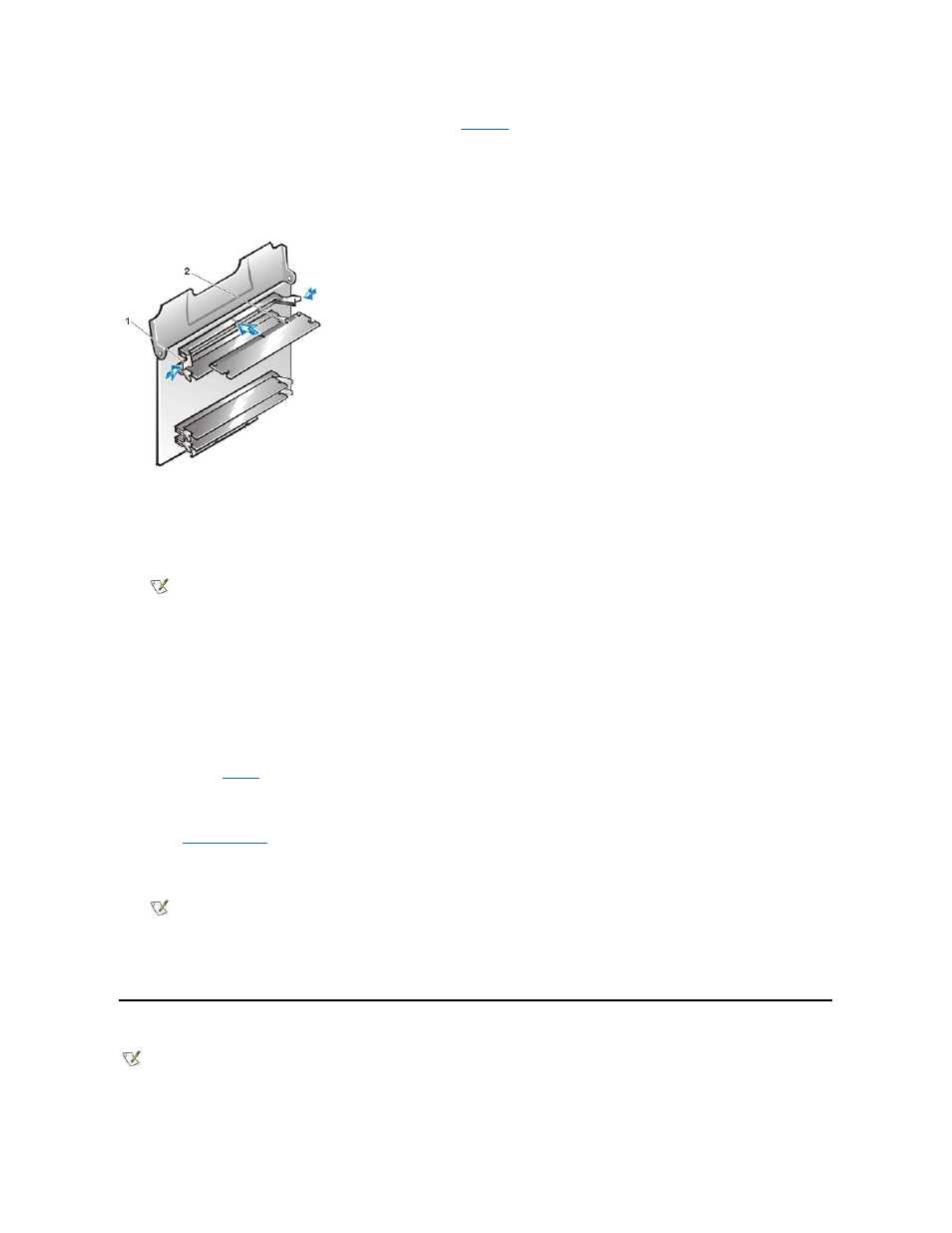
1.
Locate the plastic securing clips at each end of the socket (see
2. Press the clips outward until they snap open.
3. Press the memory module straight into the slot running down the center of the socket until the securing tabs snap into place around the ends
of the module.
Figure 32. RIMM Installation
4. Reinstall the MEC into the MEC guide bracket.
Push down until the MEC clicks into position. If required, repeat this step for the second MEC.
5. While securing or holding the end of the MEC guides, rotate the MEC cover down until a second click is heard; repeat this step for the
second MEC.
6. Replace the computer cover, and reconnect your computer and peripherals to their electrical outlets and turn them on.
ALERT! Cover was previously removed.
The system detects that the new memory does not match the existing system configuration information and generates the following
message:
The amount of system memory has changed. Strike the F1 key to continue, F2 to run the setup
utility.
7. Press
The system should have already changed the value of System Memory to reflect the newly installed memory. Verify the new total. If it is
correct, skip to
.
8. If the memory total is incorrect, turn off and disconnect your computer and peripherals from their electrical outlets.
Remove the computer cover and check the installed memory modules to make sure that they are seated properly in their sockets. Then
repeat
9. To reset the chassis intrusion detector, enter System Setup, select System Security, and reset Chassis Intrusion to Enabled, Enabled-
Silent, or Disabled.
10.
When the System Memory total is correct, press
11. Run the Dell Diagnostics to verify that the new memory is operating properly.
Microprocessor/Heat Sink Assembly
1 Securing clips (2)
2 Notches (2)
NOTE: After you remove and replace the cover, the chassis intrusion detector will cause the following message to be
displayed at the next system start-up:
NOTE: If a setup password has been assigned by someone else, contact the network administrator for information on
resetting the chassis intrusion detector.
NOTE: Dell recommends that only a technically knowledgeable person perform this procedure.
