Power/battery status light board, Removing the power/battery status light board, Replacing the power/battery status light board – Dell Inspiron Mini 10v (1011, Mid 2009) User Manual
Page 4
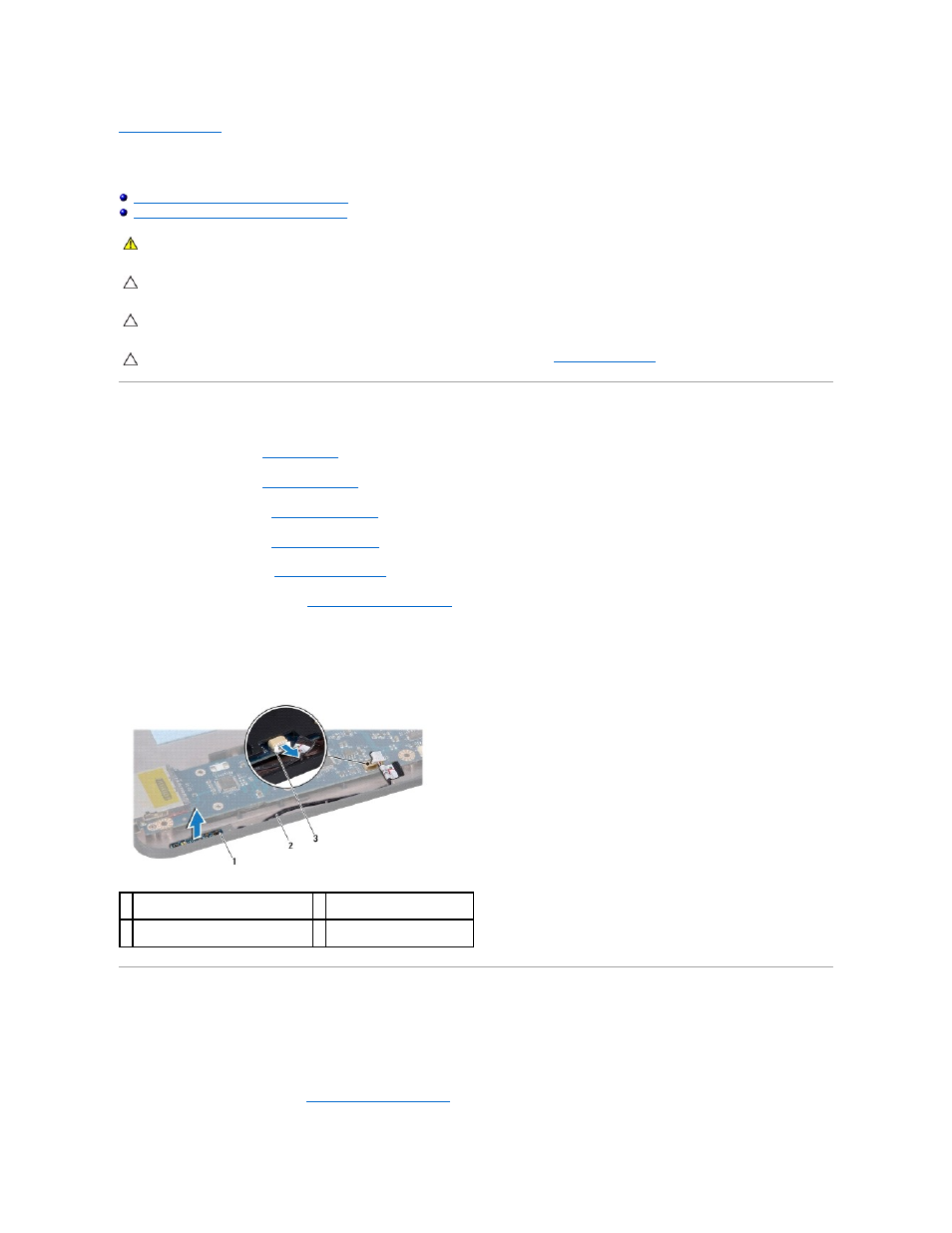
Back to Contents Page
Power/Battery Status Light Board
Dell™ Inspiron™ 1011 Service Manual
Removing the Power/Battery Status Light Board
Replacing the Power/Battery Status Light Board
Removing the Power/Battery Status Light Board
1.
Follow the instructions in
Before You Begin
.
2.
Remove the battery (see
Removing the Battery
).
3.
Remove the keyboard (see
Removing the Keyboard
).
4.
Remove the palm rest (see
Removing the Palm Rest
).
5.
Remove the hard drive (see
Removing the Hard Drive
).
6.
Remove the palm rest bracket (see
Removing the Palm Rest Bracket
).
7.
Disconnect the power/battery status light board cable from the system board connector, if you have not already done so while removing the palm rest
bracket.
8.
Lift the power/battery status light board off the computer base.
Replacing the Power/Battery Status Light Board
1.
Align the holes on the power/battery status light board to the protrusion on the computer base and keep it in place.
2.
Connect the power/battery status light board cable to the system board connector.
3.
Replace the palm rest bracket (see
Replacing the Palm Rest Bracket
).
WARNING:
Before working inside your computer, read the safety information that shipped with your computer. For additional safety best
practices information, see the Regulatory Compliance Homepage at www.dell.com/regulatory_compliance.
CAUTION:
To avoid electrostatic discharge, ground yourself by using a wrist grounding strap or by periodically touching an unpainted metal
surface.
CAUTION:
Only a certified service technician should perform repairs on your computer. Damage due to servicing that is not authorized by Dell™
is not covered by your warranty.
CAUTION:
To help prevent damage to the system board, remove the main battery (see
Removing the Battery
) before working inside the
computer.
1 power/battery status light board
2 power/battery status light
board cable
3 power/battery status light board cable
connector
