Printing photos – Dell 944 All In One Inkjet Printer User Manual
Page 28
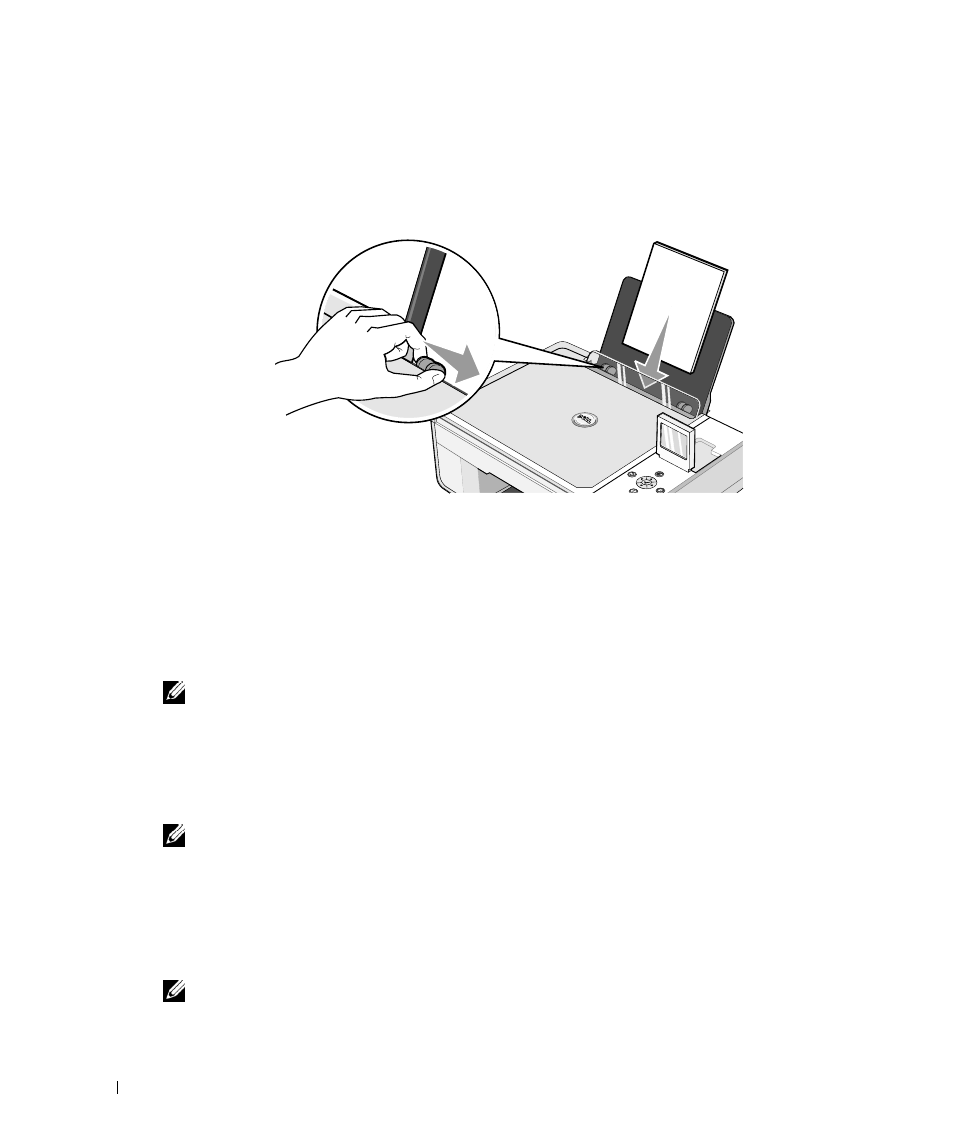
2 8
Printing
w
w
w
.d
el
l.
c
om
|
s
upp
ort
.del
l.
com
Printing Photos
1
Load the photo paper with the print (glossy) side facing up. For more information, see
"Loading Paper" on page 23.
2
It is recommended that you use a color cartridge and a photo cartridge for printing photos.
For more information, see "Replacing Ink Cartridges" on page 71.
3
With your document open, click File
→
Print.
4
To customize your print settings, click Preferences, Properties, Options, or Setup
(depending on the program or operating system).
The Printing Preferences dialog box opens.
NOTE: If you are using Dell Picture Studio, select View All Printer Settings to view Print
Properties.
5
On the Print Setup tab, select Photo, and then select the dpi settings for the photo from
the drop-down menu.
6
Select the paper size, orientation, and the number of copies.
NOTE: Photo/glossy paper is recommended for printing photos.
7
When you are finished customizing your print settings, click OK.
8
Click OK or Print (depending on the program or operating system).
9
To prevent your photos from sticking together or smudging, remove each photo after it
exits the paper exit tray.
NOTE: Before placing your prints in a nonadhesive photo album or frame, allow sufficient time for
the prints to dry thoroughly (12 to 24 hours, depending on the ambient conditions). This maximizes
the life of your prints.
