Understanding the automatic paper type sensor – Dell 944 All In One Inkjet Printer User Manual
Page 25
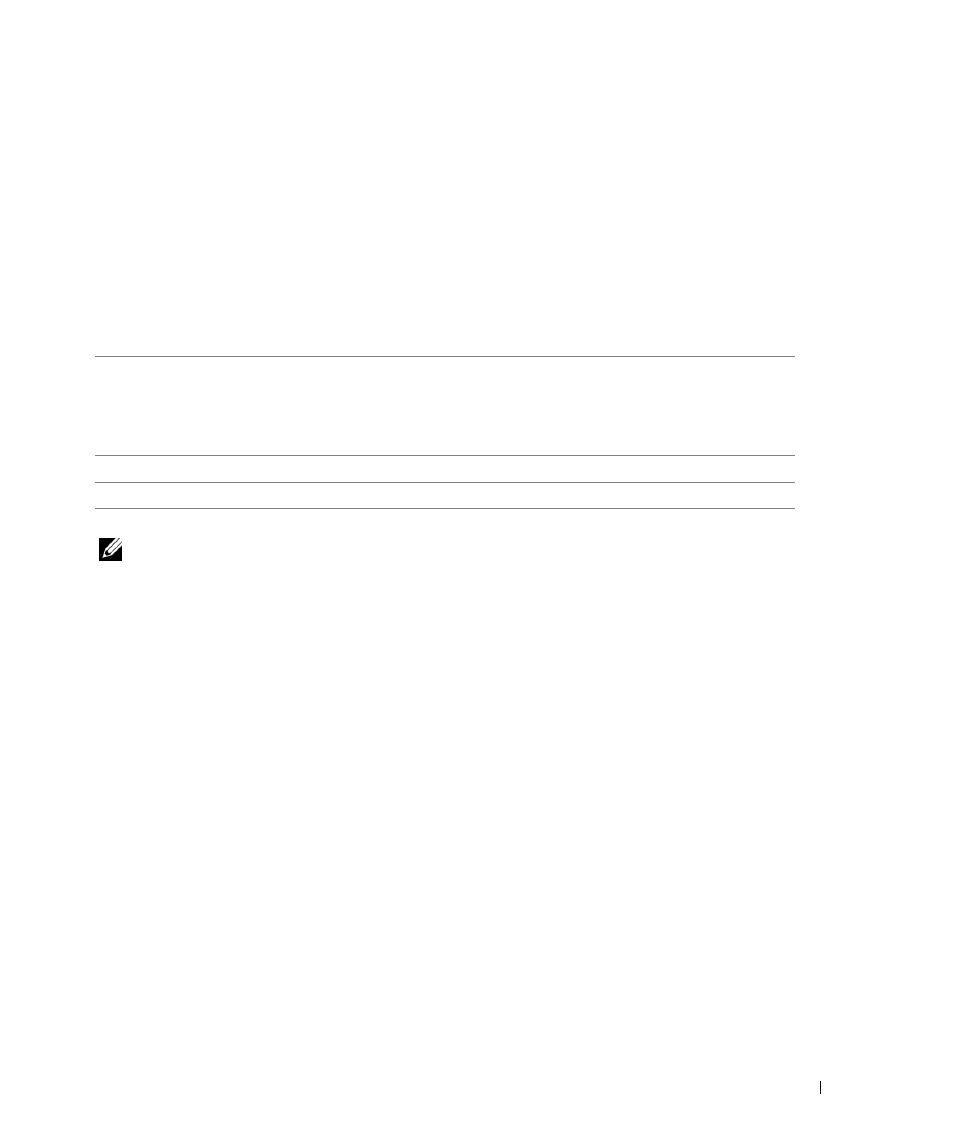
About Your Printer
2 5
Understanding the Automatic Paper Type Sensor
Your printer has an automatic paper type sensor that detects the following paper types:
•
Plain
•
Transparency
•
Glossy/photo
If you load one of these paper types, the printer detects the paper type and automatically adjusts
the Quality/Speed settings.
NOTE: Your printer cannot detect the paper size.
To choose paper size:
1
With your document open, click File
→
Print.
2
In the Print dialog box, click Preferences or Properties (depending on your program or
operating system).
The Printing Preferences dialog box opens.
3
On the Print Setup tab, select the paper size.
4
Click OK.
Unless you turn off the automatic paper type sensor, it always remains on. To turn off the
automatic paper type sensor for a specific print job:
1
With your document open, click File
→
Print.
2
In the Print dialog box, click Preferences or Properties (depending on your program or
operating system).
The Printing Preferences dialog box opens.
Quality/Speed settings
Paper type
Black and Color Cartridges
Installed
Photo and Color Cartridges
Installed
Plain
Normal
Photo
Transparency
Normal
Photo
Glossy/photo
Photo
Photo
