Removing the microsd card – Dell Venue 8 Pro User Manual
Page 14
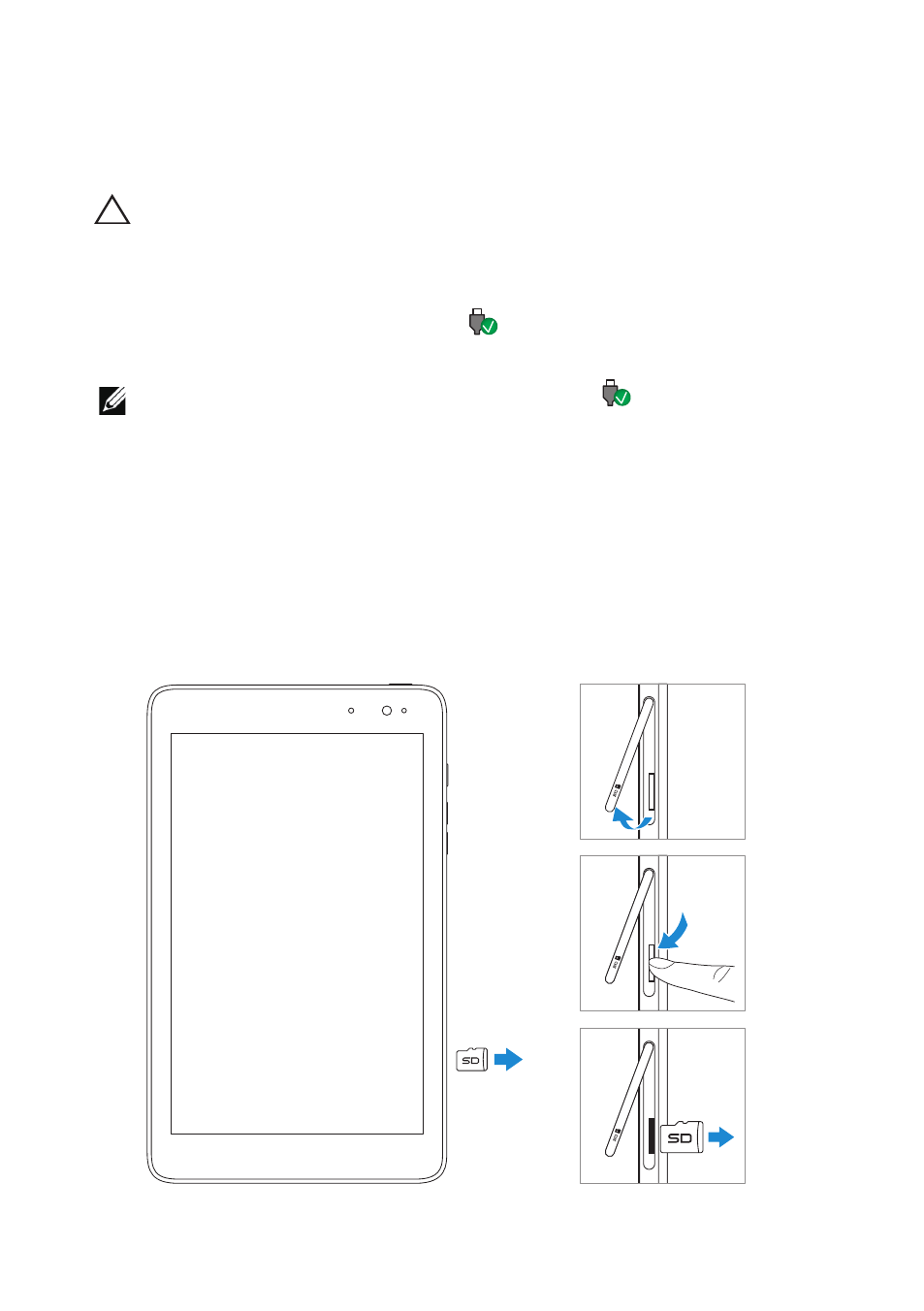
14 | Setting Up Your Tablet
Removing the microSD card
CAUTION: Removing the microSD card while it is in use may cause data
loss or result in application errors. Make sure all save operations to the
microSD card are complete before removing the microSD card.
1 Touch the Desktop tile to enter Desktop mode.
2 Touch Safely Remove Hardware
in the notification area at the
bottom-right corner of the screen.
NOTE: If you do not see Safely Remove Hardware
, touch
Show Hidden Icons to display all icons in the notification area.
3 Touch Eject SD Memory Card. A message appears confirming
that the microSD card can be safely removed. If a warning
message appears stating the microSD card cannot be removed,
ensure all data transfers involving the microSD card are complete.
4 Open the slot cover.
5 Press on the microSD card to release it.
6 Slide the card out after it pops out from the microSD card slot.
- Axim X5 (170 pages)
- Axim X5 (2 pages)
- Axim X5 HC01U (170 pages)
- Axim X50 (18 pages)
- Axim X50 (2 pages)
- Axim X50 (4 pages)
- Axim X50 (174 pages)
- X51 (142 pages)
- AXIM X30 (2 pages)
- AXIM X30 (168 pages)
- Venue 8 Pro (4 pages)
- Venue 8 Pro (1 page)
- Venue 8 Pro (44 pages)
- Mobile Streak 7 (145 pages)
- Mobile Streak 7 (20 pages)
- Mobile Streak 7 (16 pages)
- Mobile Streak 7 (142 pages)
- Venue 7 3740 (2 pages)
- Venue 7 3740 (32 pages)
- STREAK mobile (84 pages)
- STREAK mobile (26 pages)
- STREAK mobile (140 pages)
- Venue 8 3840 (2 pages)
- Venue 8 3840 (32 pages)
- Latitude 10 (Late 2012) (43 pages)
- Latitude 10 (Late 2012) (9 pages)
- Latitude 10 (Late 2012) (2 pages)
- Mobile Streak 7 Wifi Only (18 pages)
- Mobile Streak 7 Wifi Only (142 pages)
- Mobile Streak 7 Wifi Only (20 pages)
- Mobile Streak 7 Wifi Only (145 pages)
- Latitude 13 2-in-1 (7350, Late 2014) (2 pages)
- Venue 11 Pro (7140, Late 2014) (2 pages)
- Venue 8 (2 pages)
- Venue 8 (28 pages)
- Latitude 10e ST2E (Early 2013) (37 pages)
- Venue 8 Pro (3845, Late 2014) (2 pages)
- Venue 8 Pro (3845, Late 2014) (39 pages)
- Venue 11 Pro (5130-32Bit) (2 pages)
- Venue 11 Pro (5130-32Bit) (3 pages)
- Venue 11 Pro (5130-64Bit) (1 page)
- Venue 11 Pro (7130/7139) (2 pages)
- Venue 11 Pro (5130-64Bit) (1 page)
- Venue 11 Pro (5130-64Bit) (2 pages)
