Hard drive, Remove the – Dell Latitude D810 User Manual
Page 97
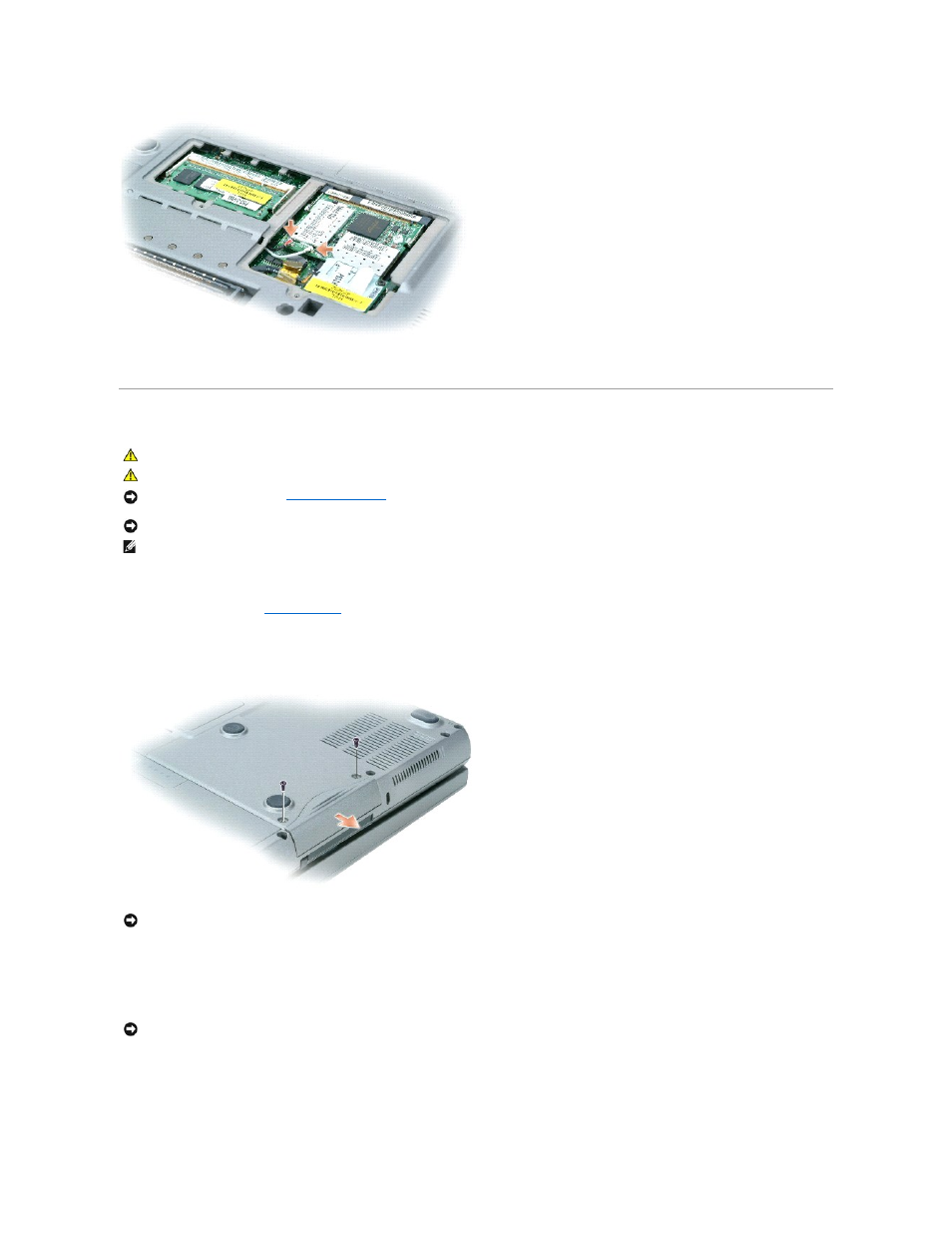
6.
Replace the cover.
Hard Drive
To replace the hard drive in the hard drive bay:
1.
2.
Turn the computer over, and remove the hard drive screws.
3.
Slide the hard drive out of the computer.
4.
Remove the new drive from its packaging.
Save the original packaging for storing or shipping the hard drive.
5.
Slide the hard drive into the bay until it is fully seated.
6.
Replace and tighten the screws.
CAUTION:
If you remove the hard drive from the computer when the drive is hot, do not touch the metal housing of the hard drive.
CAUTION:
Before working inside your computer, follow the safety instructions located in the Product Information Guide.
NOTICE:
To prevent data loss,
before removing the hard drive. Do not remove the hard drive while the computer is on, in
standby mode, or in hibernate mode.
NOTICE:
Hard drives are extremely fragile; even a slight bump can damage the drive.
NOTE:
Dell does not guarantee compatibility or provide support for hard drives from sources other than Dell.
NOTICE:
When the hard drive is not in the computer, store it in protective antistatic packaging. See "Protecting Against Electrostatic Discharge" in the
Product Information Guide.
NOTICE:
Use firm and even pressure to slide the drive into place. If you use excessive force, you may damage the connector.
