About your computer, Determining your computer's configuration, Front view – Dell Latitude D810 User Manual
Page 2
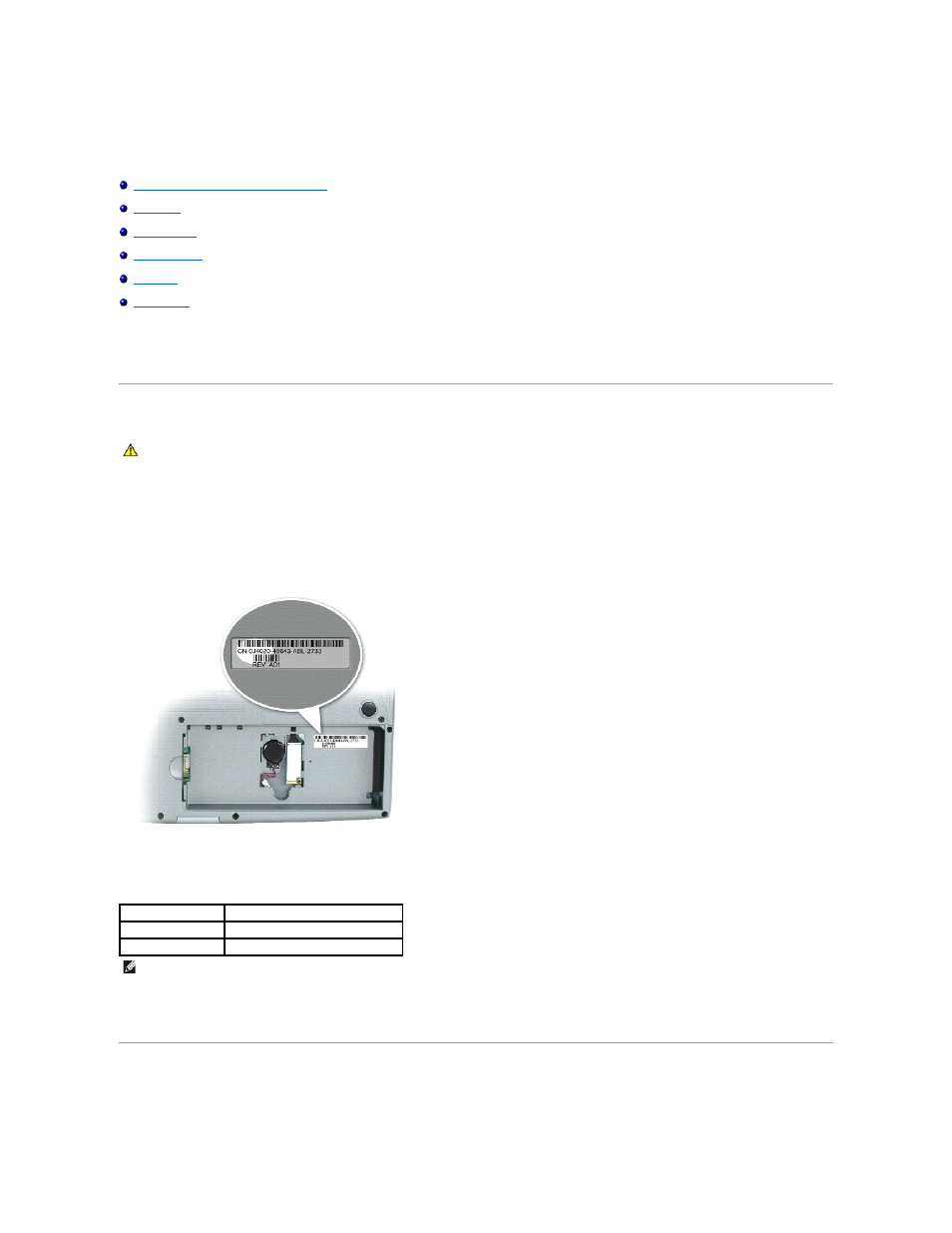
About Your Computer
Determining Your Computer's Configuration
Based on selections that you made when purchasing your computer, your Dell Latitude D810 came in one of two different configurations. To determine
your computer's configuration, you need to know its PPID number.
Determining Your Computer's Configuration
1.
Ensure that the computer is turned off and disconnected from the electrical outlet.
2.
If the computer is connected to a docking device (docked), undock it. See the documentation that came with your docking device for instructions.
3.
Slide and hold the battery-bay latch release on the bottom of the computer, and then remove the battery from the bay. See "Removing the Battery" for
a detailed image.
4.
Find the PPID label, located beneath the main battery, as indicated in the following graphic.
The PPID number is the first number that appears on this label. The first 9 characters identify the configuration of your computer.
5.
Match the first 9 characters of your PPID label to a configuration in the table below.
Use the PPID number to identify your configuration, wherever configuration differences are mentioned in your computer's documentation.
6.
Print this page and circle the appropriate PPID number. Keep this for your records.
Dell recommends that you keep track of the 9-character PPID number for future reference.
Front View
CAUTION:
Before performing these procedures, disconnect the modem from the telephone wall jack.
PPID Number
Configuration
CN-0Y8682
ATI Mobility Radeon X300
CN-0J4020
ATI Mobility Radeon X600
NOTE:
In any communication with Dell, use the 9-character PPID number to identify your Latitude D810 configuration.
