Deleting an ip phone service parameter, Adding an ip phone service to a phone button – Cisco 7940 User Manual
Page 7
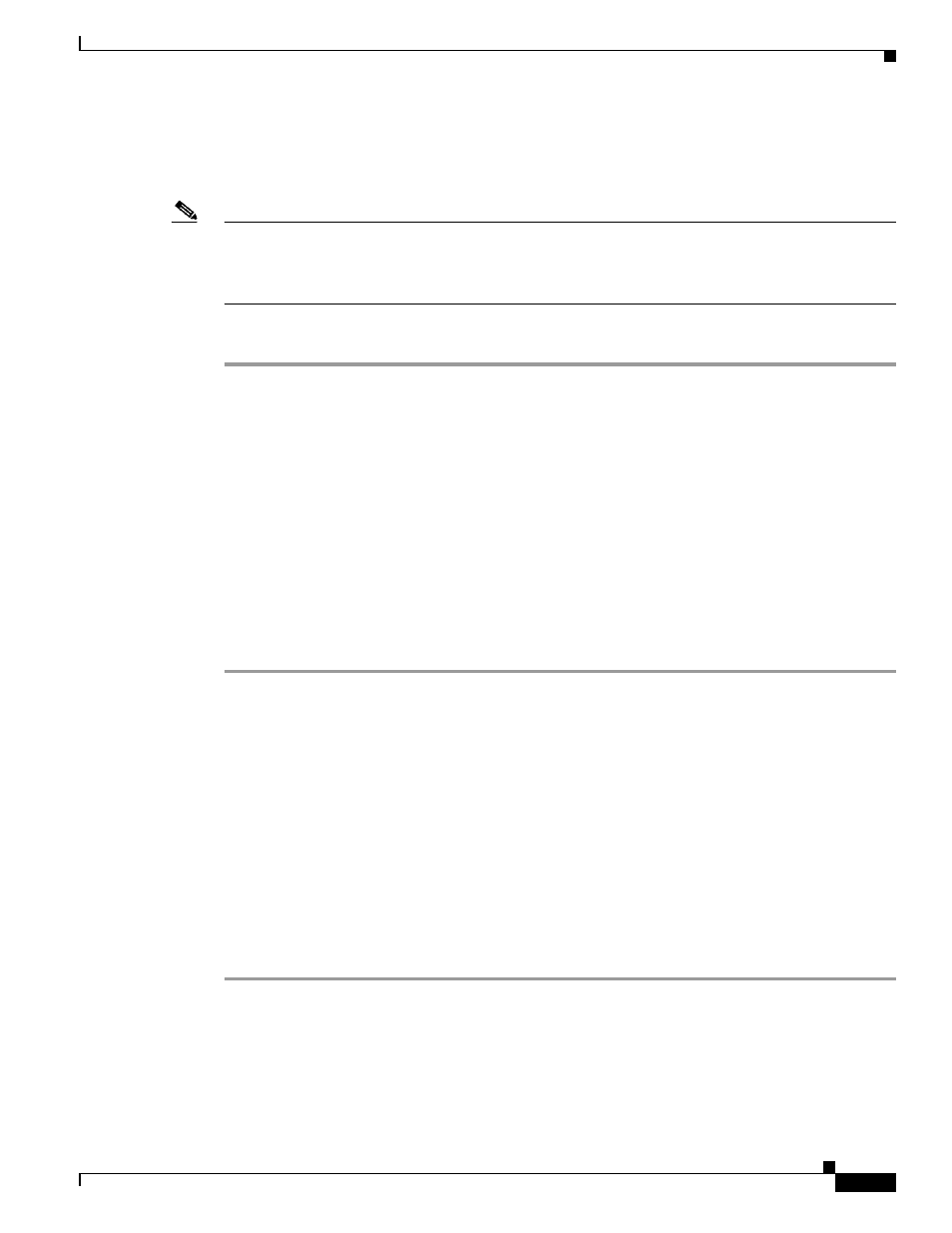
91-7
Cisco Unified Communications Manager Administration Guide
OL-14495-01
Chapter 91 IP Phone Services Configuration
Deleting an IP Phone Service Parameter
Deleting an IP Phone Service Parameter
Perform the following steps to delete an IP phone service parameter.
Note
If you remove a phone service parameter or modify the Parameter Name of a phone service parameter
for a phone service to which users are subscribed, you must click Update Subscriptions to update all
currently subscribed users with the changes. If you do not do so, users must resubscribe to the service
to rebuild the URL correctly.
Procedure
Step 1
Find the IP phone service by using the procedure in the
“Finding an IP Phone Service” section on
.
Step 2
From the IP phone services list, choose the phone service whose parameters you want to delete.
Step 3
In the Parameters list box, choose the name of the parameter that you want to delete.
Step 4
Click Delete.
You receive a message that asks you to confirm the deletion.
Step 5
To confirm the deletion, click OK.
Step 6
To apply the changes, update the IP phone services Configuration window:
•
If the service was modified after subscriptions existed, click Update Subscriptions to rebuild all
user subscriptions. You must update subscriptions if you changed the service URL, removed a phone
service parameter, or changed the Parameter Name for a phone service parameter.
•
If the service is new and you do not need to rebuild user subscriptions, click Save.
Additional Information
See the
“Related Topics” section on page 91-8
Adding an IP Phone Service to a Phone Button
In addition to adding an IP phone service, so it is available to users on their phones, you can assign the
service to a phone button that is configured as a service URL. This gives the user one-button access to
the service without using the services button on the IP phone.
Perform the following steps to add a service to a service URL button:
Procedure
Step 1
Add the service to Cisco Unified Communications Manager (see
Configuring an IP Phone Service,
).
Step 2
Customize a phone button template by configuring a Service URL button (refer to the
“Configuring
Phone Button Templates” section on page 89-2
).
Step 3
Add the customized phone button template to the phone (refer to the
“Configuring Cisco Unified IP
Phones” section on page 82-2
).
