Dell LCD TV W2606C User Manual
Page 37
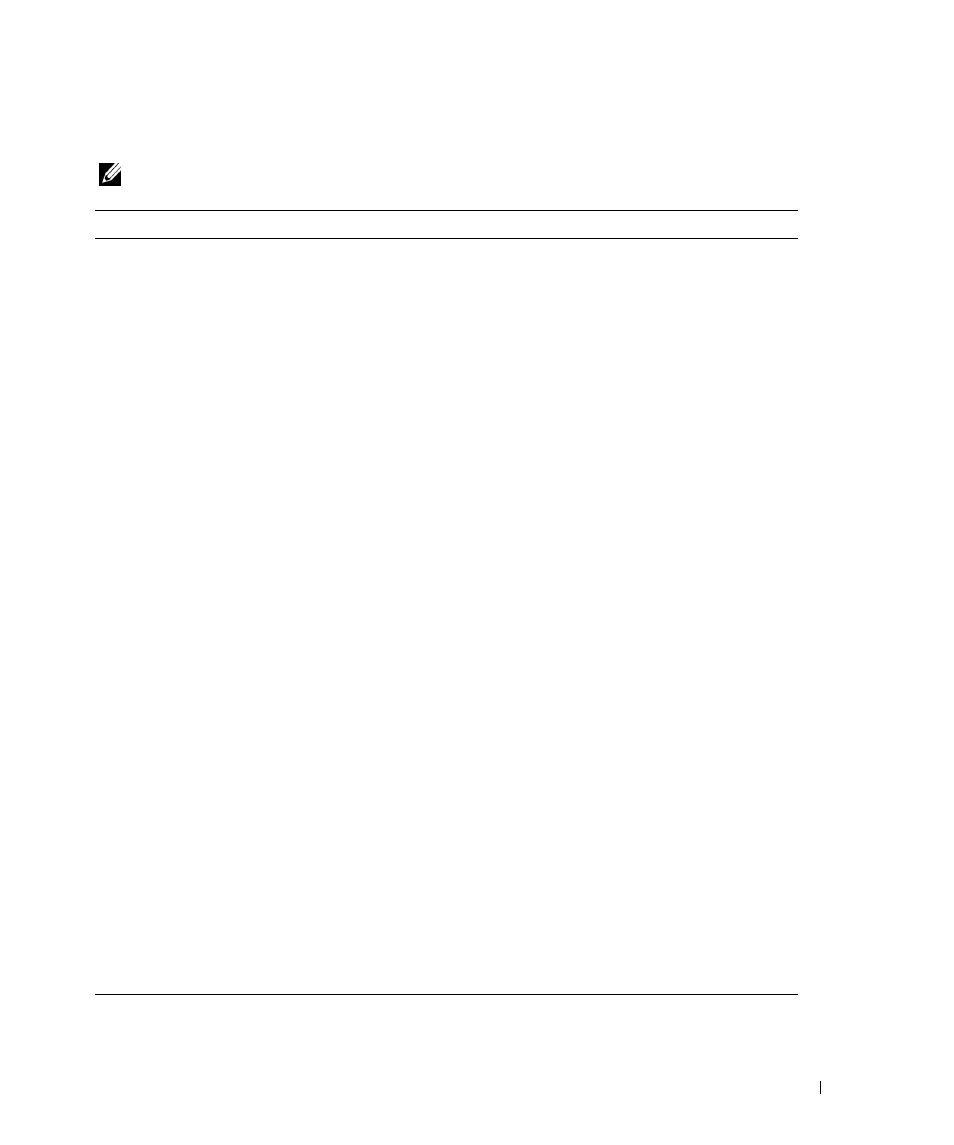
Troubleshooting Your LCD TV Display
37
Problems When Using the LCD TV Display as a Monitor
NOTE:
You can only connect your computer to the LCD TV display using a VGA connector.
Problem
Possible Solution
The picture is off-centered or too small
1
Use Auto Adjust to check the Image Settings. Press Menu to
enter the TV Menu, select Image Settings, and then select Auto
Adjust.
2
Check the optimal resolution settings.
You may need to download a new video driver. For more
information, go to support.dell.com.
NOTE:
Some older video cards may not support the resolution
settings for the LCD TV display.
No audio
1
Ensure the green audio cable is connected to audio connector
on the LCD TV display and on the computer. For the location
of the connector on the LCD TV display, see "Using the VGA
Connector" on page 18. See your computer documentation for
the location of connectors on your computer.
Do not connect the audio cable to the headphone jack.
2
Ensure the volume on the computer is not muted.
3
Verify that sound on your computer is working by checking the
speakers. See your computer documentation for information on
troubleshooting your computer.
4
Disconnect the LCD TV display from the computer and test to
see if the LCD TV display volume works.
No video
NOTE:
If you see a self-test, it means there is a problem with
your video card or you are using the wrong input source.
1
Ensure the LCD TV display is turned on.
2
Verify that all the cables are properly connected to the LCD TV
display, including the power cable.
3
Check to see if there is a blue or amber light on the lower,
right-hand corner of the LCD TV display. A blue light indicates
the LCD TV display is on. An amber light, means the LCD TV
display is in power save mode.
4
Ensure VGA is selected in the Input Select menu. See "Input
Select Menu" on page 24 for more information.
5
Reconnect the computer.
6
Connect another device that you know is working properly.
7
Reset the original factory defaults. Press Menu on the remote
control, select Setup, and then select Factory Reset.
