Configuring secure scan to e-mail, Configuring tcp/ip settings, Configuring printer e-mail settings – Dell B5465dnf Mono Laser Printer MFP User Manual
Page 4: Configuring tcp/ip settings configuring printer e, Mail settings, Configuring printer e ‑ mail settings
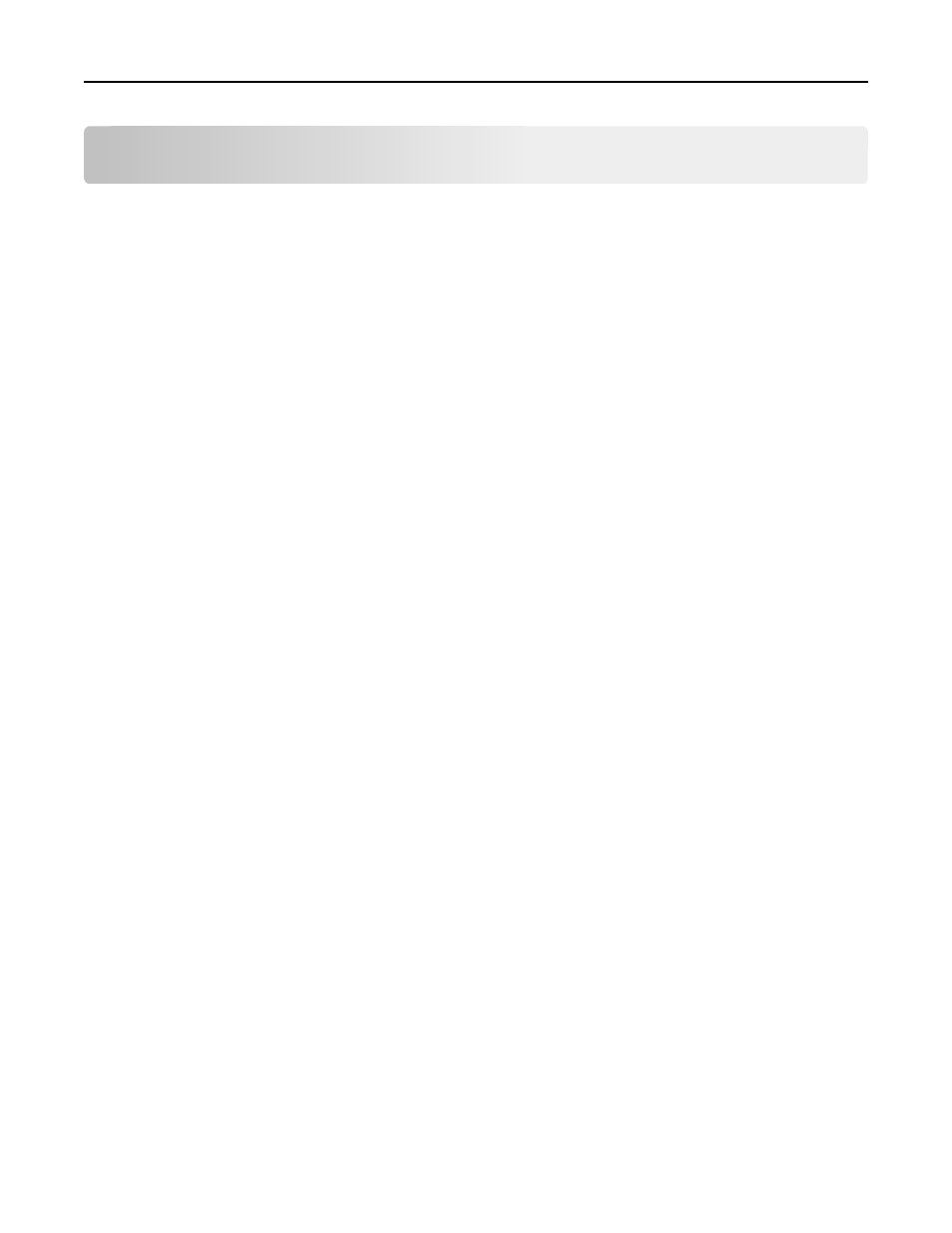
Configuring Secure Scan to E-mail
Configuring printer settings for use with the application
Even if the printer has been set up previously, make sure all settings have been configured to enable the security
features of the application to work correctly.
Configuring TCP/IP settings
Make sure all necessary TCP/IP settings have been configured.
1
From the Embedded Web Server, click Settings or Configuration.
2
Click Network/Ports > TCP/IP.
3
Under the TCP/IP heading, do the following:
•
Verify the domain name. Normally, the domain will be the same one assigned to user workstations.
•
If you are using a static IP address, then verify the WINS server address and the DNS server address. If a backup
DNS server is available, then type the backup DNS server address.
•
If the printer is located in a different domain than the domain controller, any e-mail servers you are using, or
any file shares to which printer users may need to scan, then list the additional domains in the Domain Search
Order field. Separate each domain name with a comma. If everything is in the same domain, then you can leave
the Domain Search Order field blank.
4
Click Submit.
Configuring printer e
‑mail settings
For the application to work correctly, the SMTP, e
‑mail, and address book settings on the printer must be configured.
Configuring SMTP settings
1
From the Embedded Web Server, click Settings or Configuration.
2
Click E-mail/FTP Settings > SMTP Setup.
3
Under the SMTP Setup heading, configure the following settings:
•
Primary SMTP Gateway—Type the IP address or host name of the primary SMTP server the printer will use for
sending e-mail.
Note: If you are using Kerberos to authenticate users to the SMTP server, then you must use the host name.
•
Primary SMTP Gateway Port—Enter the port number of the primary SMTP server.
•
Secondary SMTP Gateway—If you are using a secondary or backup SMTP server, then type the server IP address
or host name.
•
Secondary SMTP Gateway Port—If you are using a secondary or backup SMTP server, then enter the server
port number.
•
SMTP Timeout—Specify the number of seconds the printer will wait for a response from the SMTP server before
timing out.
Configuring Secure Scan to E-mail
4
