Printing on letterhead – Dell 1710/n Mono Laser Printer User Manual
Page 53
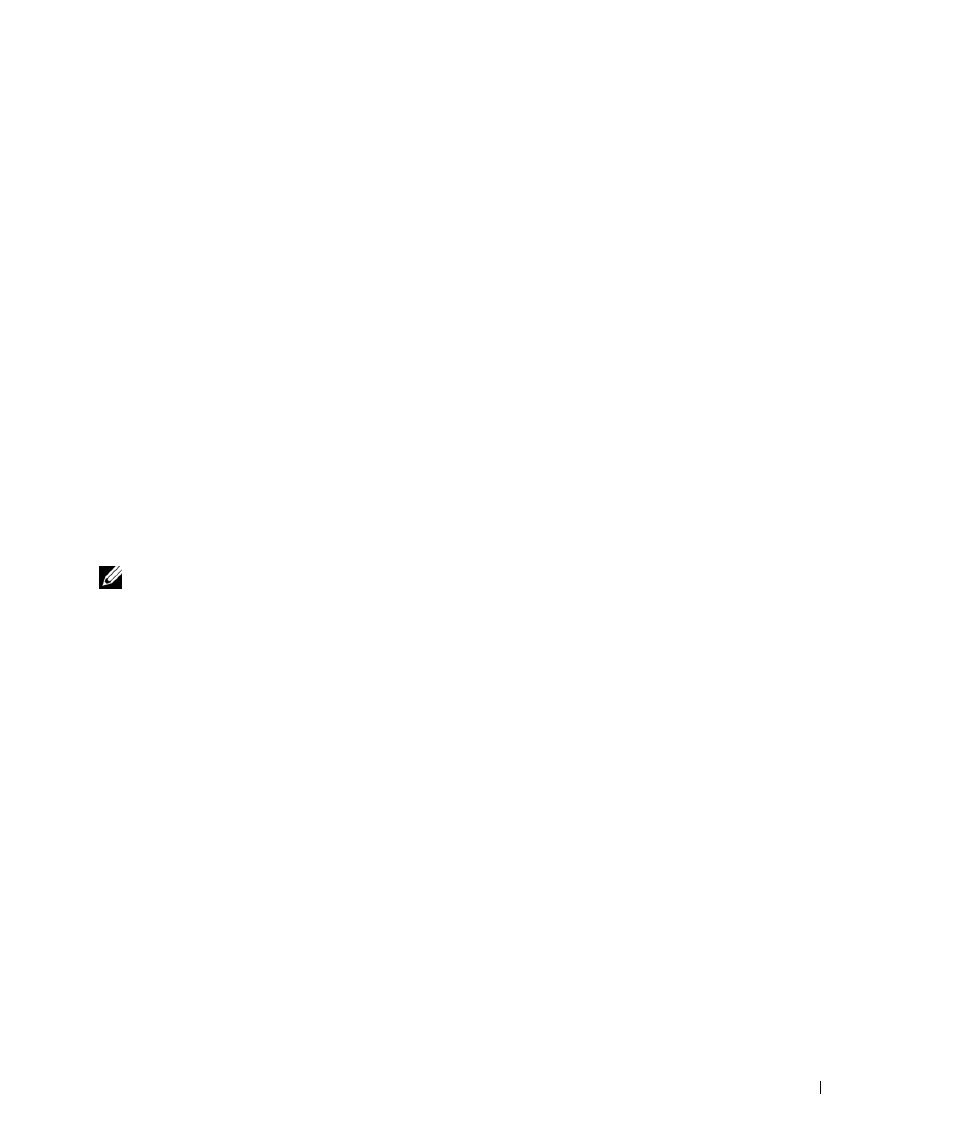
Printing
5 3
3
From the Page Layout tab, click More Page Layout Options.
4
Click Poster.
5
Select the poster size you want by choosing the number of pages to use in the poster.
6
To print crop marks on the pages, select Print crop marks.
7
Select the amount of overlap you want each page to have.
8
Click OK twice.
9
Click OK on the Print window to send the job to print.
Printing on Letterhead
To print on letterhead, make sure the paper is loaded with the proper orientation.
1
Make sure the letterhead is properly loaded according to the paper source you are using:
•
Tray 1 or 2—Load the letterhead paper with the design side facing down. The top edge
of the sheet with the logo should be placed at the front of the tray.
•
Manual feeder—Load the letterhead paper face-up, with the top of the sheet first.
NOTE: If you are using the manual feeder, first send the job to print, then load the letterhead when
the printer displays the Load Manual Feeder light sequence (see
"Manually Feeding a Print Job" on
page 47).
2
From the computer’s software application, select File
→
Print.
3
Click Properties (or Options, Printer, or Setup, depending on the application) to view the
printer driver settings.
4
Click the Paper tab.
5
Select Letterhead from the Paper type drop-down lists.
6
Select the appropriate paper size and tray.
7
Click OK.
8
Click OK on the Print window to send the job to print.
