Dell 1710/n Mono Laser Printer User Manual
Page 30
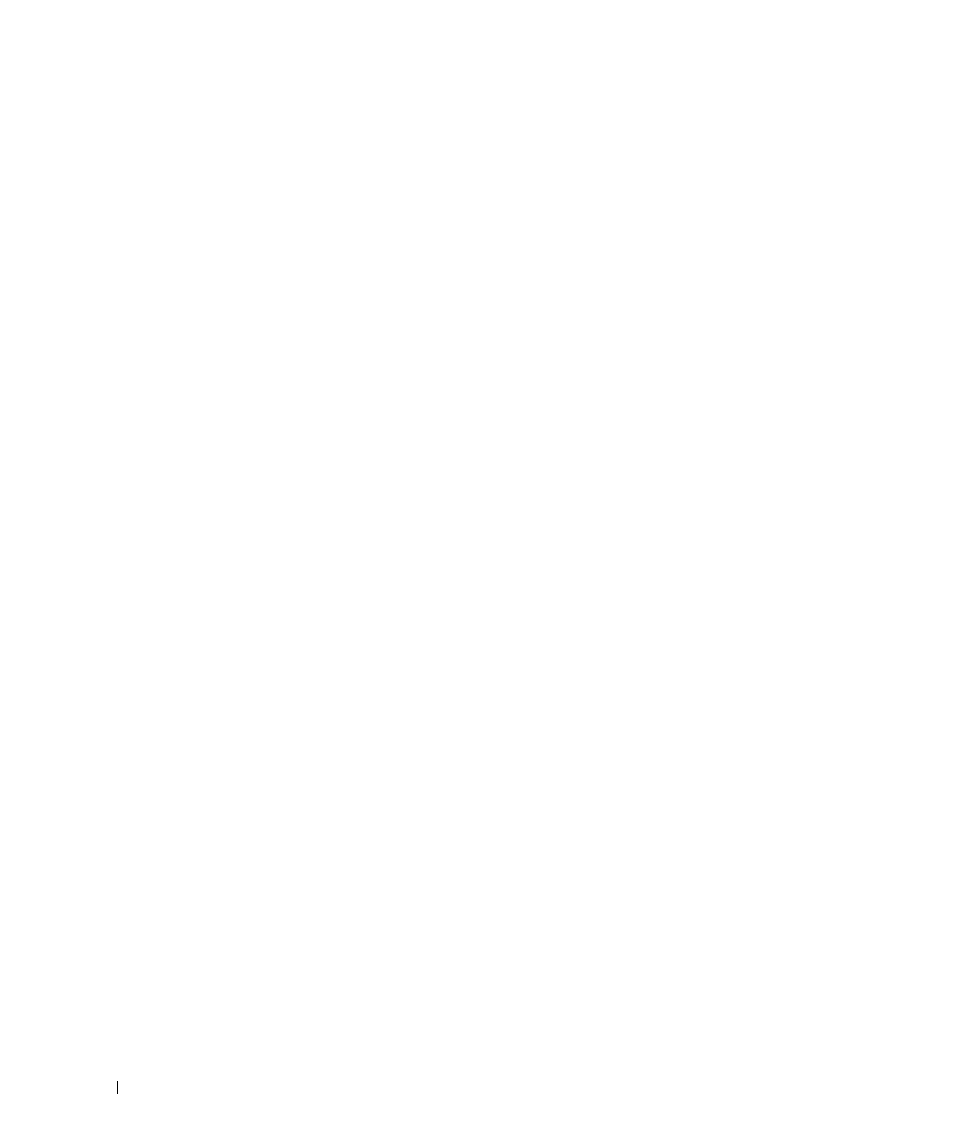
30
Setting Up for Local Printing
w
w
w
.d
el
l.
c
om
|
s
upp
ort
.del
l.
com
Using Windows 2003 Server With a USB or
Parallel Cable
When you attached the cable and turned on the printer, the Found New Hardware Wizard
appeared on your computer screen.
1
Insert the Drivers and Utilities CD into your computer.
The Wizard automatically searches for an appropriate driver.
2
Scroll through the list of drivers until you see
D:\Drivers\Print\Win_2kXP\dkaay2da.inf
selected in the Location column.
Instead of D:\ you will see the letter of your CD-ROM drive.
3
Click Next.
The wizard copies all of the necessary files and installs the printer drivers.
4
Click Finish when the software is installed.
5
The Drivers and Utilities CD should launch the installation software automatically.
If the CD does not automatically launch, click Start
→
Run, type
D:\setup.exe
(where
D is the drive letter of your CD), and then click OK. When the File Download screen
appears, click Open.
6
When the Drivers and Utilities CD screen appears, click Personal Installation - Install the
printer for use on this computer only to install the additional software for your printer.
7
Select your printer from the drop-down box.
8
Select Typical Installation (recommended), and then click Install.
When all of the files are installed on your computer, the Congratulations screen appears.
9
Click Print a Test Page to verify printer setup.
10
Click Finish to exit when the test page prints successfully.
