Clearing forgotten passwords, Boot sequence, Changing boot sequence for the current boot – Dell Dimension 2400 User Manual
Page 36: Changing boot sequence for future boots
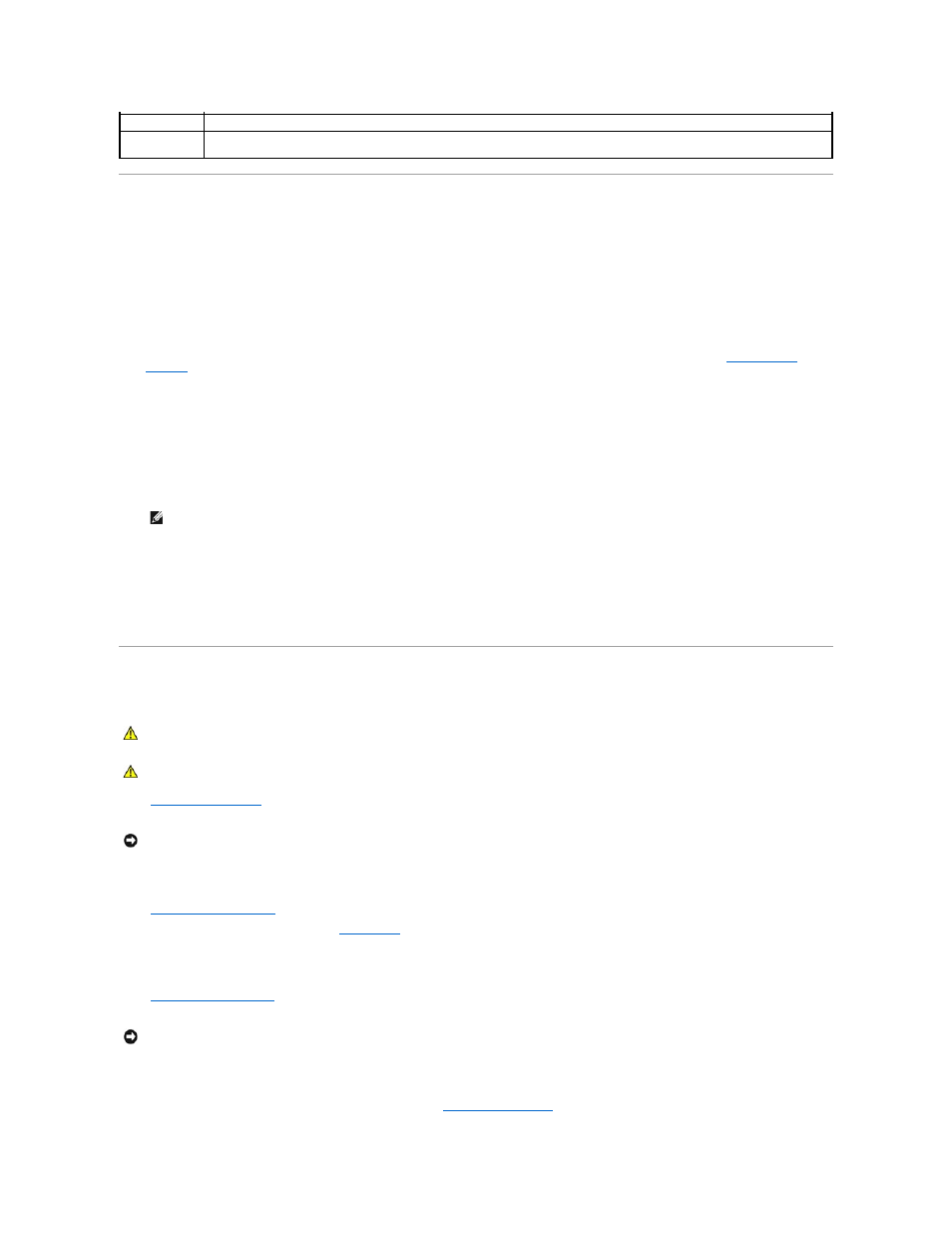
Boot Sequence
This feature allows you to change the boot sequence for devices.
Changing Boot Sequence for the Current Boot
You can use this feature, for example, to restart your computer to a USB device such as a floppy drive, memory key, or CD-RW drive.
1.
Turn on (or restart) your computer.
2.
When F2 = Setup, F12 = Boot Menu appears in the upper-right corner of the screen, press
If you wait too long and the operating system logo appears, continue to wait until you see the Microsoft Windows desktop. Then
shut down your
computer
and try again.
The Boot Device Menu appears, listing all available boot devices. Each device has a number next to it.
3.
At the bottom of the menu, enter the number of the device that is to be used for the current boot only.
Changing Boot Sequence for Future Boots
1.
Enter the system setup program.
2.
Use the arrow keys to highlight the Boot Sequence menu option and press
3.
Press the up- and down-arrow keys to move through the list of devices.
4.
Press the spacebar to enable or disable a device (enabled devices have a checkmark).
Press plus (+) or minus (–) to move a selected device up or down the list.
Clearing Forgotten Passwords
1.
Shut down the computer
through the Start menu.
2.
Turn off any attached devices and disconnect them from their electrical outlets.
3.
Disconnect the computer power cable from the wall outlet, and then press the power button to ground the system board.
4.
Remove the computer cover
.
5.
Locate the 2-pin password jumper on the
system board
, and then attach the jumper to both pins.
The jumper is attached to only one pin for shipping.
6.
Replace the computer cover
.
7.
Connect your computer and devices to electrical outlets, and then turn them on.
8.
If you are prompted to press
9.
After the Microsoft Windows desktop appears on your computer,
shut down the computer
.
POST Hotkeys
Selects key that are active during POST. The default is F2 and F12.
PXE BIS Default
Policy
Specifies how the computer will respond to boot integrity services authentication requests when no certificate has been installed. When
set to Deny (the default), the request is rejected. The request is accepted when set to Accept.
NOTE:
Write down your current boot sequence in case you want to restore it.
CAUTION:
Before you begin any of the procedures in this section, follow the safety instructions in your Owner's Manual or Product Information
Guide.
CAUTION:
To guard against electrical shock, always unplug your computer from the electrical outlet before opening the cover.
NOTICE:
To disconnect a network cable, first unplug the cable from your computer and then unplug it from the network wall jack.
NOTICE:
To connect a network cable, first plug the cable into the network wall jack and then plug it into the computer.
