Power supply, Removing the power supply – Dell Dimension 2400 User Manual
Page 24
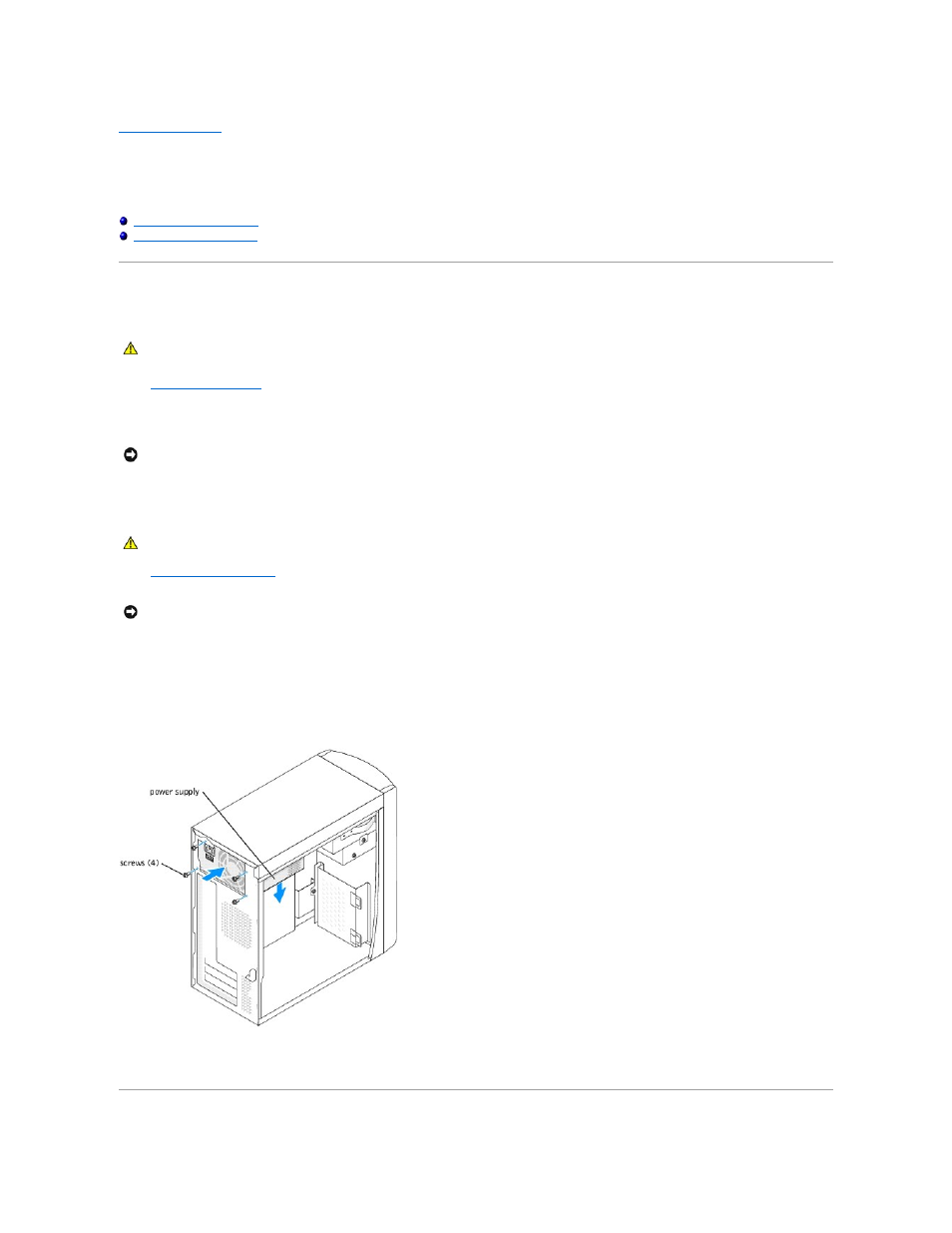
Back to Contents Page
Power Supply
Dell™ Dimension™ 2400 Series
Removing the Power Supply
1.
Shut down the computer
through the Start menu.
2.
Ensure that your computer and attached devices are turned off. If your computer and attached devices did not automatically turn off when you shut
down your computer, turn them off now.
3.
Disconnect any telephone or telecommunication lines from the computer.
4.
Disconnect your computer and all attached devices from their electrical outlets, and then press the power button to ground the system board.
5.
Remove the computer cover
.
6.
Remove the fan assembly.
7.
Disconnect the AC power cable from the AC power connector on the back of the power supply.
8.
Unplug the DC power cables from the drives and system board.
9.
Remove the four screws that secure the power supply to the back of the computer.
10.
Remove the power supply from the computer.
CAUTION:
Before you begin any of the procedures in this section, follow the safety instructions in your Owner's Manual or Product Information
Guide.
NOTICE:
To disconnect a network cable, first unplug the cable from your computer and then unplug it from the network wall jack.
CAUTION:
To guard against electrical shock, always unplug your computer from the electrical outlet before opening the cover.
NOTICE:
Before touching anything inside your computer, ground yourself by touching an unpainted metal surface, such as the metal at the back of the
computer. While you work, periodically touch an unpainted metal surface to dissipate any static electricity that could harm internal components.
