Dell Dimension 2400 User Manual
Page 22
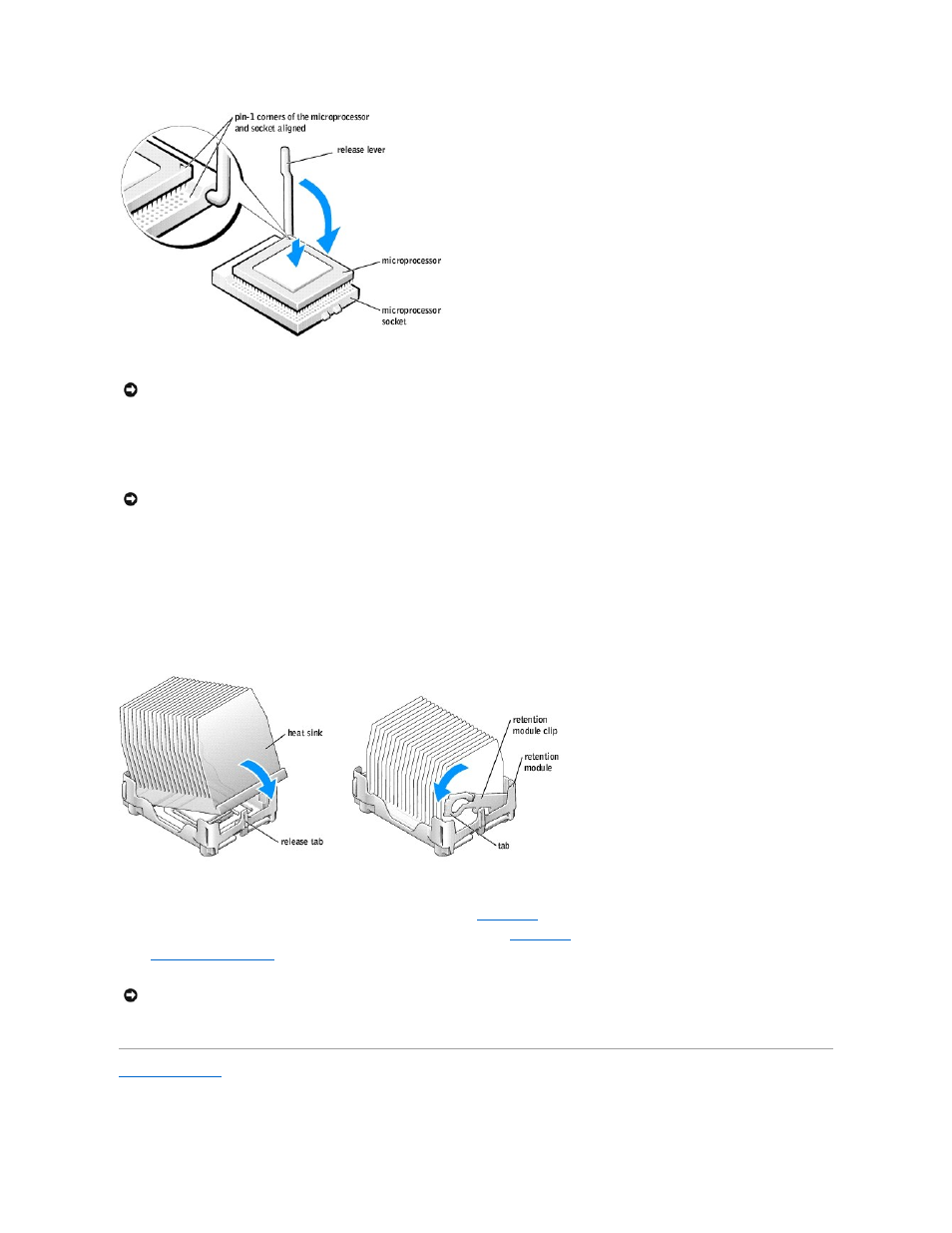
4.
Set the microprocessor lightly in the socket and ensure that all pins are headed into the correct holes. Do not use force, which could bend the pins if the
microprocessor is misaligned. When the microprocessor is positioned correctly, press it with minimal pressure to seat it.
5.
When the microprocessor is fully seated in the socket, pivot the release lever back toward the socket until it snaps into place to secure the
microprocessor.
If you installed a microprocessor replacement kit from Dell, return the original heat sink assembly and microprocessor to Dell in the same package in
which your replacement kit was sent.
6.
Install the heat sink:
a.
Insert the notched end of the heat sink onto the end of the retention module which is next to the power supply.
b.
Lower the heat sink until it fits securely in the module.
c.
When the heat sink is secured, pivot the retention module clip down until the tab snaps into place to secure the heat sink.
7.
Lower the airflow shroud over the heat sink.
8.
Reconnect the cooling fan power cable to the fan connector (J30) on the
system board
.
9.
Reconnect the power cable to the microprocessor power connector (J21) on the
system board
.
10.
Replace the computer cover
.
11.
Connect your computer and devices to electrical outlets, and turn them on.
Back to Contents Page
NOTICE:
When you place the microprocessor in the socket, ensure that all of the pins fit into the corresponding holes on the socket.
NOTICE:
If you are not installing a microprocessor upgrade kit from Dell, reuse the original heat sink assembly when you replace the microprocessor.
NOTICE:
To connect a network cable, first plug the cable into the network wall jack and then plug it into the computer.
