Dell PowerEdge 2800 User Manual
Page 5
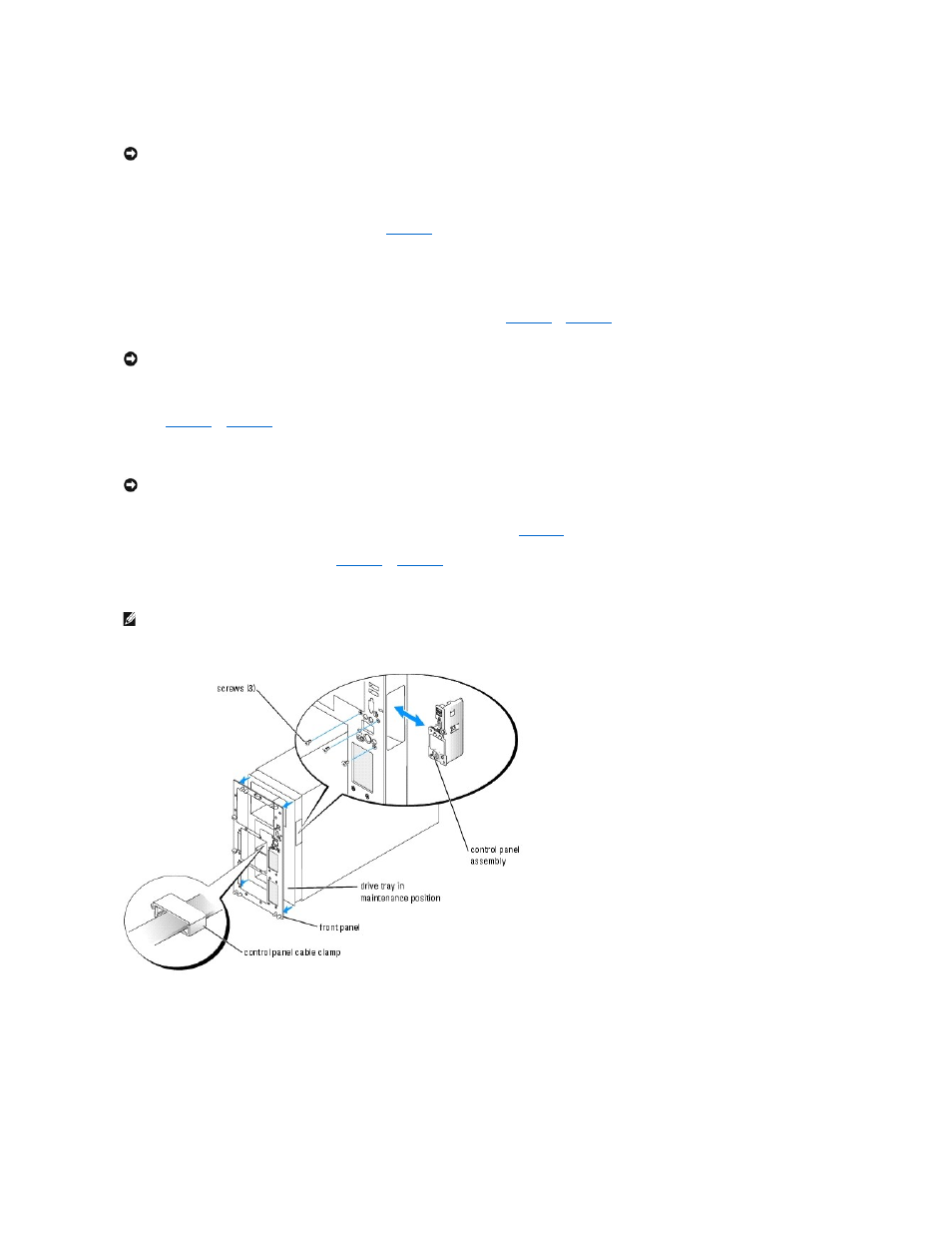
4.
Remove the system cover.
5.
Remove the SCSI hard drives or filler panels from the center drive bay.
6.
Slide the drive tray to the maintenance position. See
a.
Using a #2 Phillips screwdriver, loosen the captive screw that secures the drive tray release lever to the chassis.
b.
Rotate the drive tray release lever toward the front of the system.
c.
While grasping both sides of the front panel, slide the drive tray forward as far as possible.
7.
If the system is not installed in a rack, place the system on its side as shown in
, with the front edge of the system overhanging
the edge of the work surface.
8.
Remove the control panel assembly.
assembly is located under the front edge of the drive tray.
a.
From inside the center hard drive bay, open the control panel cable clamp on the floor of the drive tray.
b.
Disconnect the control panel cable from the SCSI backplane. Grasp the cable's white plastic pull-tab and pull the cable connector directly away
from the backplane. For the location of the connector on the backplane, see
.
c.
Using a #2 Phillips screwdriver, remove the screws that secure the control panel assembly to the front panel. (Tower systems have three screws;
rack systems use two screws.) See
d.
Remove the control panel assembly from the system by sliding the control panel assembly toward the back of the chassis, then remove the
assembly.
Figure 1-3. Removing the Control Panel Assembly (Tower System)
Figure 1-4. Removing the Control Panel Assembly (Rack System)
NOTICE:
Before removing SCSI hard drives from the system, you must note the number of each drive and temporarily label them before removal, so you
can replace them in the same locations.
NOTICE:
A rack-configuration system is prone to tipping over if placed on its side.
NOTICE:
When disconnecting the control panel cable, hold the white pull-tab next to the control panel cable connector to prevent damage to the SCSI
backplane or the cable itself.
NOTE:
While removing the control panel assembly, be careful not to damage the interface cable.
