Hardware installation – Dell External USB PAL/SECAM/DVB-T TV Tuner User Manual
Page 7
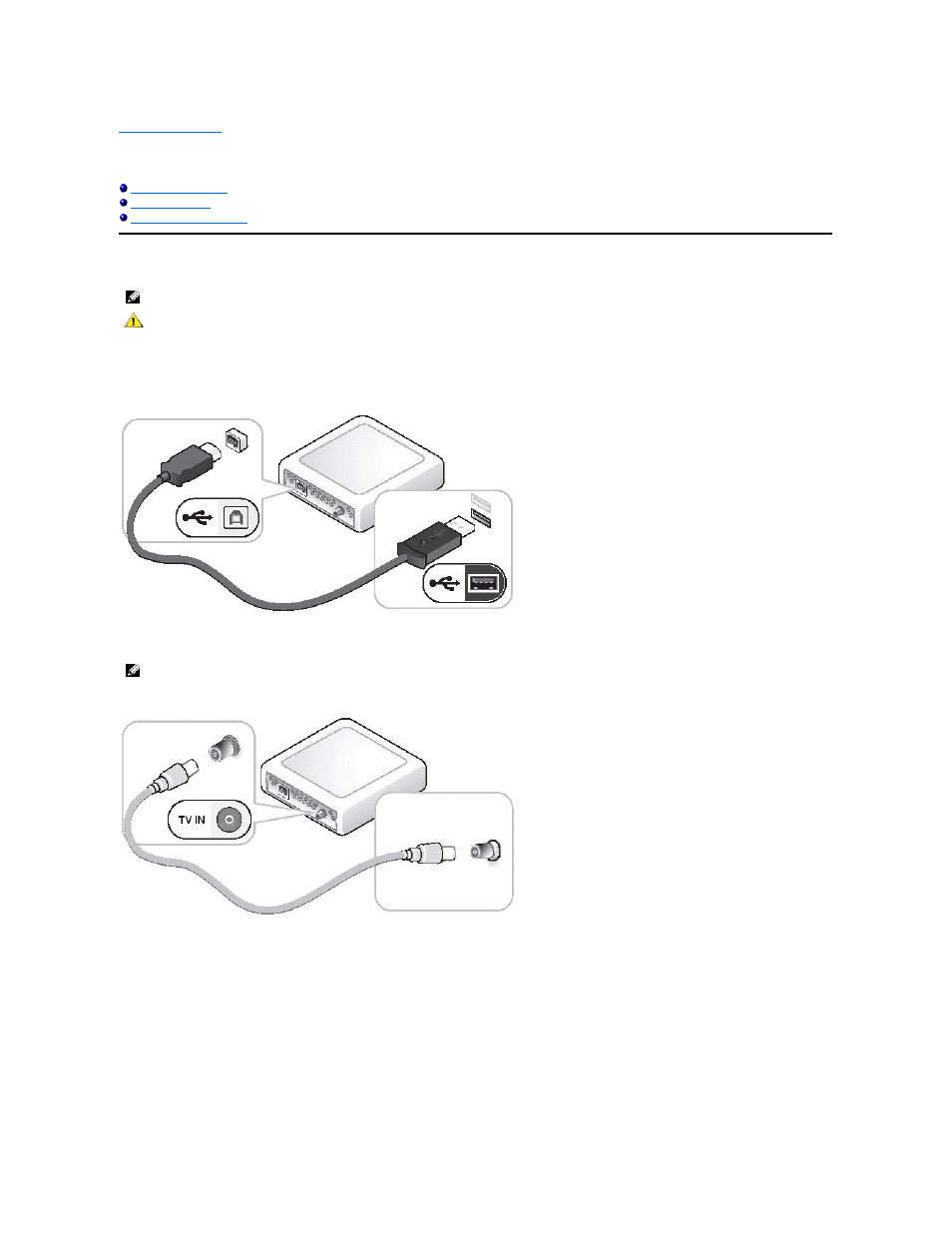
Back to Contents Page
Setup: Dell™ External USB PAL/SECAM/DVB
-T TV Tuner User’s Guide
Hardware Installation
1.Connecting the Dell External USB PAL/SECAM/DVB-T TV Tuner device
a.
Identify any available USB 2.0 port on the computer.
b.
Remove the Dell External USB PAL/SECAM/DVB-T TV Tuner from its packaging.
c.
Connect the supplied USB cable from the Dell External USB PAL/SECAM/DVB-T TV Tuner to the USB computer port as shown.
2. Connecting a TV cable
Connect a TV cable (not included) from the wall or antenna to the TV IN connector on the rear panel of the Dell External USB PAL/SECAM/DVB-T TV Tuner.
3. Connecting a cable box or satellite receiver (set-top box)
a.
Connect either a composite video cable or an S-video cable (1. cables not included) from the cable TV box or satellite receiver (3.) to the Video or S-
Video connector on the front panel of the Dell External USB PAL/SECAM/DVB-T TV Tuner (4.).
b.
Connect the audio cables (2. cables not included) from the cable TV box or satellite receiver (3.) to the Audio Left and Audio Right connectors on the
front panel of the Dell External USB PAL/SECAM/DVB-T TV Tuner (4.).
If you have a second TV signal input source and a second Dell External USB PAL/SECAM/DVB-T TV Tuner, repeat the hardware installation steps using the
connectors on the second Dell External USB PAL/SECAM/DVB-T TV Tuner.
Note: Follow the hardware installation steps before installing the driver.
CAUTION: Shut down your computer and unplug the power cord to prevent any personal or equipment damage.
Note: If you have a cable box or satellite receiver (set-top box), skip this step.
