Introduction, Cabling a poweredge r610 with cma – Dell PowerEdge Rack Enclosure 4820 User Manual
Page 4
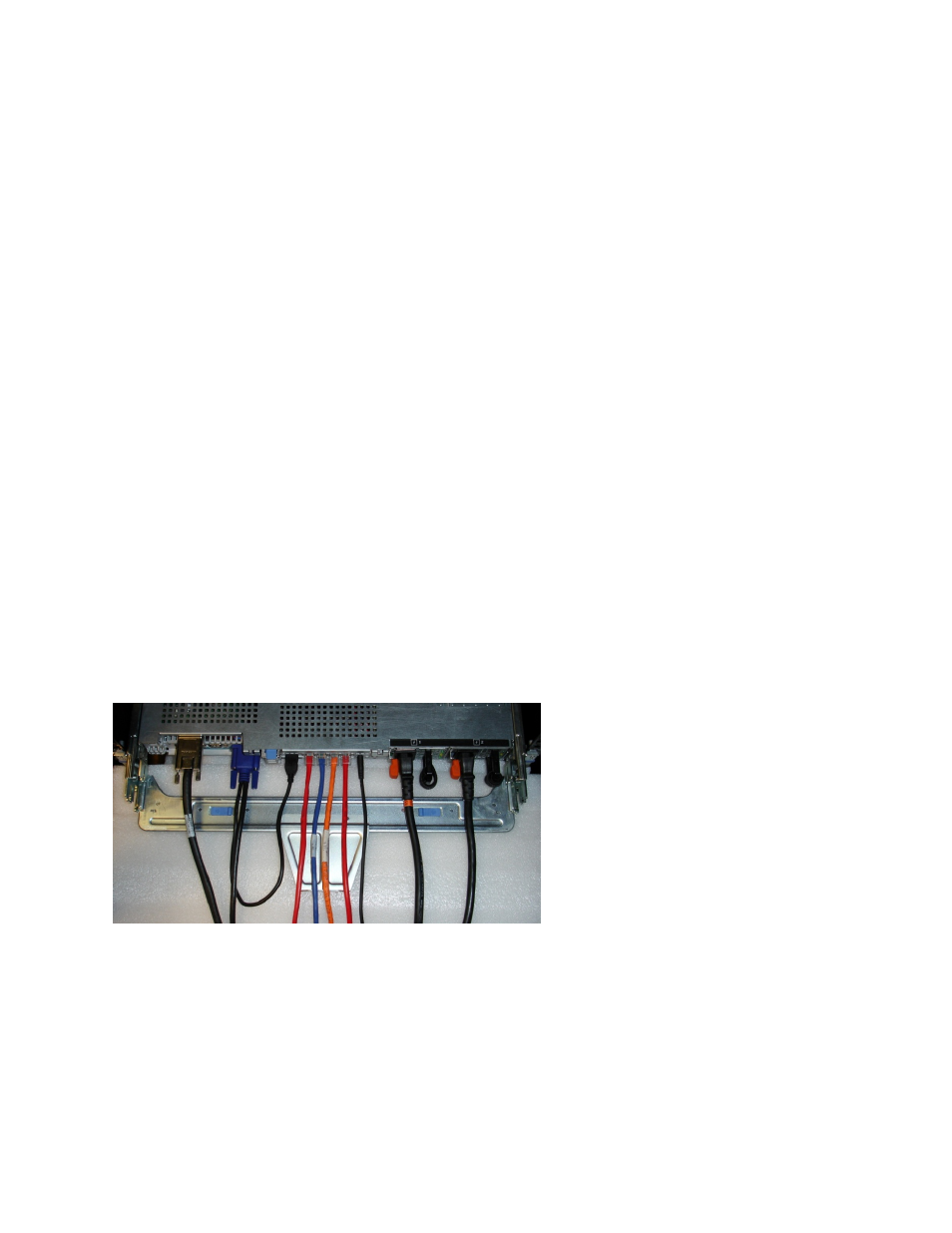
Cabling the Dell™ PowerEdge™ R610
Page 2
Introduction
This white paper describes recommended cable routing procedures, both with and without the optional Cable
Management Arm (CMA) for the Dell™ PowerEdge™ R610 in the following racks:
• PowerEdge 4210
• PowerEdge 2410
• PowerEdge 4220
• PowerEdge 2420
If using the optional CMA, following these procedures will allow you to extend the system from the rack for service
without powering down or disconnecting the cables. If not using the CMA, following these procedures will ensure
secure attachment and strain relief of the cables behind the system. For guidelines on how to route cables within
the rack, refer to the Dell White Paper “Best Practices Guide for Rack Enclosure.”
Cabling a PowerEdge R610 with CMA
This section details how to cable a PowerEdge R610 using a CMA. If you are cabling the system without the
optional CMA, please refer to “Cabling a PowerEdge R610 without a CMA” later in this white paper.
Follow the instructions contained in the Rack Installation Guide found in the rail kit to install the server into the
rack and to install the cables. All illustrations in the following sections were created using a PowerEdge R610.
NOTE: The PowerEdge R610 is not compatible with previous‐generation rails and CMAs.
2.1 Installing the Cables to the System
Attach the CMA tray to the back of the rails as described in the CMA Installation Instructions provided in the CMA
kit. Plug in all applicable cables to the rear of the system and verify that all connections are secure. See Figure 1.
Figure 1: System with Cables Installed
