Entering text, Pen flicks – Dell Latitude XT3 (Mid 2011) User Manual
Page 20
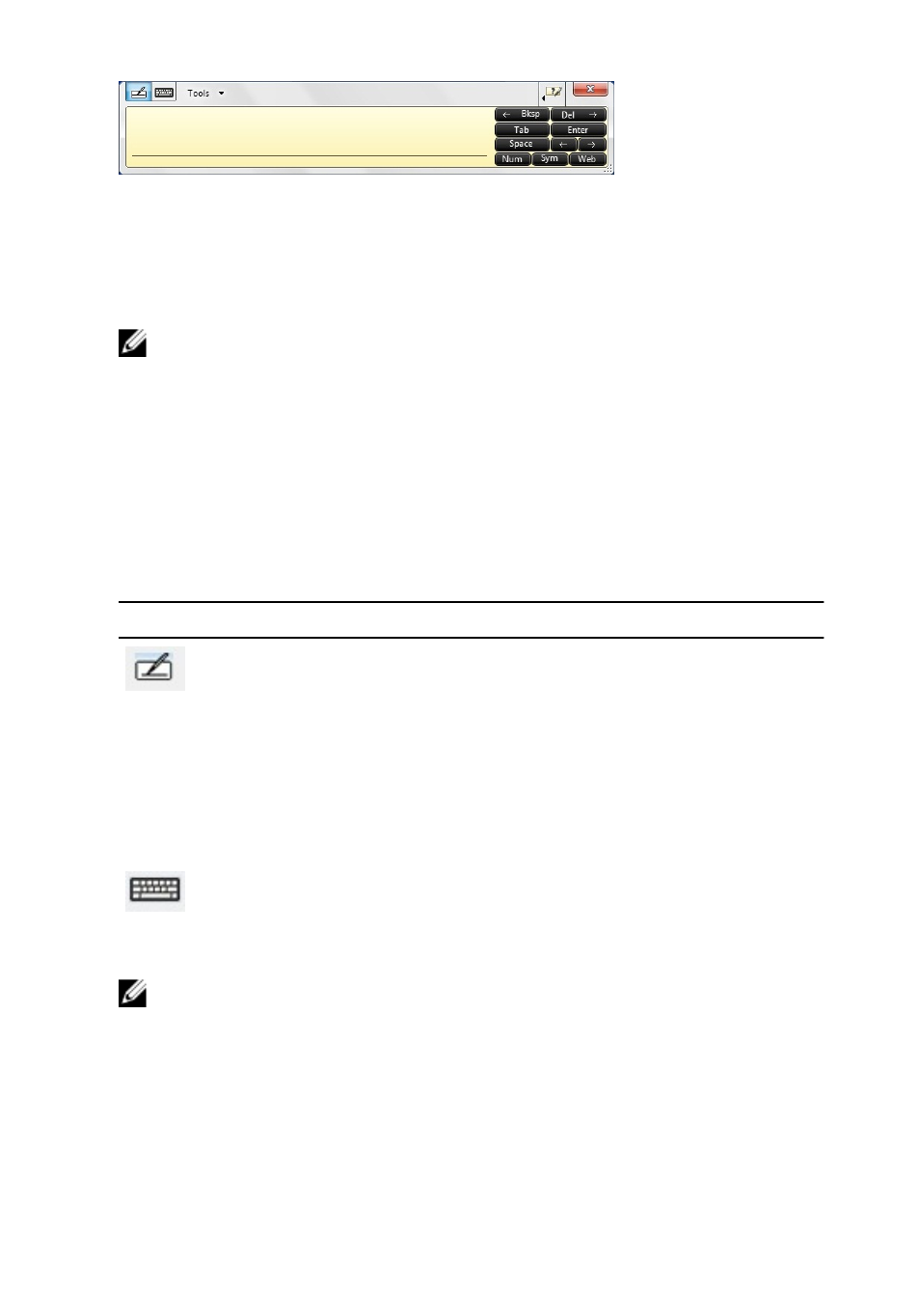
Figure 3. Table PC Input Panel
The writing pad and character pad have a number pad, a symbol pad, and web quick
keys to help you quickly and accurately enter these types of text. These quick keys are
hidden when you start to write, but appear after you insert or delete your writing.
NOTE: By default, Input Panel automatically switches to the touch keyboard when
you place the insertion point in a box for entering a password.
Entering Text
You can use handwriting recognition or the touch keyboard to enter text. The writing pad
and character pad have a number pad, a symbol pad, and web quick keys to help you
quickly and accurately enter these types of text. These quick keys are hidden when you
start to write, but appear after you insert or delete your writing. The following table
displays the Input Panel icons and their functions.
Icon
Name Function
Hand
writing
recog
nition
The writing pad and character pad convert handwriting into typed text.
You can write continuously on the writing pad, like writing on a piece
of lined paper. Use the character pad to enter one character at a time.
The character pad converts your handwriting to typed text, one letter,
number or symbol at a time, but doesn't take the context of the full
word into account and doesn't take advantage of the handwriting
dictionary. To switch to the character pad in Input Panel, tap Tools,
and then write character by character
Touch
keybo
ard
The touch keyboard is like a standard keyboard, but you enter text by
tapping the keys with your tablet pen or finger.
NOTE: By default, the Input Panel automatically switches to the touch keyboard
when you place the insertion point in a box for entering a password.
Pen Flicks
Pen flicks allow you to use the pen to perform actions that normally require a keyboard,
such as pressing
20
