Replacing the palm rest – Dell Studio 1440 (Mid 2009) User Manual
Page 42
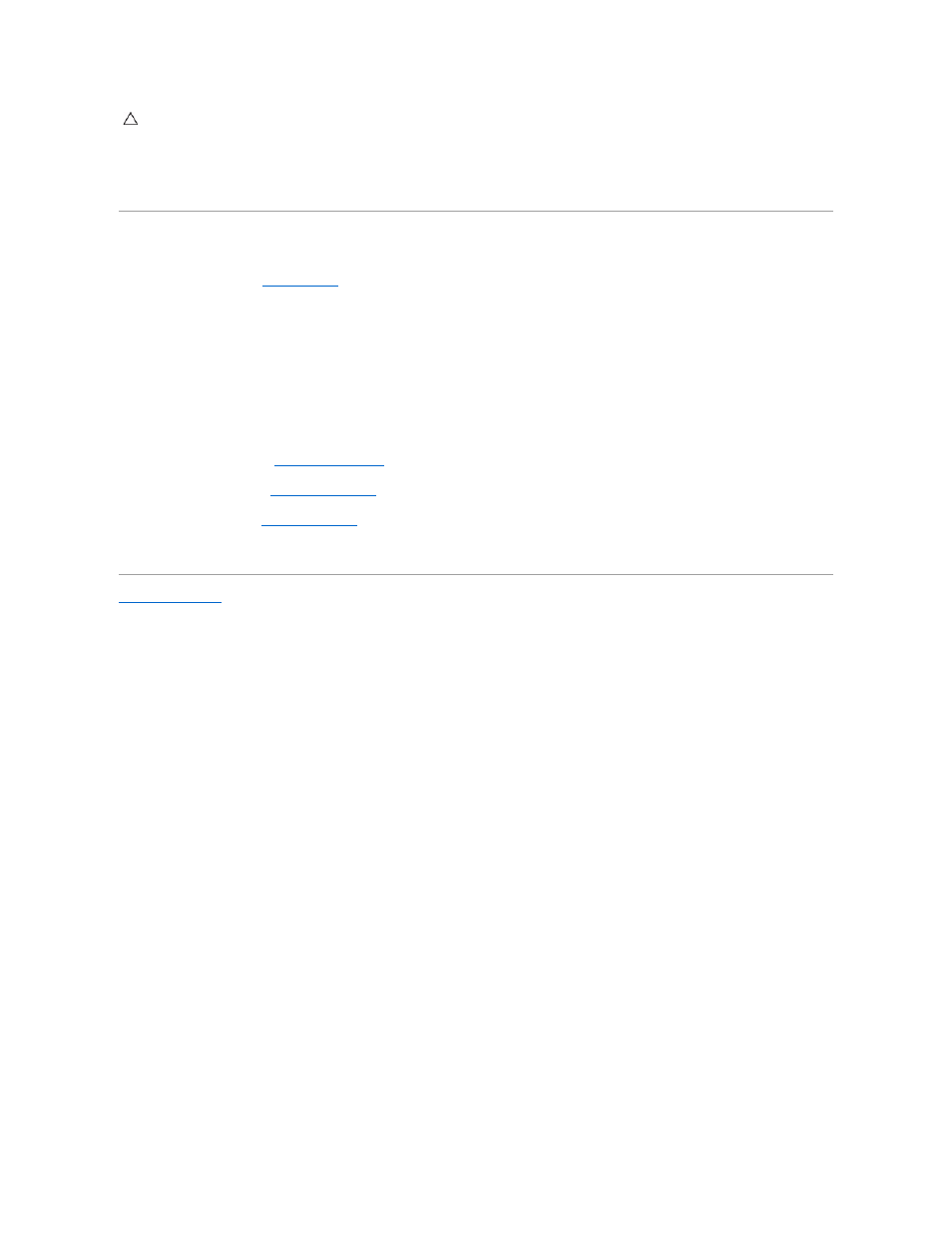
11.
Carefully lift the palm rest and disconnect the touch pad cable from the connector on the system board.
12.
Lift the palm rest away off the computer base.
Replacing the Palm Rest
1.
Follow the instructions in
Before You Begin
.
2.
Connect the touch pad cable to the connector on the system board.
3.
Align the palm rest with the computer base and gently snap the palm rest into place.
4.
Connect the display cable and camera cable to the respective connectors on the system board.
5.
Replace the four screws on the top of the palm rest.
6.
Turn the computer upside down and replace the 11 screws on the computer base.
7.
Replace the hard drive (see
Replacing the Hard Drive
).
8.
Replace the keyboard (see
Replacing the Keyboard
).
9.
Replace the battery (see
Replacing the Battery
).
10.
Replace any removed cards in the ExpressCard slot or 8-in-1 Media Card Reader.
Back to Contents Page
CAUTION:
Carefully separate the palm rest from the computer base to avoid damage to the palm rest.
