System overview, Front-panel features and indicators – Dell PowerEdge 800 User Manual
Page 9
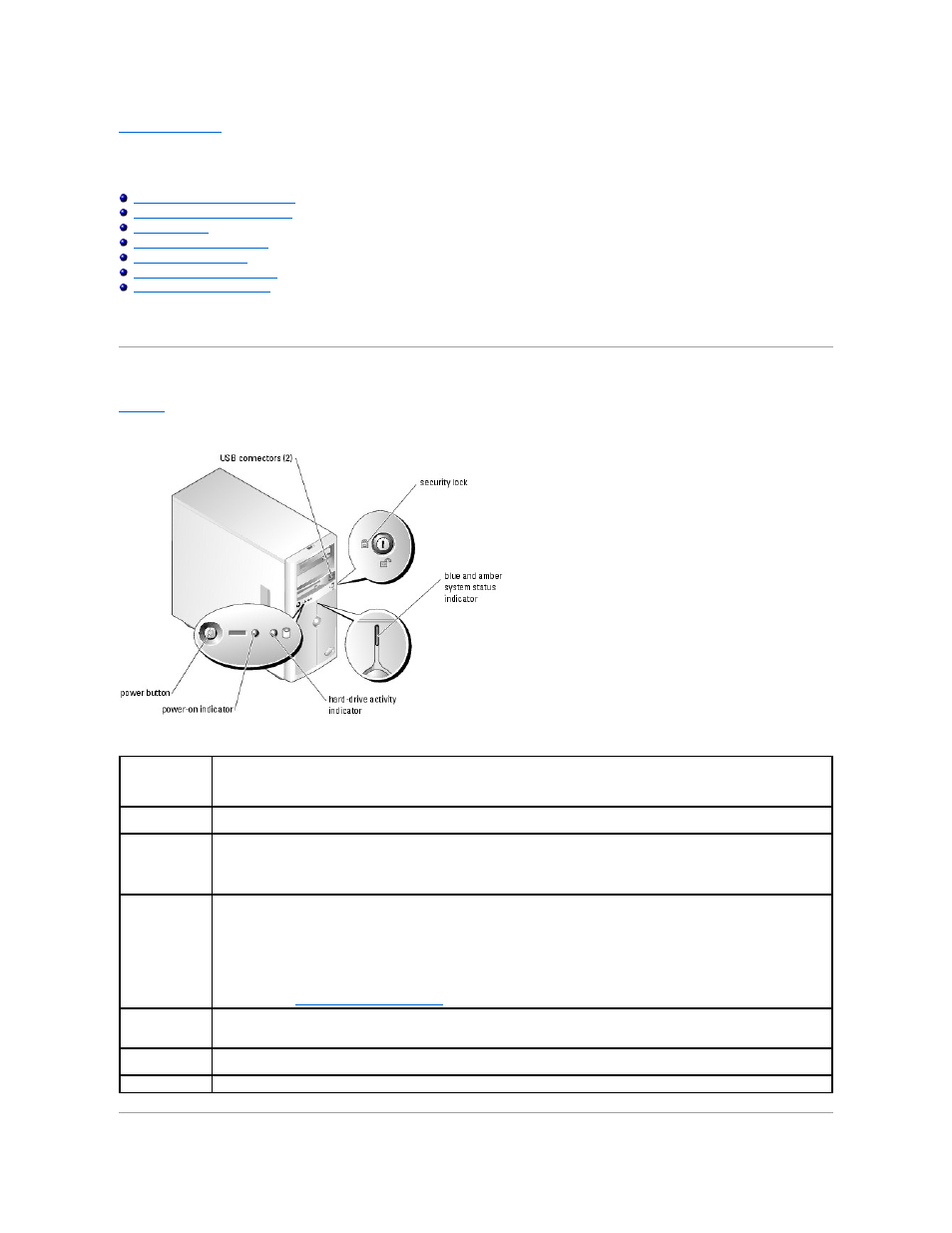
Back to Contents Page
System Overview
Dell™ PowerEdge™ 800 Systems User's Guide
Front-Panel Features and Indicators
Back-Panel Features and Indicators
Obtaining Technical Assistance
This section describes the major hardware and software features of your system and provides information about the indicators on the system's front and back
panels. It also provides information about other documents you may need when setting up your system and how to obtain technical assistance.
Front-Panel Features and Indicators
shows the controls, indicators, and connectors located on the system's front panel.
Figure 1-1. Front-Panel Features and Indicators
Table 1-1. Front-Panel Indicators, Buttons, and Connectors
Indicator, Button,
or Connector
Description
Blue system status
indicator
The blue system status indicator lights during normal system operation.
Amber system
status indicator
The amber system status indicator flashes when the system needs attention due to a problem with power supplies, fans, system
temperature, or hot-plug hard drives.
NOTE:
If the system is connected to AC power and an error has been detected, the amber system status indicator flashes regardless of
whether the system has been powered on.
Power button
Turns system power off and on.
l
If you turn off the system using the power button and the system is running an ACPI-compliant operating system, the system can
perform an orderly shutdown before power is turned off. If the power button is pressed for more than 4 seconds, the system
power will turn off regardless of the current operating system state.
l
If the system is not running an ACPI-compliant operating system, power is turned off immediately after the power button is
pressed.
The power button is enabled in the System Setup program. When disabled, the button can only turn the system power on. For more
information, see "
Using the System Setup Program
" and the operating system's documentation.
Power-on indicator The power-on indicator lights when the system power is on. When the indicator is off, the system is off.
To exit from a power-saving state, briefly press the power button or click or move the mouse.
Hard-drive activity
indicator
Flashes when data is being read from or written to the internal SATA hard drives that are connected to the integrated controller.
USB connectors
Connects USB 2.0-compliant devices to the system.
