Working with storage profiles – Dell PowerVault MD3660f User Manual
Page 16
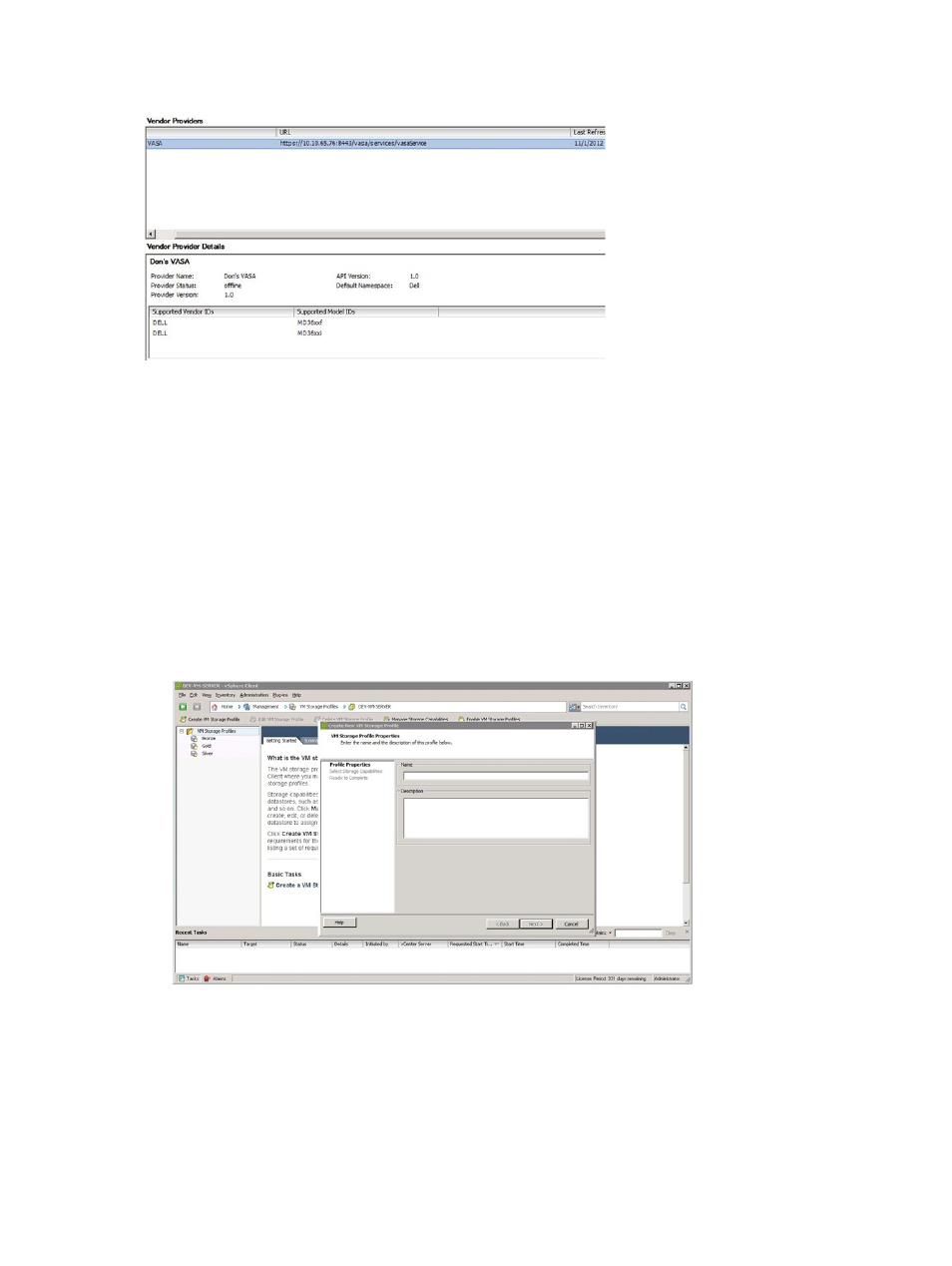
Figure 7. vSphere Client VASA Provider Window
Working with Storage Profiles
In order for the storage capabilities to be recognized and reported the user must create a profile, and assign the
capability desired to said profile using the check box supplied with the corresponding system-defined capability. This
will allow the System Defined capabilities to be associated with the datastore and then displayed properly.
Using the VASA provider, you can create storage profiles that use datastores based on user-selected criteria. To enable
VM Storage Profiles:
1.
From the vSphere Client Home window, select VM Storage Profiles.
2.
Click Enable VM Storage Profiles.
3.
In the Summary tab under Commands, click Create VM Storage Profile.
4.
In the Create New VM Storage Profile Properties window, enter the properties for the new profile and click Next.
Figure 8. Create VM Storage Profile
5.
In the Select Storage Capabilities window, select the storage capability to be associated with the profile and click
Next.
16
