Viewing snapshots and movies on a tv screen – Casio EXILIM EX-FC150 User Manual
Page 109
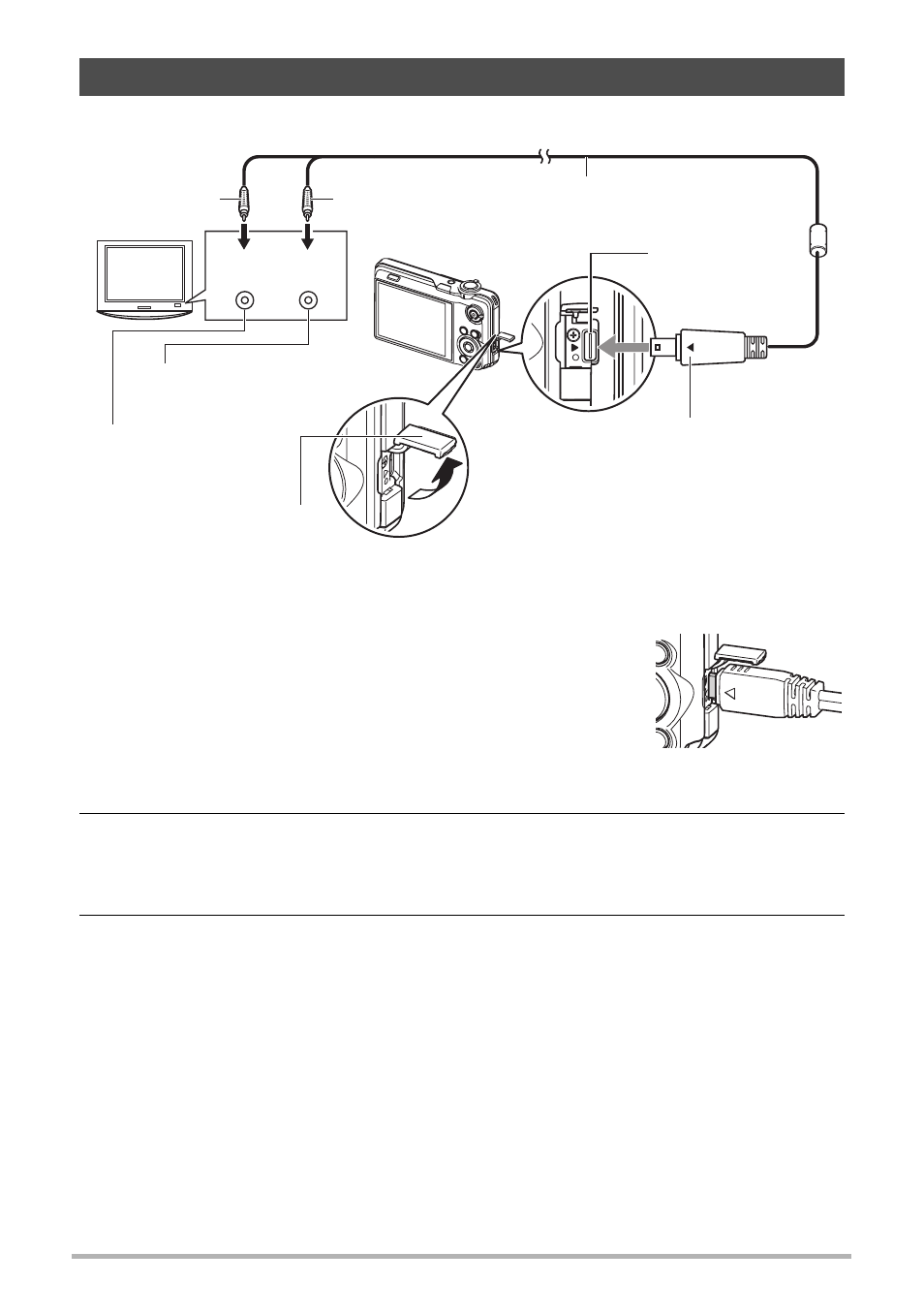
109
Viewing Snapshots and Movies
1.
Use the AV cable that comes with the camera to connect it to the TV.
• Make sure that you insert the cable connector into the USB/AV port until you
feel it click securely into place. Failure to insert the connector fully can result in
poor communication or malfunction.
• Note that even while the connector is fully inserted, you
still will be able to see the metal part of the connector as
shown in the illustration.
• Make sure that the camera is turned off before plugging
in or unplugging the cable. Check the user
documentation that comes with the TV for information
about requirements before plugging into or unplugging from the TV.
2.
Turn on the TV and select its video input mode.
If the TV has more than one video input, select the one where the camera is
connected.
3.
Press [p] (PLAY) to turn on the camera.
This will cause an image to appear on the TV screen, without anything appearing
on the camera’s monitor screen.
• Pressing [ON/OFF] or [r] (REC) will not turn on the camera while the AV
cable is connected.
• You also can change the aspect ratio of the screen and the video output
Viewing Snapshots and Movies on a TV Screen
Yellow
AV cable (bundled)
USB/AV port
White
Making sure that the 6 mark on the
camera is aligned with the 4 mark of the
AV cable connector, connect the cable to
the camera.
Audio
Video
VIDEO IN jack (yellow)
AUDIO IN jack (white)
TV
Terminal cover
