37 english, Displaying messages (message), Operations common to each mode – Clarion DXZ946MP User Manual
Page 37
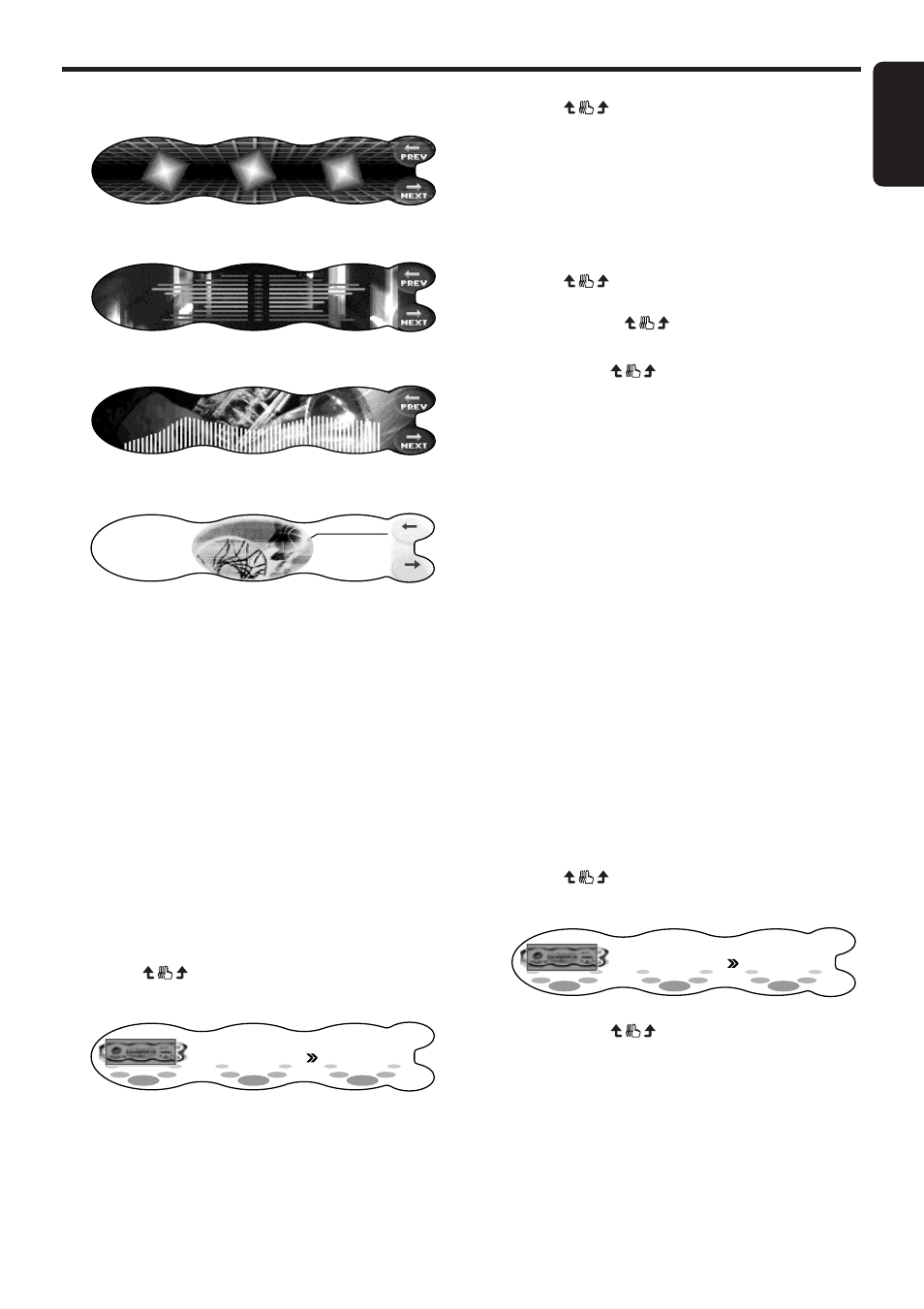
DXZ946MP
37
English
Operations Common to Each Mode
Spectrum analyzer pattern 2
Spectrum analyzer pattern 3
Spectrum analyzer pattern 4
Message information
PREV
NEXT
MESSAGE
W e l c o m e t o O p t i m e d i a
W e l c o m e t o O p t i m e d i a
SS SCAN
The above 8 indications are displayed for
about 10 seconds each.
Entering messages to display
in message information
(MSG INPUT)
1 type of screen saver is available. For details
on how to switch the screen saver display, see
“Setting the screen saver” (cf. page 36).
• Up to 30 characters can be entered.
• The factory default setting is “Welcome to
Optimedia”.
1. Press the [A] button to set to the adjust
mode.
2. Touch
on the setting item display to
select “MSG INPUT” under “DISPLAY”.
ADJUST MODE
MSG INPUT
ED I T
DISPLAY
3. Touch EDIT.
The mode changes to the message entry
mode.
4. Touch
on the center of the display to
determine the entry position.
∗
To clear the message, touch and hold the
center of the display for 2 seconds or
longer.
If you perform the operation at step 8 with
the message cleared, the message returns
to its factory default setting.
5. Touch
on the left of the display to
select the type of text.
Each touch of
switches the type of
text. For details, see page 32.
6. Either touch
on the right of the
display, or turn the [ROTARY] knob to
determine the entered characters.
7. Repeat steps 4 to 6 to enter the message.
8. Touch and hold MEMO for 2 seconds or
longer.
You will hear a long beep, and the message
is stored in memory.
9. Press the [A] button to return to the original
mode.
Displaying messages
(MESSAGE)
This function allows you to display messages on
the display when the power is turned ON/OFF.
“Hello” is displayed when the power is turned
ON, and “See you” is displayed when power is
turned OFF.
• The factory default setting is “ON”.
1. Press the [A] button to set to the adjust
mode.
2. Touch
on the setting item display to
select “MESSAGE” under “DISPLAY”.
ADJUST MODE
MESSAGE
ON
DISPLAY
3. Either touch
on the right of the
display, or turn the [ROTARY] knob to select
“ON” or “OFF”.
4. Press the [A] button to return to the original
mode.
