Small form factor computer - front view, Small form factor computer — front view – Dell OptiPlex GX520 User Manual
Page 14
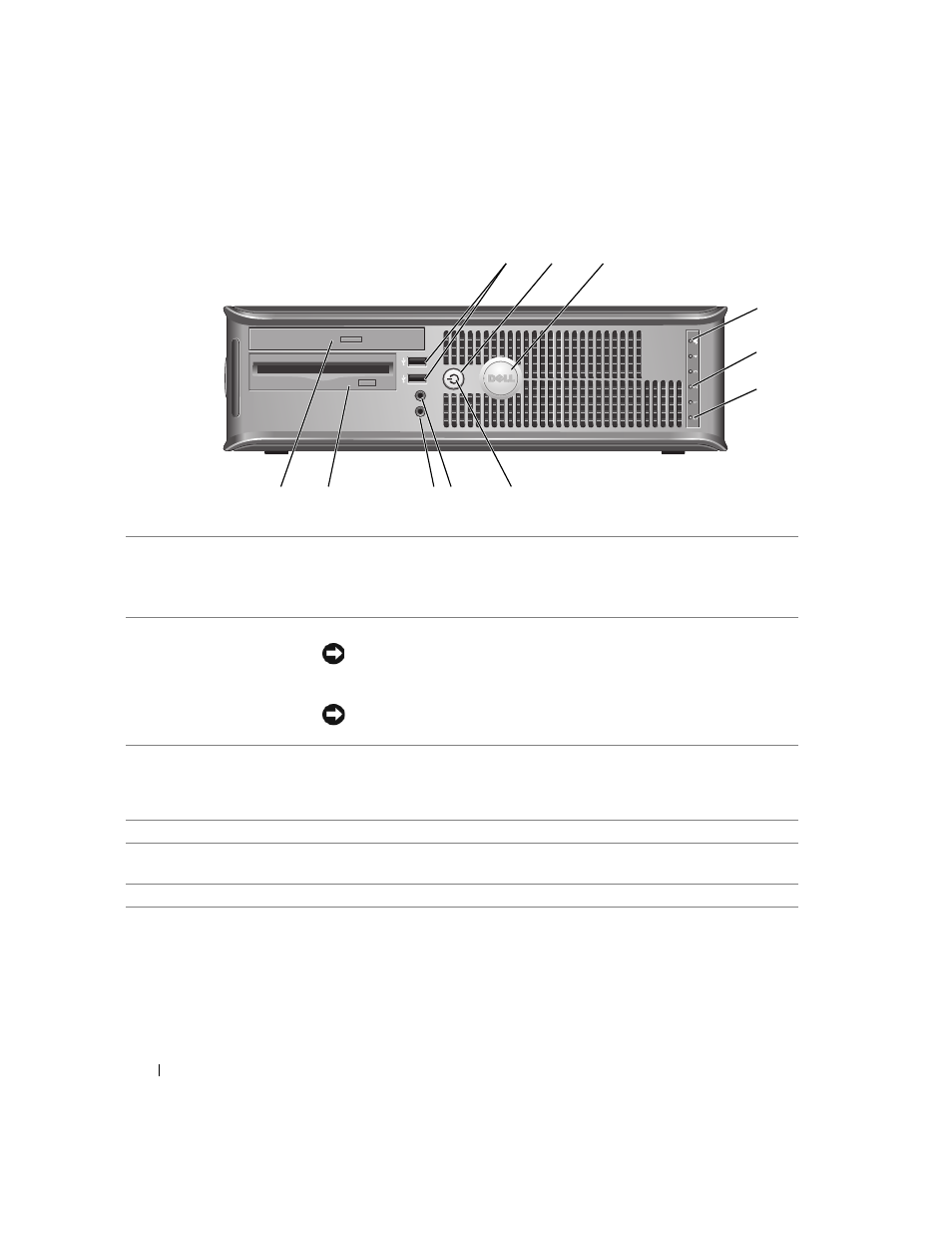
14
Quick Reference Guide
www
.dell.com | support.dell.com
Small Form Factor Computer — Front View
8
9
3
5
1
4
6
11
10
2
7
1
USB 2.0 connectors (2)
Connect USB devices such as a mouse, keyboard, memory key, printer, joystick,
and computer speakers into either of the USB connectors.
It is recommended that you use the USB connectors on the back panel for devices
that typically remain connected, such as printers and keyboards.
2
power button
Press this button to turn on the computer.
NOTICE:
To avoid losing data, do not turn off the computer by pressing the
power button for 6 seconds or longer. Instead, perform an operating system
shutdown.
NOTICE:
If your operating system has ACPI enabled, when you press the power
button the computer will perform an operating system shutdown.
3
Dell badge
The badge can be rotated to match the orientation of your computer. To rotate
the badge, place fingers around the outside of the badge, press firmly, and turn the
badge. You can also rotate the badge using the slot provided near the bottom of
the badge.
4
LAN indicator light
This light indicates that a LAN (network) connection is established.
5
diagnostic lights
Use these lights to help you troubleshoot a computer problem based on the
diagnostic code. For more information, see "Diagnostic Lights" on page 32.
6
hard-drive activity light
This light flickers when the hard drive is in use.
