Getting started/setup – Dell OptiPlex 160L User Manual
Page 12
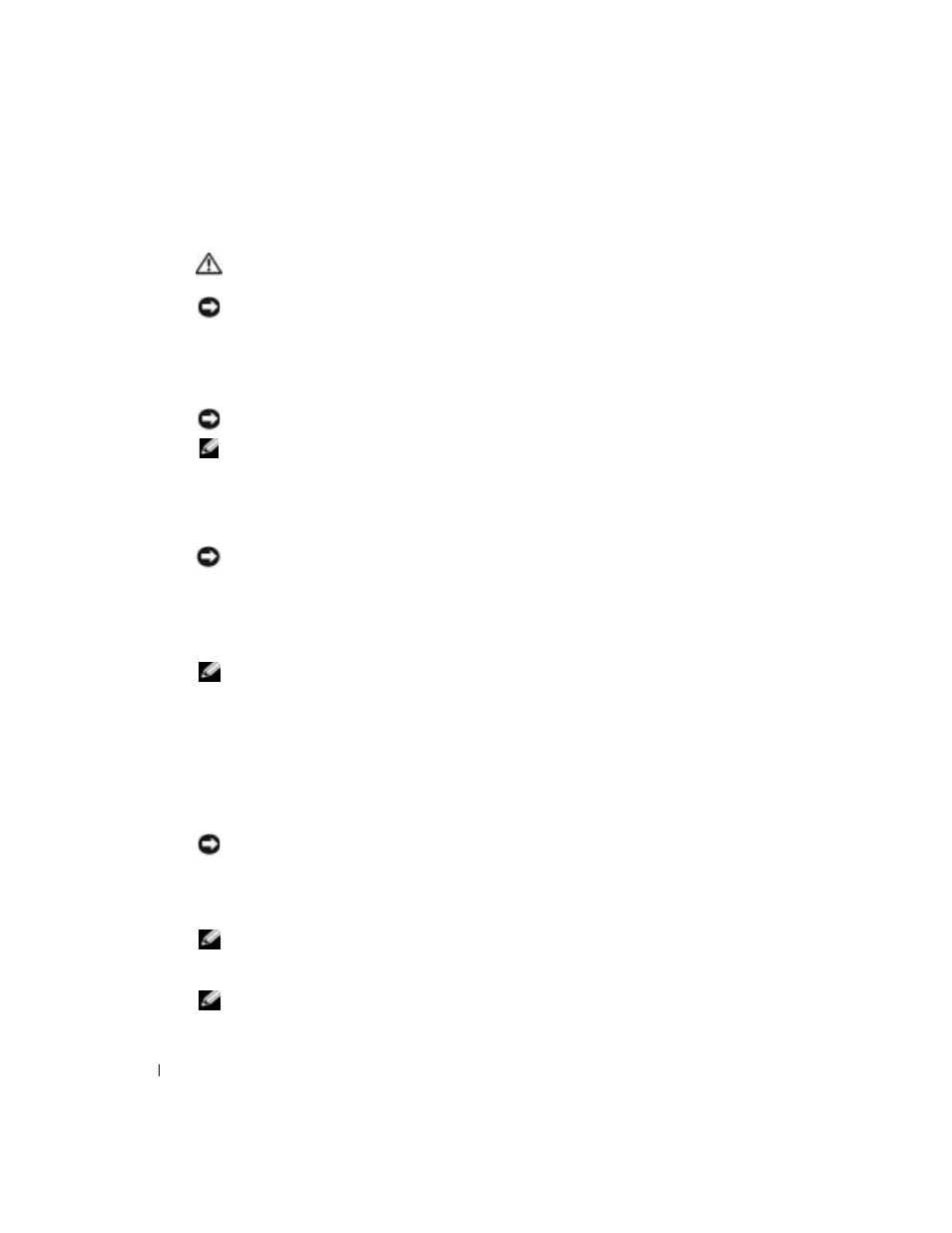
10
Setup and Quick Reference Guide
www
.dell.com | support.dell.com
Getting Started/Setup
CAUTION:
Before performing any of the procedures in this section, follow the safety instructions in
"CAUTION: Safety Instructions" on page 7.
NOTICE:
If your computer has an expansion card installed (such as a network card), connect the
appropriate cable to the card,
not to the connector on the computer back panel.
You must complete all steps to properly set up your computer. See the appropriate illustrations that
follow the instructions.
1
Connect the keyboard and mouse.
NOTICE:
Do not attempt to operate a PS/2 mouse and a USB mouse simultaneously.
NOTE:
If you have a Universal Serial Bus (USB)-compliant mouse or keyboard, use the USB connectors
on the back of your system.
2
Connect the modem or network cable.
Insert the network cable, not the phone line, into the network connector. If you have an
optional modem, connect the phone line to the modem.
NOTICE:
Do not connect a modem cable to the network adapter. Voltage from telephone
communications can cause damage to the network adapter.
3
Connect the monitor.
Align and gently insert the monitor cable to avoid bending connector pins. Tighten the
thumbscrews on the cable connectors.
NOTE:
Some monitors have the video connector underneath the back of the screen. See the
documentation that came with your monitor for its connector locations.
4
Connect the speakers.
5
Connect power cables to the computer, monitor, and devices and insert the other ends of the
power cables to electrical outlets.
6
Verify that the voltage selection switch is set correctly for your location. Your computer has a
manual voltage selection switch. Computers with a voltage selection switch on the back panel
must be manually set to operate at the correct operating voltage.
NOTICE:
To help avoid damaging a computer with a manual voltage selection switch, set the switch for
the voltage that most closely matches the AC power available in your location.
7
Press the power buttons to turn on the computer and monitors.
See "Completed Setup" on page 12.
NOTE:
Before you install any devices or software that did not ship with your computer, read the
documentation that came with the software or device, or contact the vendor to verify that the software or
device is compatible with your computer and operating system.
NOTE:
Your system may very slightly from the following setup illustrations.
