Accessing the sac command prompt – Dell PowerVault NX1950 User Manual
Page 19
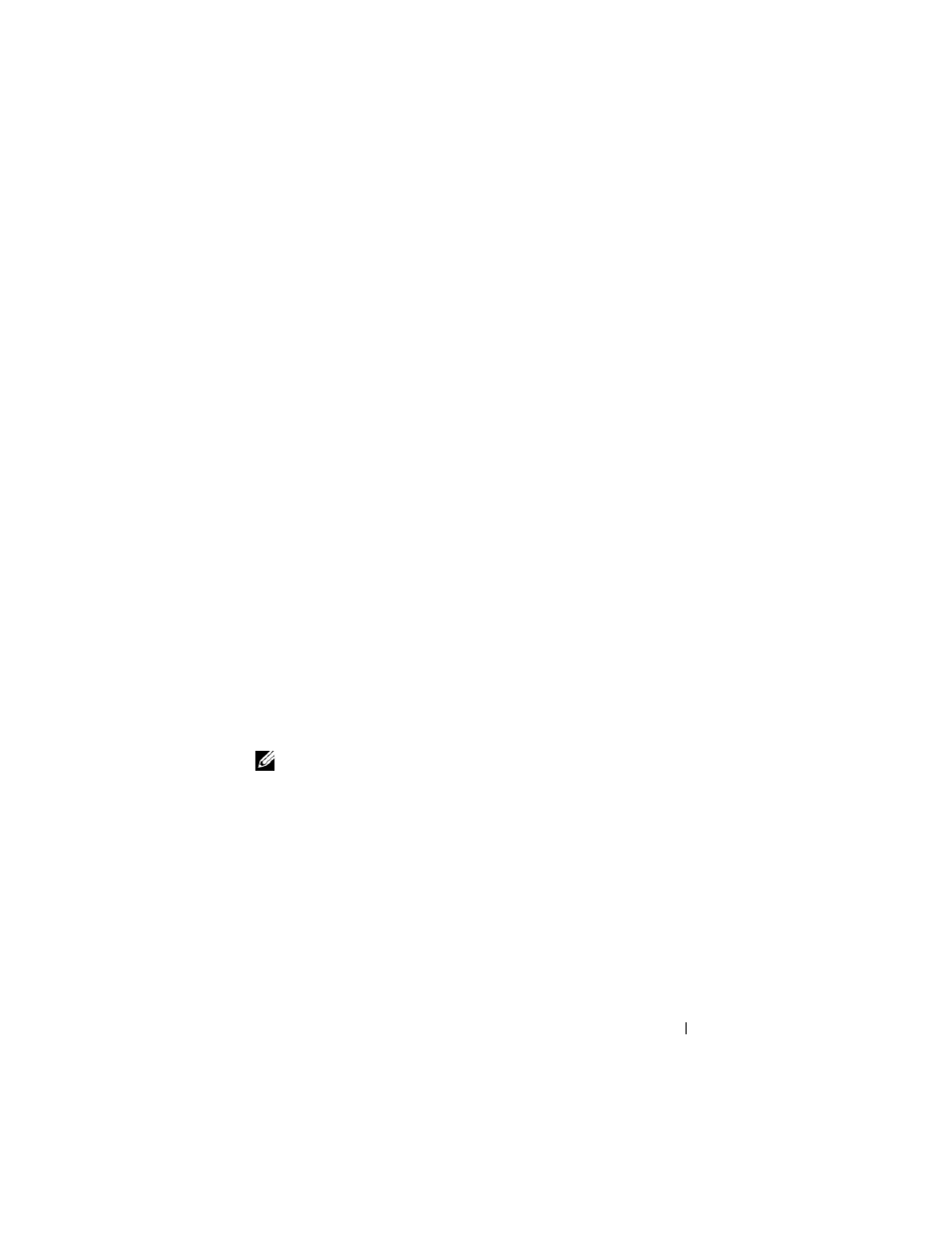
Connecting to the PowerVault NX1950 Storage System Initially
17
In an environment that does not support DHCP, you can use CLI support
in SAC to connect through a serial port to a system running Microsoft
Windows
®
Unified Data Storage Server 2003 and configure network
settings. After you configure the network using SAC, you can remotely
access the graphical user interface (GUI) to configure and manage
Windows Unified Data Storage Server using the IP address. To do this,
you need to:
1 Access the SAC command prompt
2 Configure the system’s IP addresses and the Domain Name System (DNS)
Accessing the SAC Command Prompt
SAC is the primary emergency management system (EMS) CLI
environment hosted by Windows Unified Data Storage Server 2003
operating systems. It is separate from the CLI environment and provides
different functionality.
SAC is available immediately after you turn on the system. You can use
SAC to manage the server during normal system operation and to
configure most of the Windows Unified Data Storage Server 2003
operating system components. You can also use SAC when the system is in
Safe Mode and during GUI-mode setup. When EMS is enabled, the SAC
remains active as long as the kernel is running.
You can access SAC using a serial cable between the storage server and
a portable system, through a terminal emulation program such as
HyperTerminal.
NOTE:
To access EMS remotely, ensure that you are using compatible client
software for terminal emulation. For more information, see "Selecting client
terminal software for Emergency Management Services" on the Microsoft
website at http://go.microsoft.com/fwlink/?LinkId=66418.
To access the SAC command prompt:
1 Start the terminal emulation program and connect to the serial port.
2 Turn on the PowerVault NX1950 storage system.
3 After EMS starts, at the SAC prompt, type cmd and press
to create a command prompt window.
