Sending a video message, Sending a voice message – Casio G'zOne Rock User Manual
Page 92
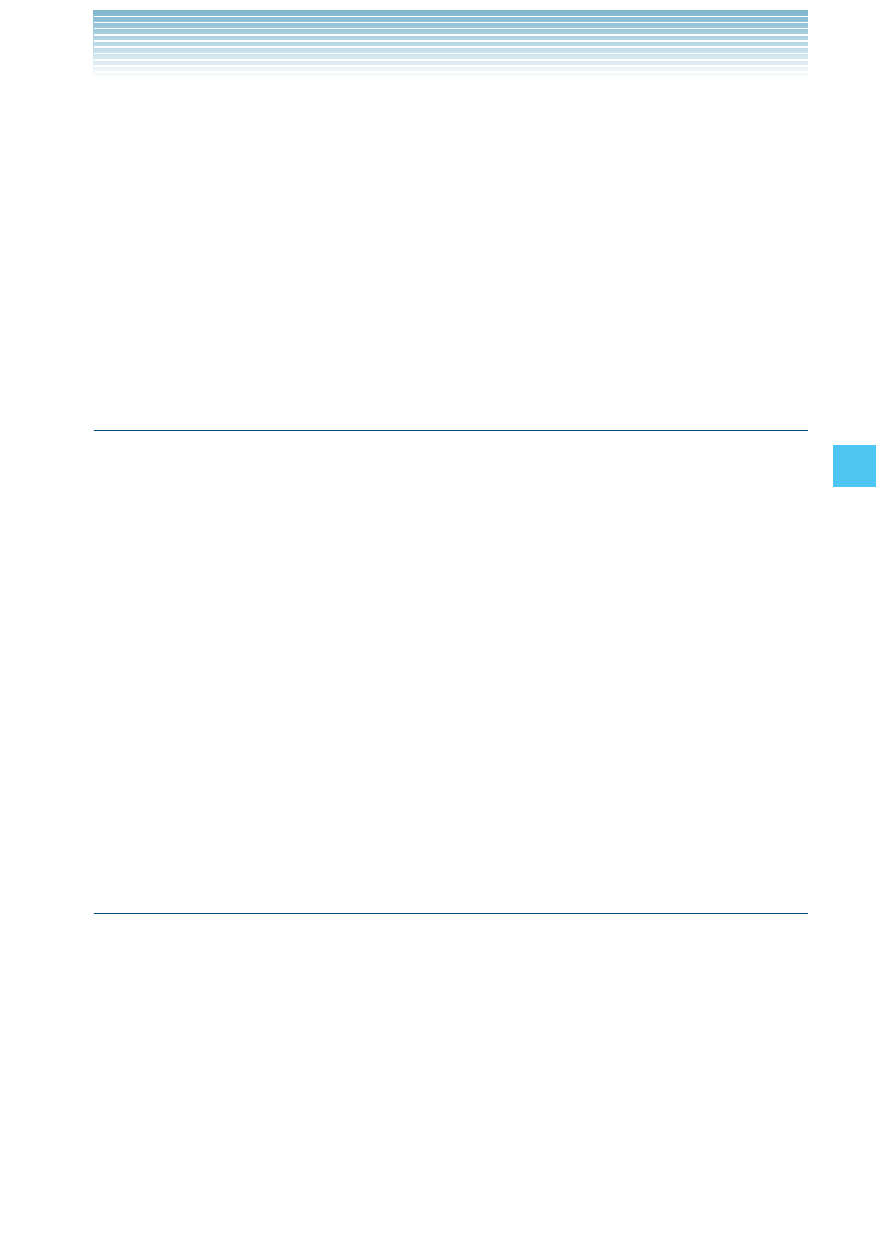
91
MESSAGING
3.
Press the Center Select Key [OK].
4.
Type your message in the Text: field.
5.
Scroll to the Picture field, then press the Left Soft Key [My Pics].
6.
Select the picture you want to include in your message, then press
the Center Select Key [OK].
7.
Scroll to and edit any additional fields as desired.
8.
Press the Center Select Key [SEND].
A sending screen appears.
Sending a Video Message
1.
From idle mode, press the Center Select Key [MENU], select
Messaging, then press the Center Select Key [OK]. Press
New Message,
Video Message.
2.
Enter the phone number or e-mail address of the recipient.
3.
Press the Center Select Key [OK].
4.
Type your message in the Text: field.
5.
Scroll to the Video field and press the Left Soft Key [My Video].
6.
Select the video you want to attach to your message, then press
the Center Select Key [OK].
7.
Scroll to and edit any additional fields as desired.
8.
Press the Center Select Key [SEND].
A sending screen appears.
Sending a Voice Message
1.
From idle mode, press the Center Select Key [MENU], select
Messaging, then press the Center Select Key [OK]. Press
New Message,
Voice Message.
2.
The RECORD NEW screen appears. Press the Center Select Key
[OK] to record a voice message. Press the Center Select Key
[STOP] to finish recording.
3.
Enter the phone number or e-mail address of the recipient.
4.
Press the Center Select Key [OK].
