Casio G'zOne Rock User Manual
Page 134
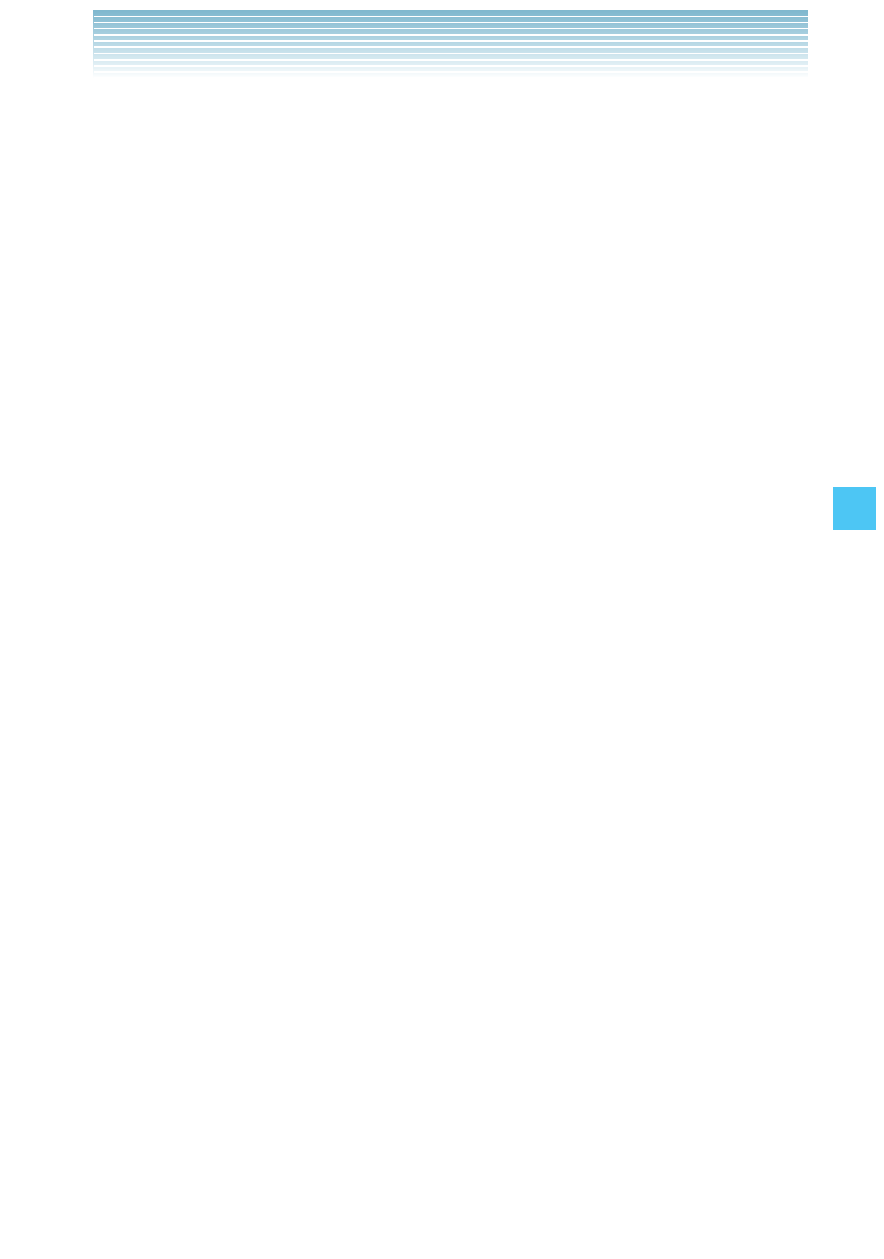
133
SETTINGS & TOOLS
1.
From idle mode, press the Center Select Key [MENU], select
Settings & Tools, then press the Center Select Key [OK]. Press
Display Settings, Easy Set-up.
2.
Follow the on screen prompts to set display settings.
PERSONAL BANNER: Enter in the desired banner text, then press
the Center Select Key [SET] to save the setting or press the Right
Soft Key [Skip] to go to the next setting.
MAIN DISPLAY BACKLIGHT: Select 7 seconds, 15 seconds, 30
seconds, or Always On, then press the Center Select Key [SET]
to save the setting or press the Right Soft Key [Skip] to go to the
next setting.
KEYPAD BACKLIGHT: Select 7 seconds, 15 seconds, 30
seconds, or Always On, then press the Center Select Key [SET]
to save the setting or press the Right Soft Key [Skip] to go to the
next setting.
MAIN WALLPAPER: Select the desired picture, then press the
Center Select Key [SET] to save the setting or press the Right Soft
Key [Skip] to go to the next setting.
DISPLAY THEMES: Select White, Surfing, Metal, or Polyhedral
Rock, then press the Center Select Key [SET] to save the setting
or press the Right Soft Key [Skip] to go to the next setting.
MENU LAYOUT: Select Tab, List, or Grid, then press the Center
Select Key [SET] to save the setting or press the Right Soft Key
[Skip] to go to the next setting.
MENU TYPE: Select Communicator or Productivity, then press
the Center Select Key [SET] to save the setting or press the Right
Soft Key [Skip] to go to the next setting.
DIAL FONTS: Select Normal or Large, then press the Center
Select Key [SET] to save the setting or press the Right Soft Key
[Skip] to go to the next setting.
MAIN CLOCK FORMAT: Select Analog, Large Analog, Digital
