Play a dvd using the touchscreen radio, Using the remote control, Using the touchscreen radio controls – Dodge 2014 Journey - Owner Manual User Manual
Page 357
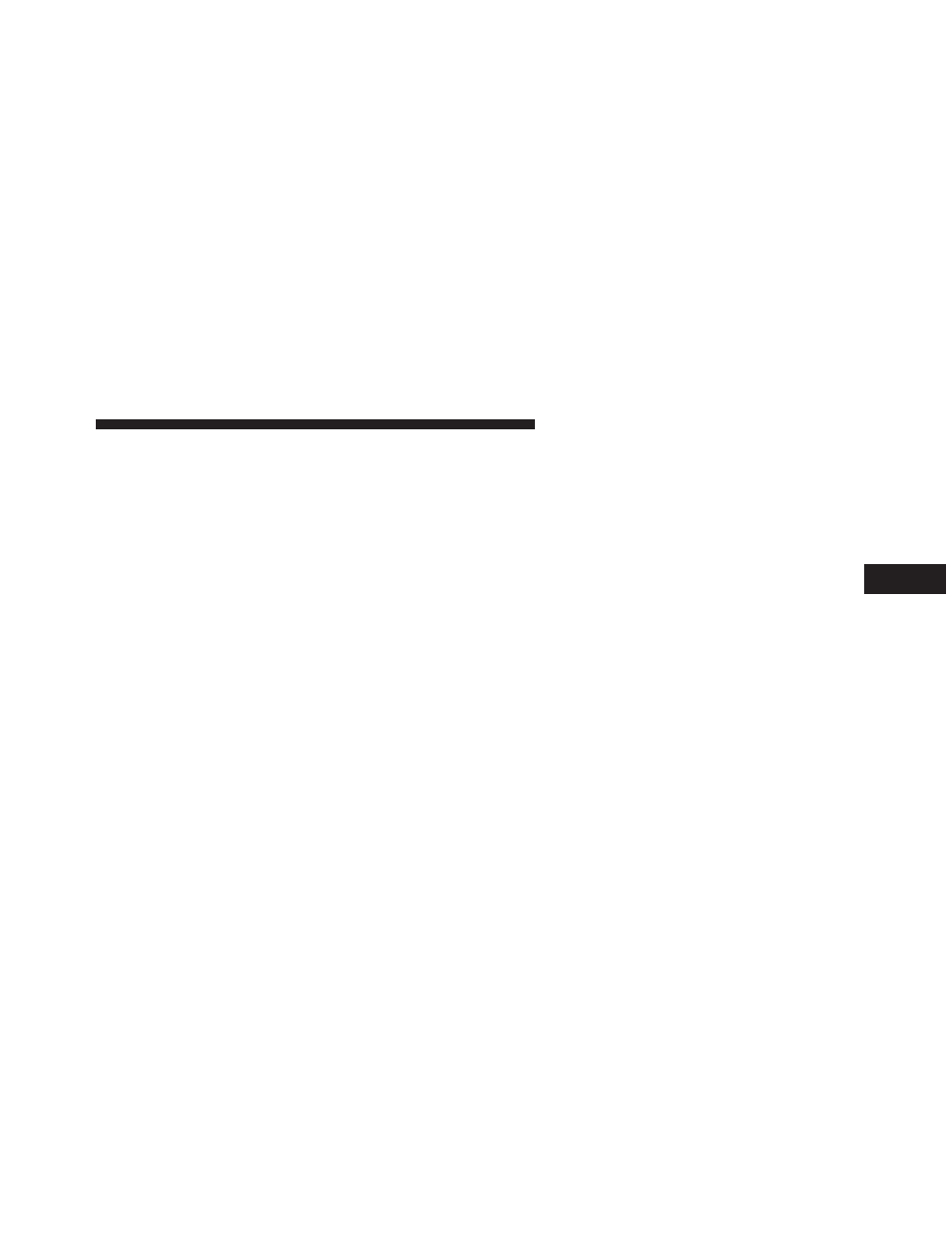
Play A DVD Using The Touchscreen Radio
1. Insert the DVD with the label facing up. The radio
automatically selects the appropriate mode after the
disc is recognized and displays the menu screen or
starts playing the first track.
Using The Remote Control
1. Press the MODE button on the Remote Control.
2. While looking at the Video Screen, highlight DISC by
either pressing Up/Down/Left/Right buttons or by
repeatedly pressing the MODE button, then press
ENTER.
NOTE:
• The VES™ system will retain the last setting when
turned off.
• Viewing a DVD on the Touchscreen radio screen is not
available in some regions or locations, the vehicle must
be stopped, and the shift lever must be in the PARK
position for vehicles with automatic transmission. In
vehicles with manual transmission the parking brake
must be engaged even when the vehicle is parked.
Refer to local and state laws.
Using The Touchscreen Radio Controls
1. Touch the “MORE” soft-key.
2. Touch the “Rear Entertainment” soft-key to display
the Rear Entertainment Controls.
3. If the Rear Entertainment is turned off, touch the
“Power” soft-key.
4. Touch the “1” or “2” soft-key for the channel desired
and press the “Source” soft-key to select the desired
mode.
4
UNDERSTANDING YOUR INSTRUMENT PANEL
355
