Display – Dodge 2014 Journey - Owner Manual User Manual
Page 329
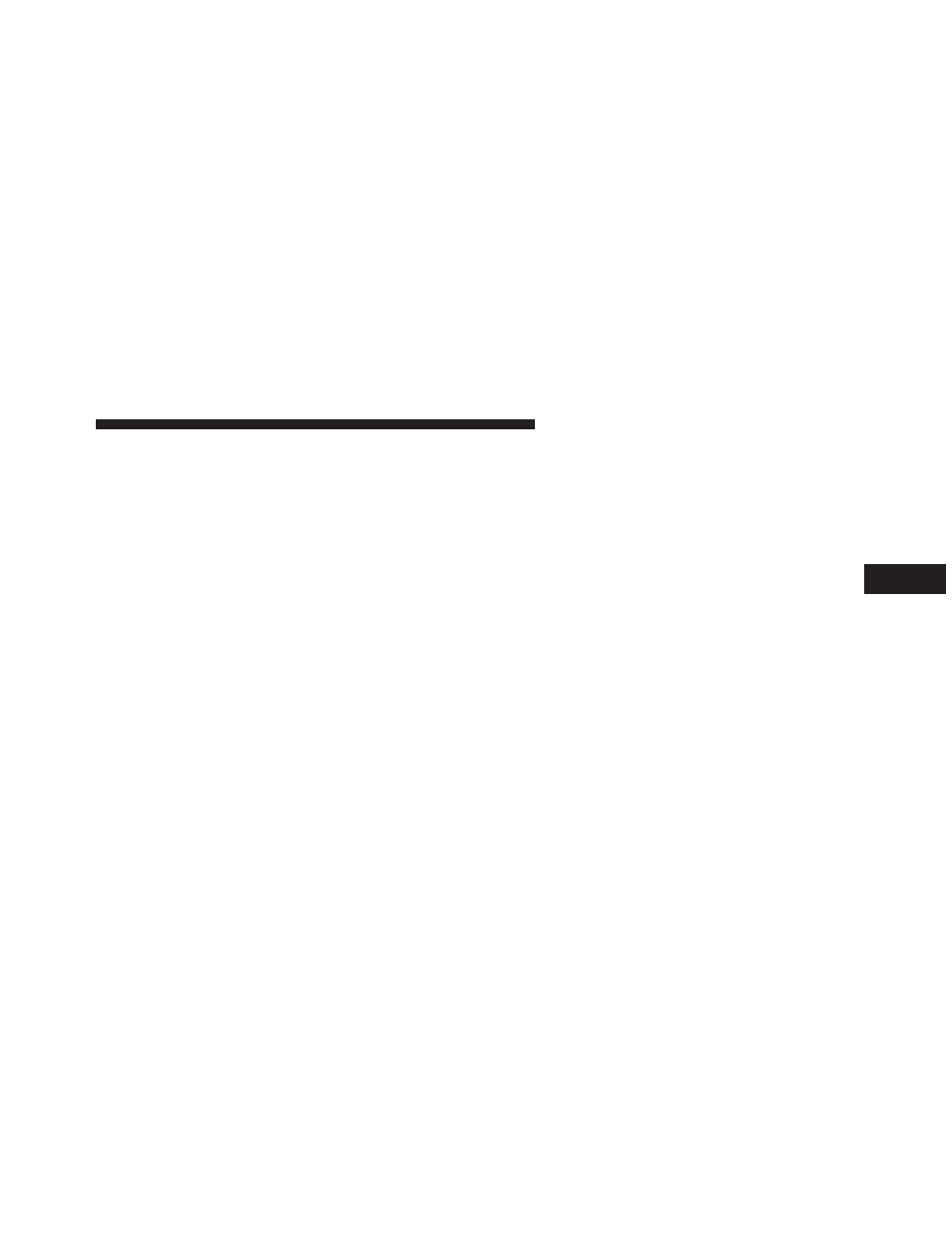
Display
• Brightness
Touch the “Brightness” soft-key to change this display.
When in this display, you may select display brightness
with the headlights on and the headlights off. Adjust the
brightness with the “+” and “–” setting soft-keys or by
selecting any point on the scale between the “+” and “–”
soft-keys. Then touch the back arrow soft-key.
• Mode
Touch the “Mode” soft-key to change this display. When
in this display, you may select one of the auto display
settings. To change Mode status touch the “Day,” “Night”
or “Auto” soft-key, then by touch the back arrow soft-key.
• Language
Touch the “Language” soft-key to change this display.
When in this display, you may select one of three
languages for all display nomenclature, including the trip
functions and the navigation system (if equipped). Touch
the “English,” “French” (Français) or “Spanish” (Espa-
ñol) soft-key to select the language preferred. Then touch
the back arrow soft-key. As you continue, the information
will display in the selected language.
• Units
Touch the “Units” soft-key to change this display. When
in this display, you may switch the EVIC, odometer, and
navigation system (if equipped) between US and Metric
units of measure. Touch “US” or “Metric” then touch the
back arrow soft-key. As you continue, the information
will display in the selected units of measure.
• Voice Response
Touch the “Voice Response” soft-key to change the Voice
Response Length settings. To change the Voice Response
Length, press and release the “Brief” or “Long” soft-key.
Then touch the back arrow soft-key.
4
UNDERSTANDING YOUR INSTRUMENT PANEL
327
