Using the remote control, Using the touchscreen radio controls, Important notes for single video screen system – Dodge 2014 Journey - Owner Manual User Manual
Page 356: Important notes for single video screen, System
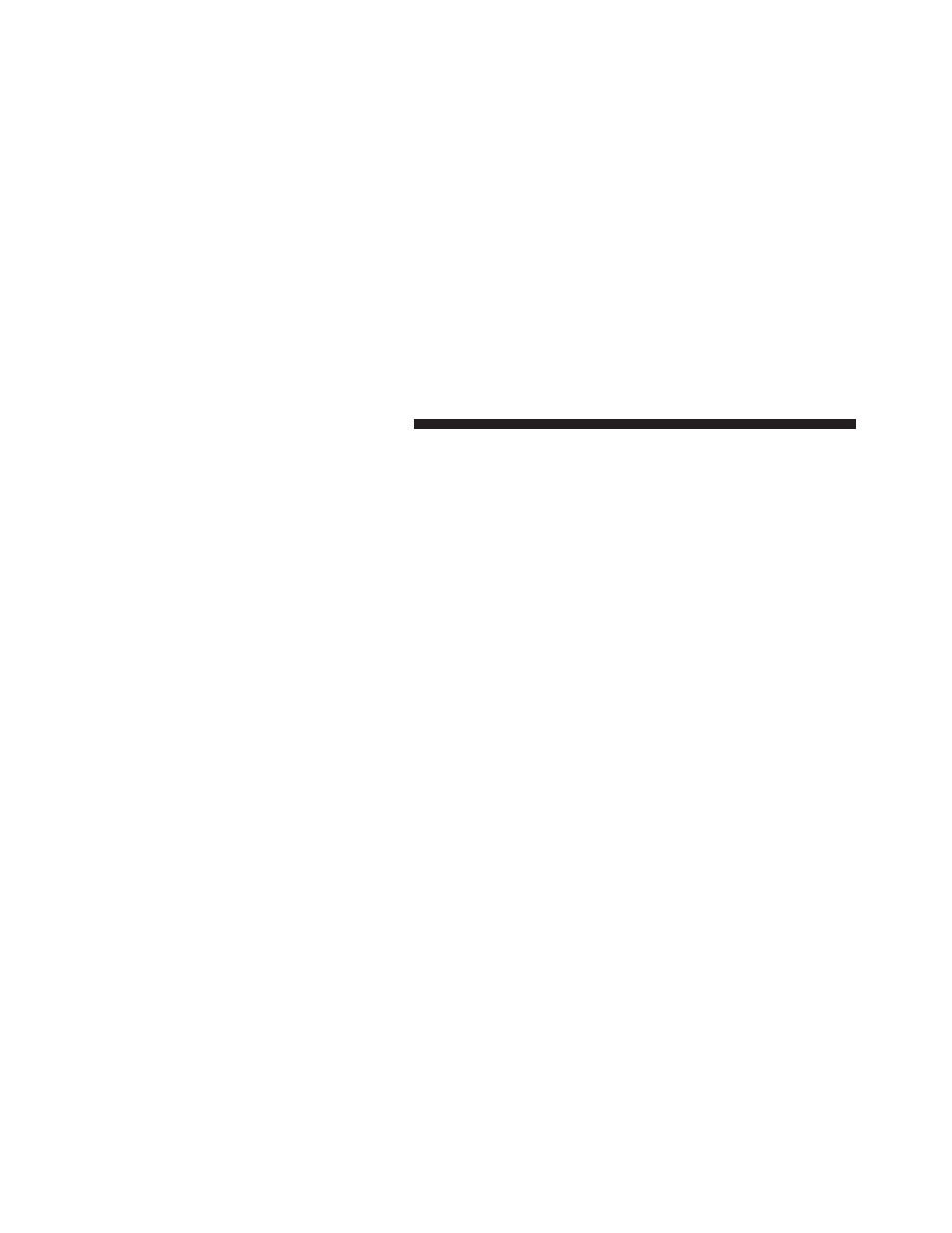
Using The Remote Control
1. Press the MODE button on the Remote Control and
the Mode Select Screen will display, unless a video is
playing then only a small banner will appear on the
bottom of the screen.
2. While looking at the video screen, either press Up/
Down/Left/Right on the Remote Control to highlight
the desired audio source or repeatedly press the
MODE button on the remote until the desired audio
source appears on the screen.
Using The Touchscreen Radio Controls
1. Touch the “MORE” soft-key.
2. Touch the “Rear Entertainment” soft-key to display
the Rear Entertainment Controls.
3. If the Rear Entertainment is turned off, touch the
“Power” soft-key.
4. Touch the “1” or “2” soft-key for the channel desired
and press the “Source” soft-key to select the desired
mode.
Important Notes For Single Video Screen System
• VES™ is able to transmit two channels of stereo audio
simultaneously.
• In split screen mode the left side equates to Channel 1
and right side equates to Channel 2.
• If a video source is selected on Channel 1, then
Channel 2 is for audio only.
• When selecting a video source on Channel 1, the video
will display on the screen and the audio will be heard
on Channel 1 in the headphones.
• Audio can be heard through the headphones even
when the Video Screen is closed.
354
UNDERSTANDING YOUR INSTRUMENT PANEL
