Pair a bluetooth® streaming audio device – Dodge 2013 Journey - Owner Manual User Manual
Page 127
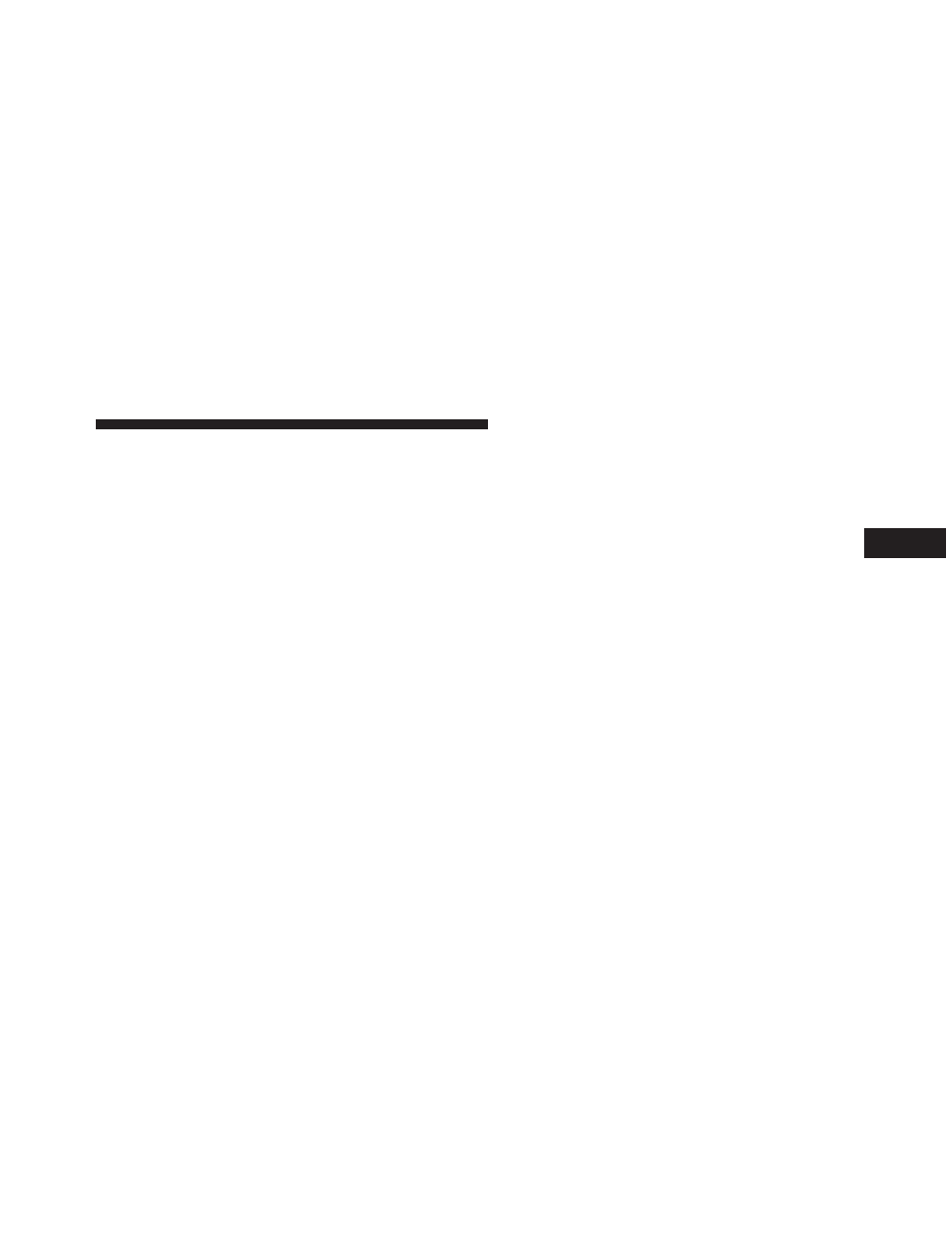
NOTE:
• You must have Bluetooth® enabled on your phone to
complete this procedure.
• The vehicle must be in PARK.
1. You can do either of the following:
a. Press the “Settings” hard-key, Page down to the
“Phone/Bluetooth®” soft-key, press it and you will
see the “Paired Phones” screen. If there are no
paired phones you will see
device name.
b. Press the MORE hard-key, then press the Phone
soft-key and you will go to the Uconnect® Phone
main screen. Press the “Settings” soft-key. If there
are no phones currently paired a pop-up will
appear. If you select “Yes” you will go the “Paired
Phones” screen, if you select “No” you will return
to the Uconnect® Phone main menu.
2. At the “Paired Phones” screen press the “Add Device”
soft-key and a pop-up with instructions will appear.
3. Search for available devices on your Bluetooth® en-
abled mobile phone. When prompted on the phone,
select the “Uconnect®” device and enter the PIN.
4. When the pairing process has successfully completed,
the system will prompt you to choose whether or not
this is your favorite phone. Selecting “Yes” will make
this phone the highest priority. This phone will take
precedence over other paired phones within range.
Pair A Bluetooth® Streaming Audio Device
• Touch the “Player” hard-key to begin,
• Press the “Source” soft-key,
• Change the Source to Bluetooth®,
• Touch the “Add Device” soft-key,
3
UNDERSTANDING THE FEATURES OF YOUR VEHICLE
125
